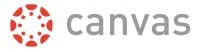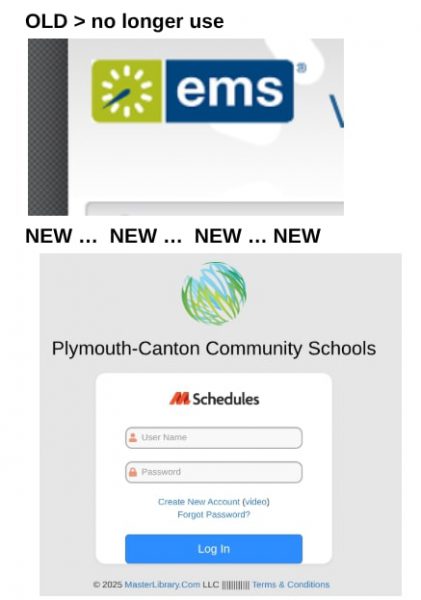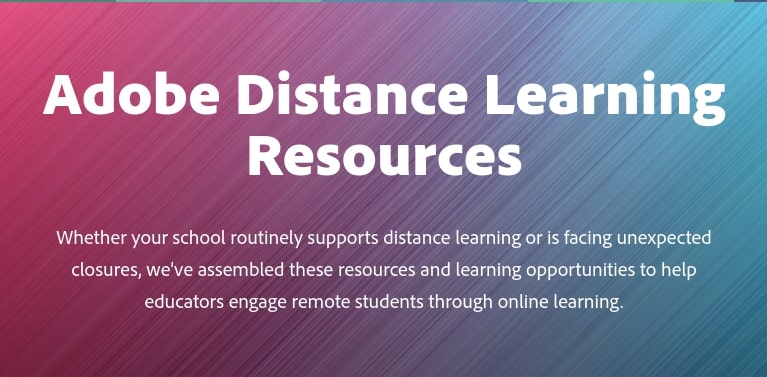
Adobe has assembled resources and learning opportunities to help educators engage remote students through online learning. Check it out at https://edex.adobe.com/distance-learning
Some of their resources include:
K-12 projects — https://edex.adobe.com/distance-learning/k-12-projects
Social Justice projects — https://edex.adobe.com/social-justice
resources for young learners — https://edex.adobe.com/young-learners
resources for welbeing — https://edex.adobe.com/distance-learning/wellbeing-for-educators
One of the main tools they reference is Adobe Spark, its suite of tools for helping users create visual content. Spark enables non-graphics experts to design professional-looking graphics, mix text and images and create animated videos simply and quickly. As a reminder, all P-CCS staff and secondary students have access to Adobe Spark for Education, a premium, yet free, version of Spark which is made available to schools and colleges.
Spark supports live collaboration through the web. It comes in multiple languages, including French, Italian, German, Spanish and Portuguese. Adobe has added or will soon be adding project commenting; real-time, synchronous co-editing; mobile project sharing; and “support for multiple brands” for users who participate in more than one team.
Note, there is a Canvas integration. To create Spark assignments in Canvas, check out https://helpx.adobe.com/enterprise/using/canvas-integration.html#educators // students to complete a Spark assignment in Canvas would want to check out https://helpx.adobe.com/enterprise/using/canvas-integration.html#students.
When you are ready to get started with Adobe Spark, you can log in by following the instructions at http://links.pccsk12.com/adobespark. For a quick tutorial on how to use Adobe Spark, we encourage you to watch this tutorial video from Richard Byrne. You may also want to look at Adobe’s Spark Edu guide.