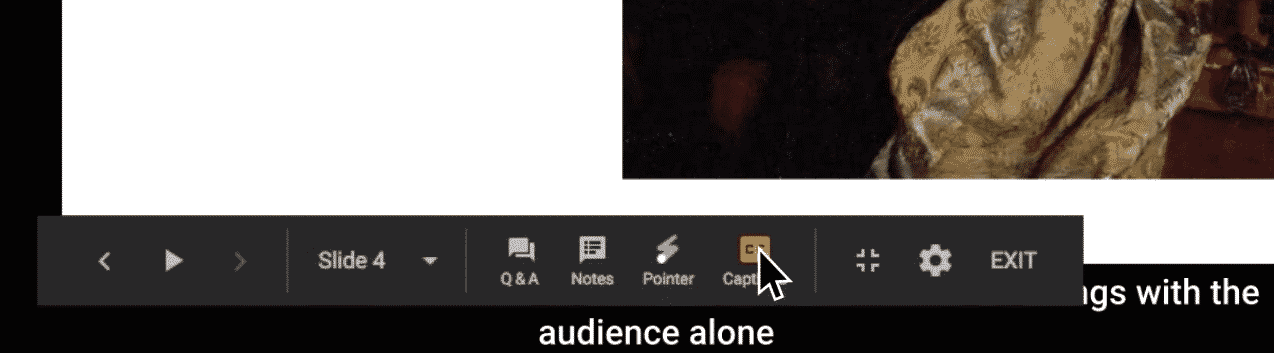
Google Slides has launched a new feature to make presentations more accessible for everyone with automated closed captioning. When you present with Google Slides, click the CC button in the lower left corner or press the Ctrl or CMD+Shift+C shortcut to enable closed captioning. Then keep your laptop close by, and as you talk, your mic will pick up everything you say and add it as closed captioning on the bottom of your presentation. Here’s the Google Support page on this feature: https://support.google.com/docs/answer/9109474?hl=en
Google Slides closed captioning supports spoken English, using Google Chrome on a Mac or PC for now, and captions aren’t stored at the moment. You can, however, record your screen while presenting then save the finished video with your captions recorded as well. And soon, Google hopes to expand closed captioning to additional languages and devices to make all presentations more accessible. Check out 6 Ways to make the most of captions in Google Slides for more ideas on why this is so important!
This is PERFECT for a blended learning tool in your classroom! Using Screencastify or WeVideo to screencast automatically takes your whole group lessons and allows you to employ them in a blended or flipped learning environment. Want to learn more about Blended and Flipped learning, this site is a great place to start: https://www.blendedlearning.org/basics/





