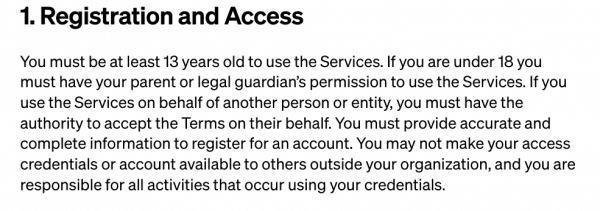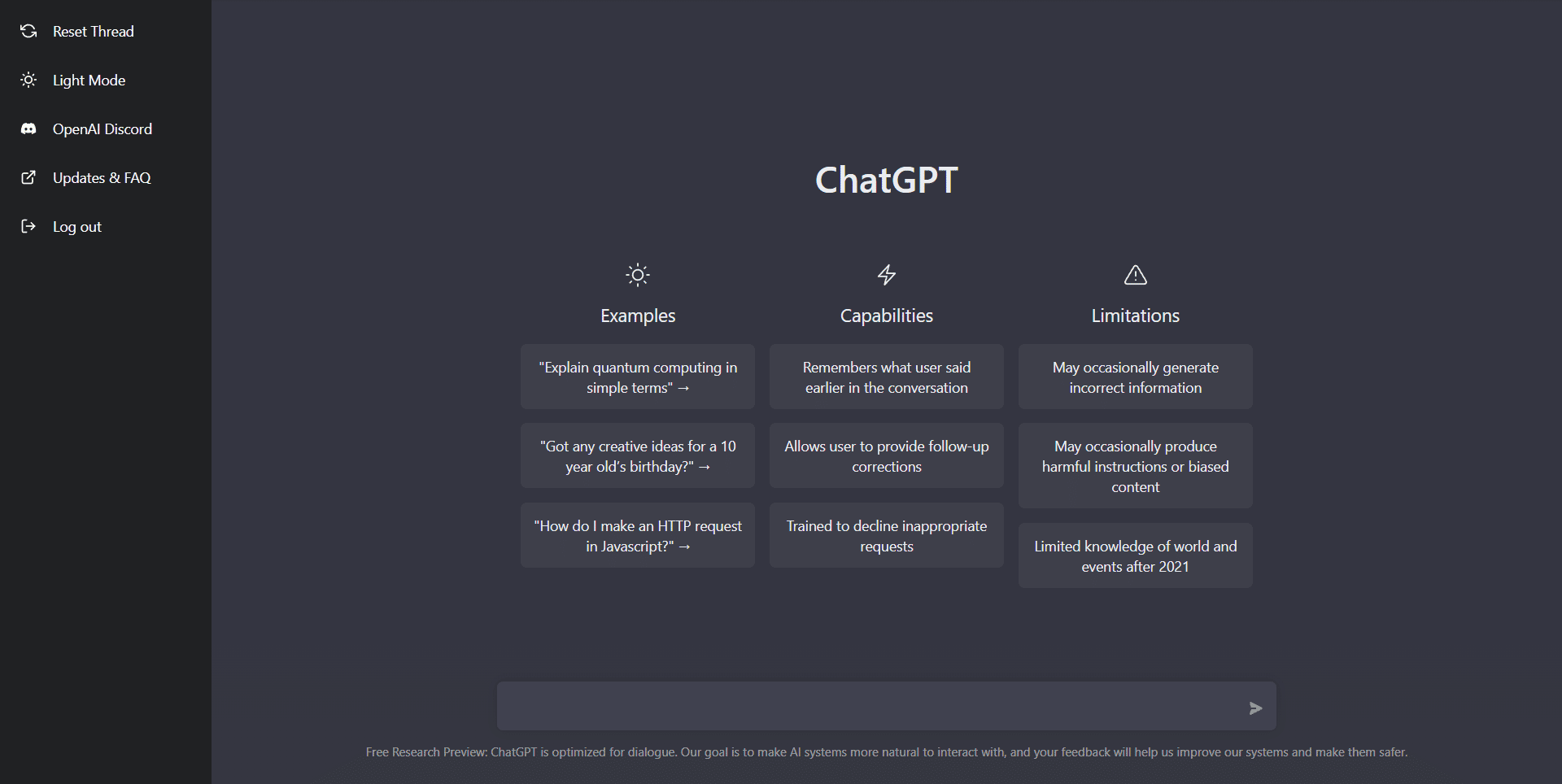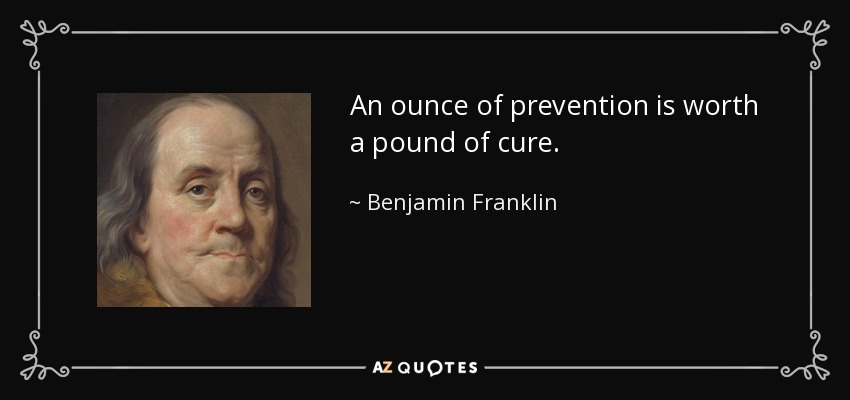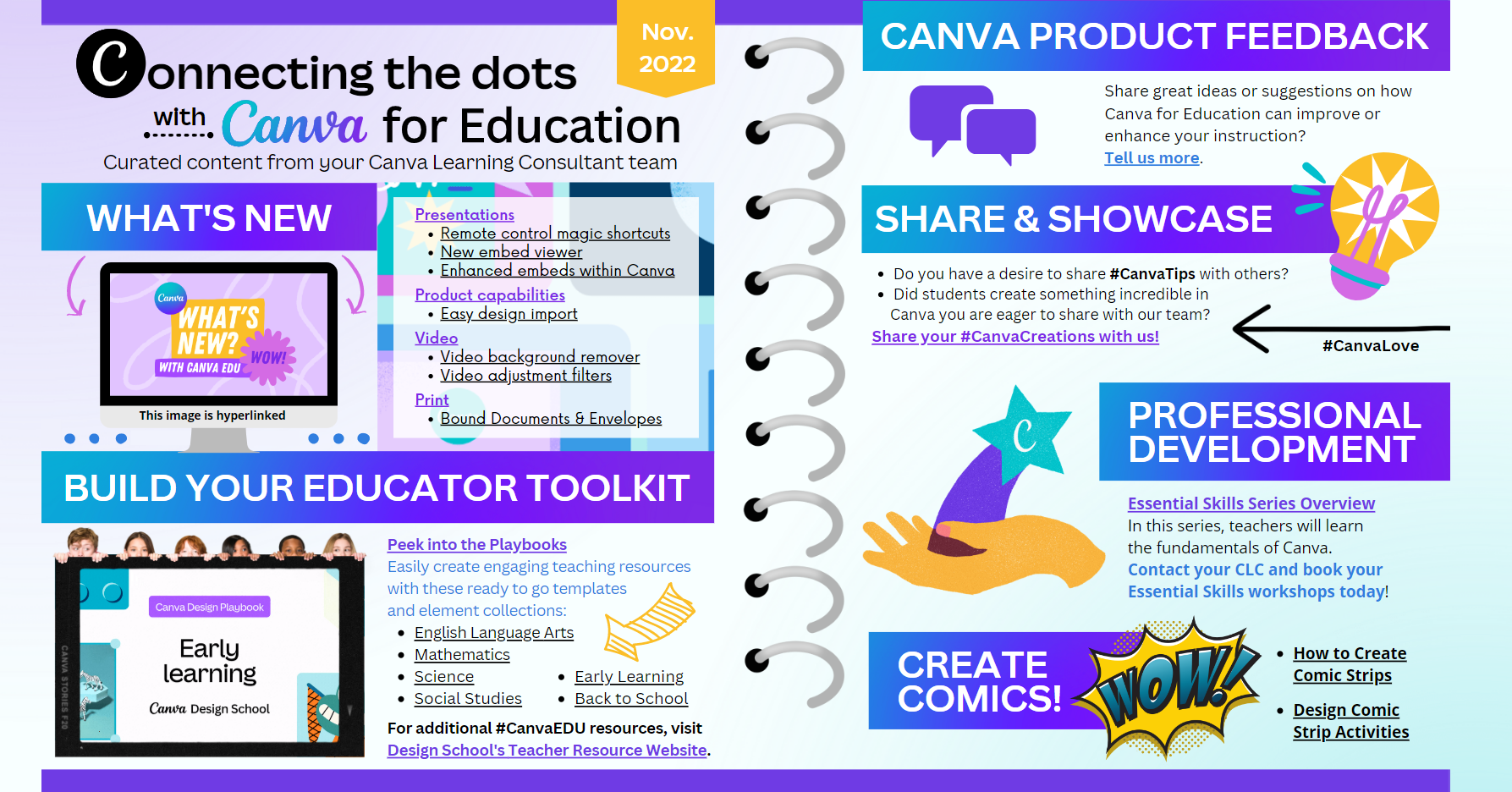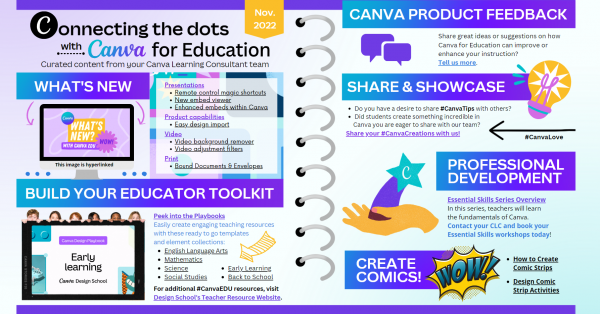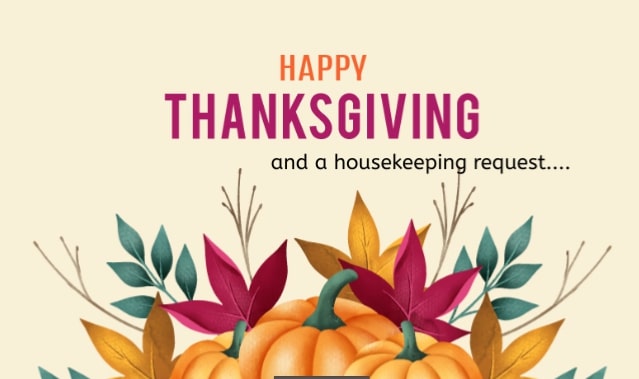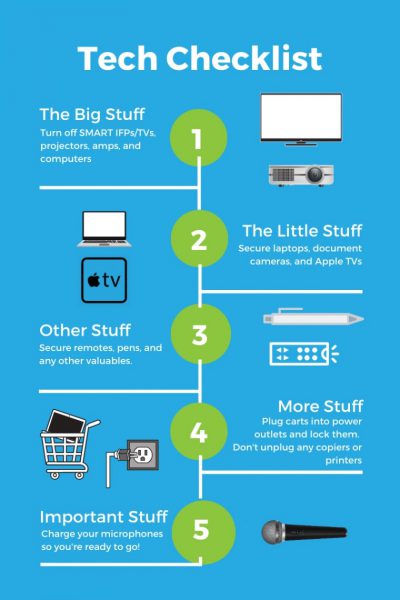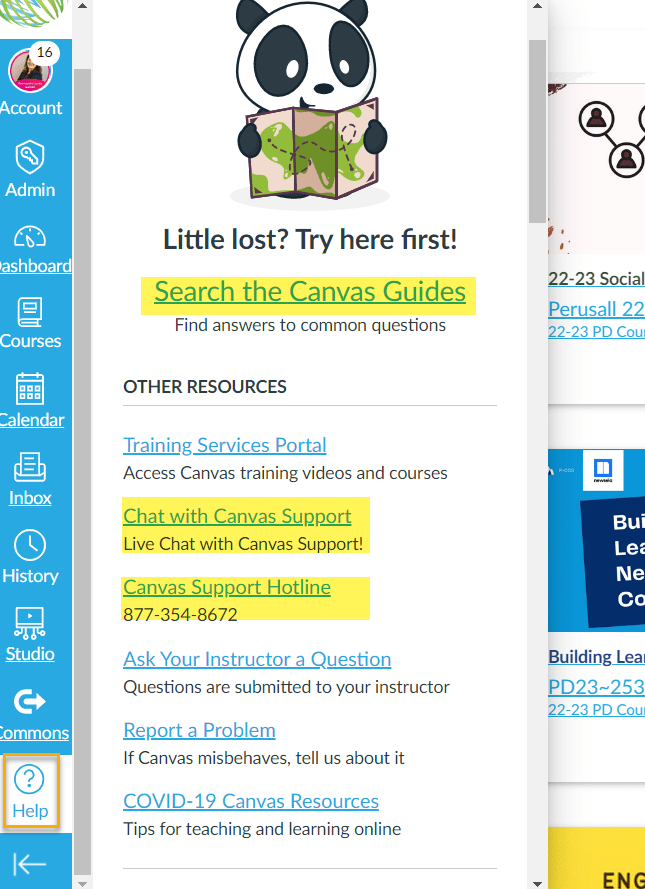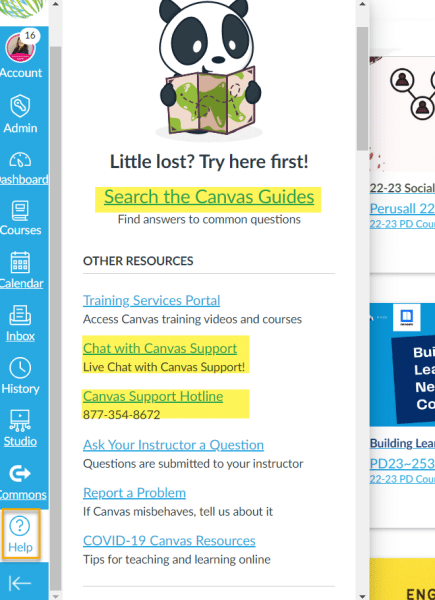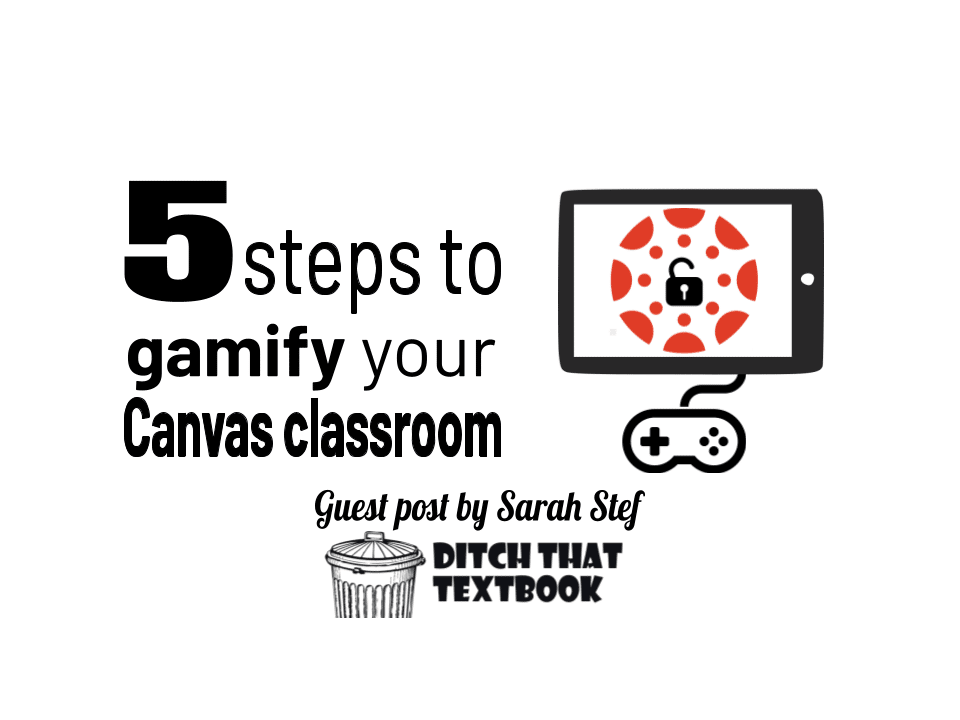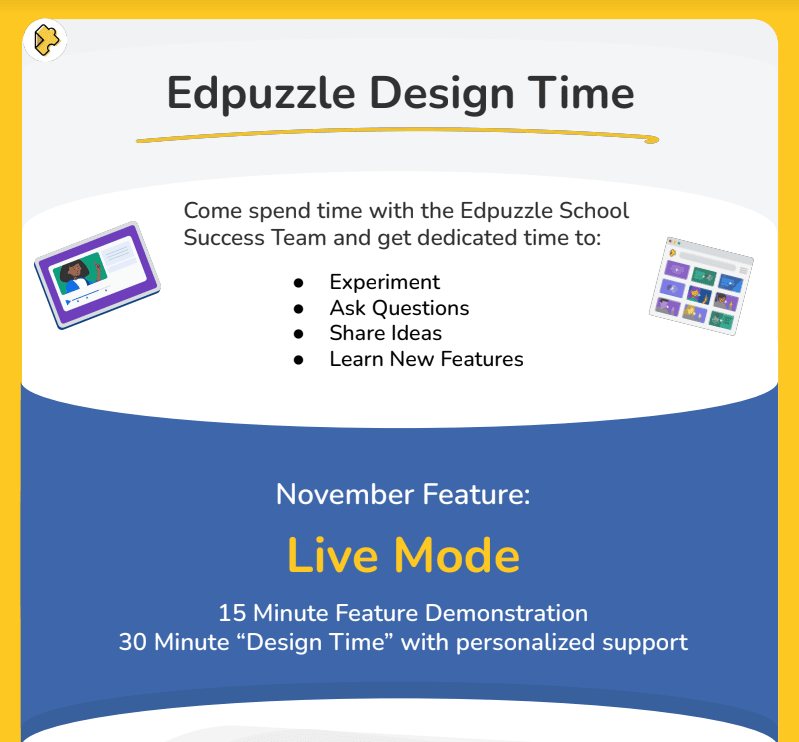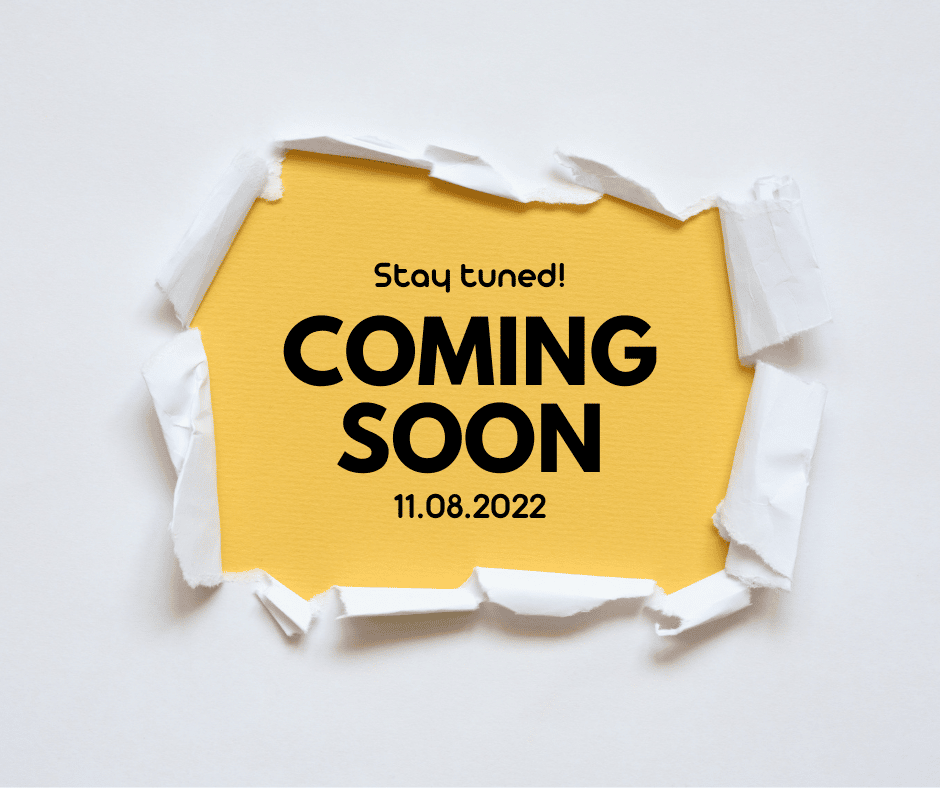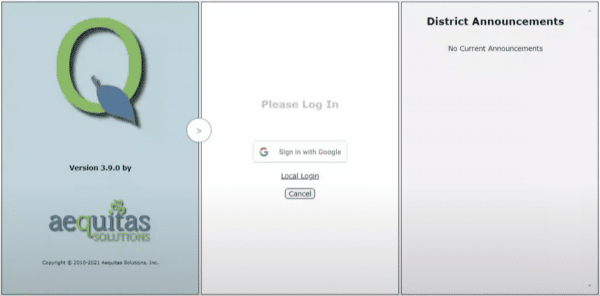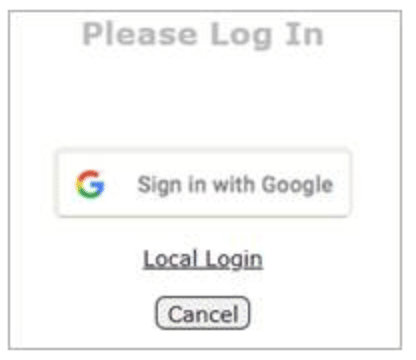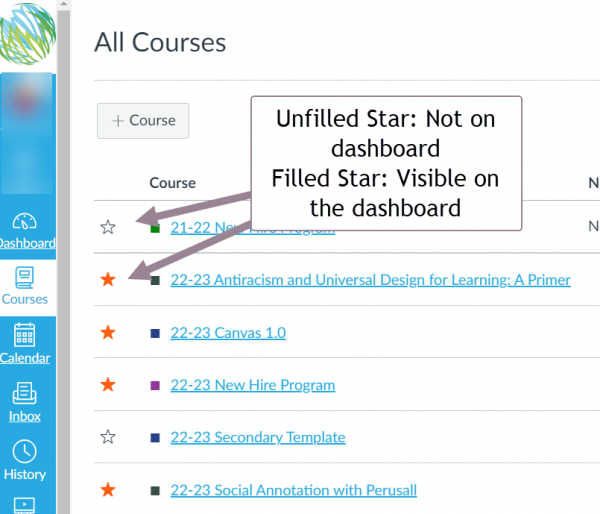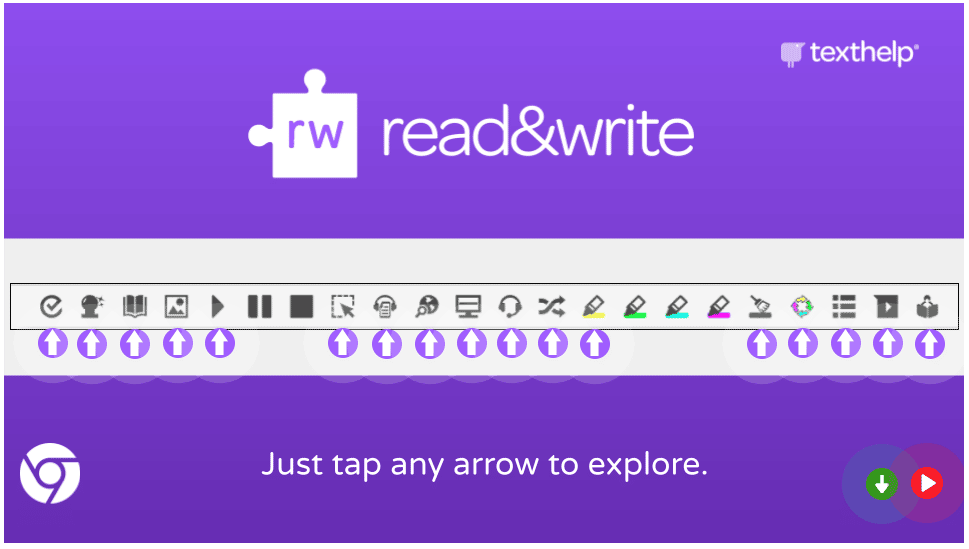ChatGPT by OpenAI (link blocked on our network) was recently released and has taken social media by storm. ChatGPT is a technology that is powered by AI (Artificial Intelligence).
What is unique about this technology is the AI can answer a multitude of questions with original responses that cannot be checked by modern plagiarism checkers. The writing is so advanced that these platforms (such as Google’s Originality Reports and Turnitin) see it as original work. There are springing up detectors such as this one that can be used to analyze and rate on a scale how likely a block of text was AI-generated, but they are far from 100% accurate.
See for example this article and look at the example below gathered from this article: https://www.springboard.com/blog/news/chatgpt-revolution/
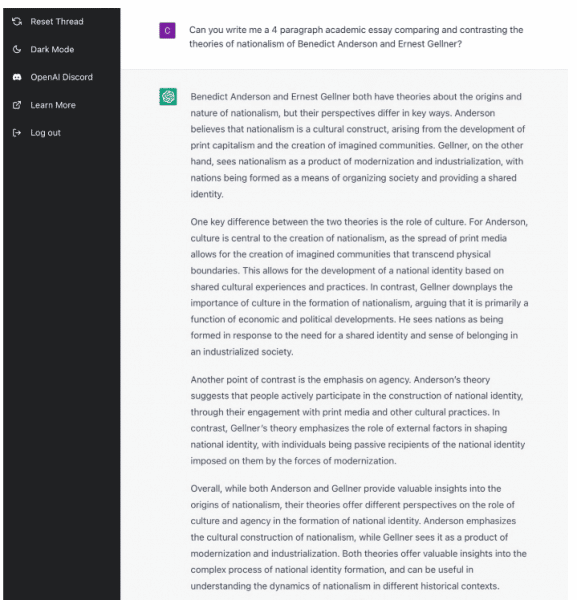
Technology disrupting the education field is nothing new. When the PhotoMath app – Video, came out a couple of years ago, it too made an impact. The fact that a student could simply take a picture of a math problem and the app could not only give an immediate answer, but then show the steps it takes to solve the problem, caused consternation.
Below are some tips and tricks that we recommend to teachers to help address possible concerns with usage:
- Utilize a blended learning/flipped model: Canvas can offer a multitude of options and solutions. Upload lessons, screencasts, teachings, using the Canvas platform, and have students view these outside of school. So, then when you are meeting in person, they can write during class time, complete math work, have meaningful discussion about what was learned.
- Google Assignments: In Canvas, teachers can assign work with Google Assignments. Which allows the teacher to share a template/file with the student. In doing so, the teacher has immediate access through Google Drive to that assignment. So the teacher can “check-in” on the assignment throughout the writing process. Here is a previous blog post put out by the TIS team. https://tech.pccsk12.com/google-assignments-1-3-a-closer-look/
- Version History in Google Docs/Sheets/Slides: With google docs auto saving technology, the docs are saved every 3 seconds. Because of this the version history of docs can be extremely helpful. If a large portion of the writing appears, more than likely this was block copied. For help with version history click here: https://support.google.com/a/users/answer/9308971?hl=en You may also want to use the Google docs’ add-on Draftback to playback the composing of a document so you can see the timing as well.
- AI detector software: Since GPT has come out, different programs have been created to help detect AI generated Text. The program that seems to identify the most, has been GPT-2 Output Detector. Simply copy and paste the text into this website, and it will tell the user if text was created using AI software. https://huggingface.co/openai-detector/
- Other detectors include: http://gptzero.me/, https://openai-openai-
detector.hf.space/ , https://writer.com/ai-content- detector/ or https://copyleaks.com/ features/ai-content-detector - Frame different questions, in some cases seeking subjective responses (so for example, “explain your opinion on ___ with evidence that informed your opinion”).
- NEWLY ADDED RESOURCES to further explore AI
- check out CommonSense’s posting on ChatGPT at https://www.commonsensemedia.org/articles/guide-to-chatgpt-for-parents-and-caregivers
- check out the AI Education Project at https://www.aiedu.org/
While the district has blocked ChatGPT on its network (due to terms of service issues as well as for security and academic concerns), this tool still can be accessed at home or on cell phones by students.
We hope that the ideas above help you and support you with understanding and leveraging this new technology and how to continue to support your students when new technology appears.
As always, reach out to curriculum and instruction team for additional ideas and best instructional practices for the classroom. Also, reach out to a member of the TIS team for additional ideas and support around educational technology, and how to utilize technology in the classroom.
LATEST TOS have now been updated to allow for service use by those between 13 and 18, but parental/guardian permission is still required: