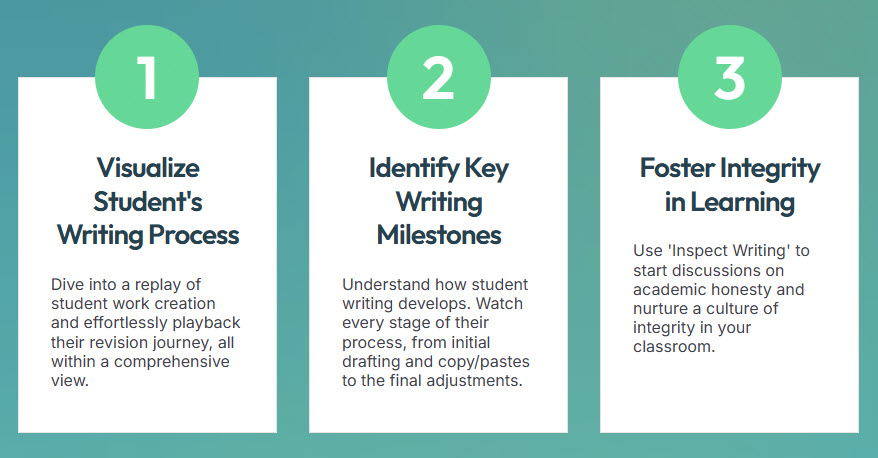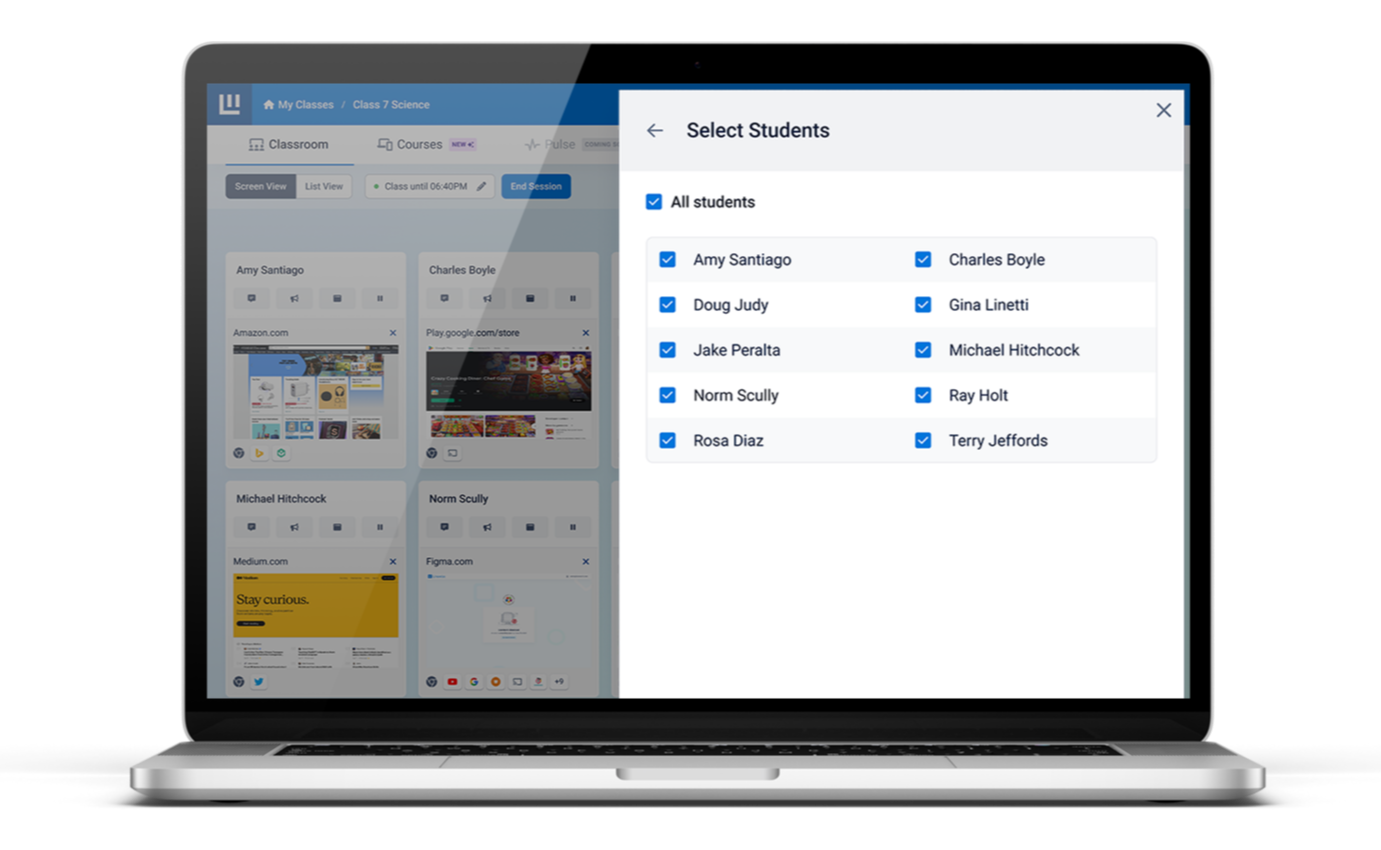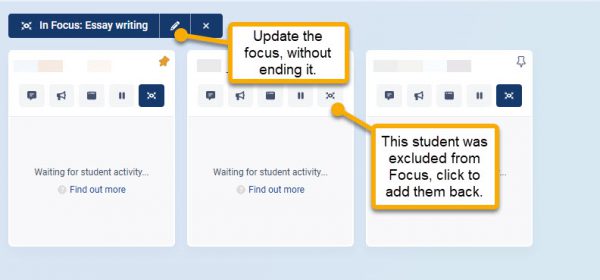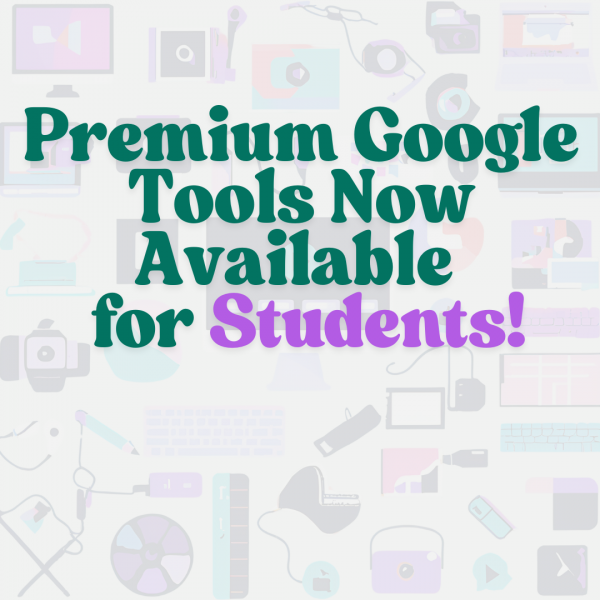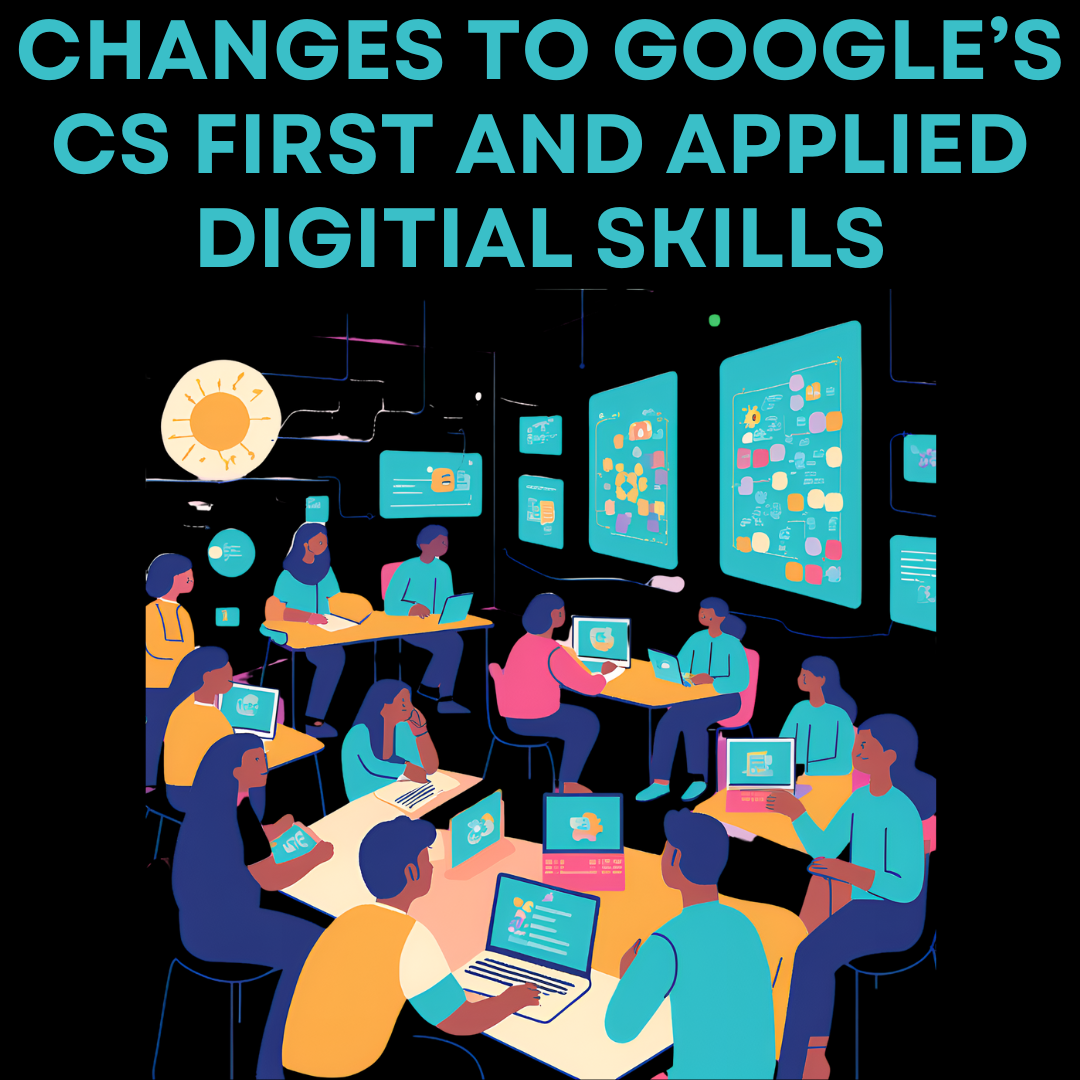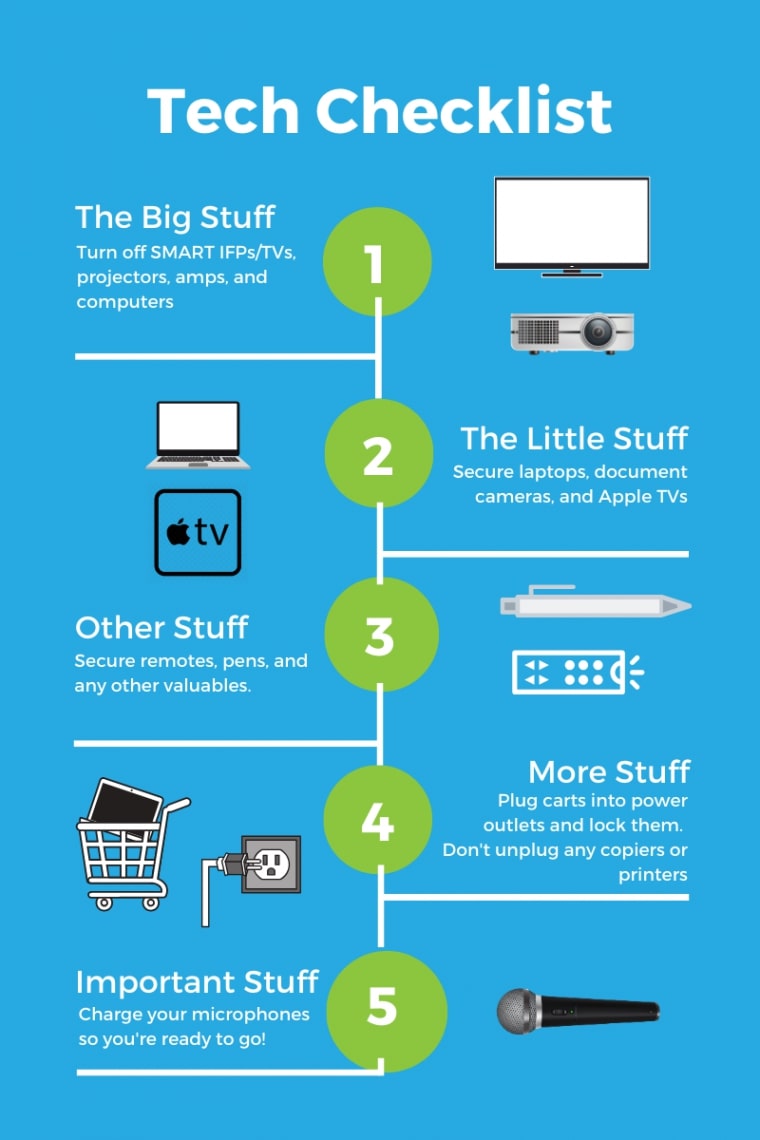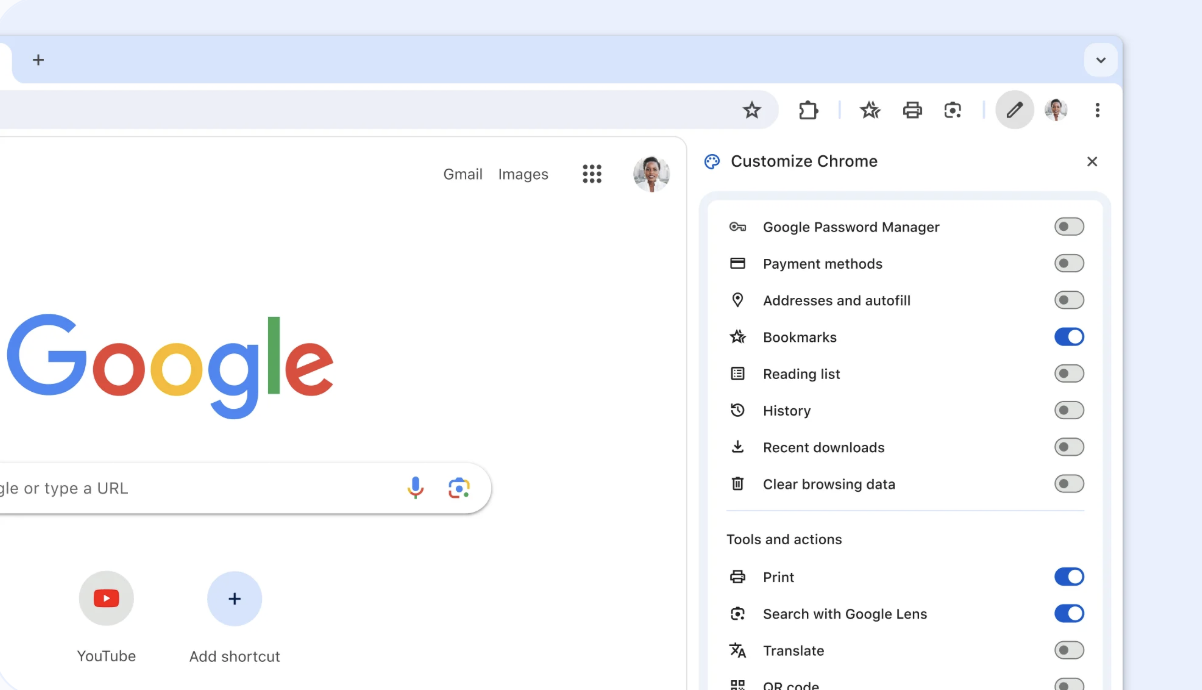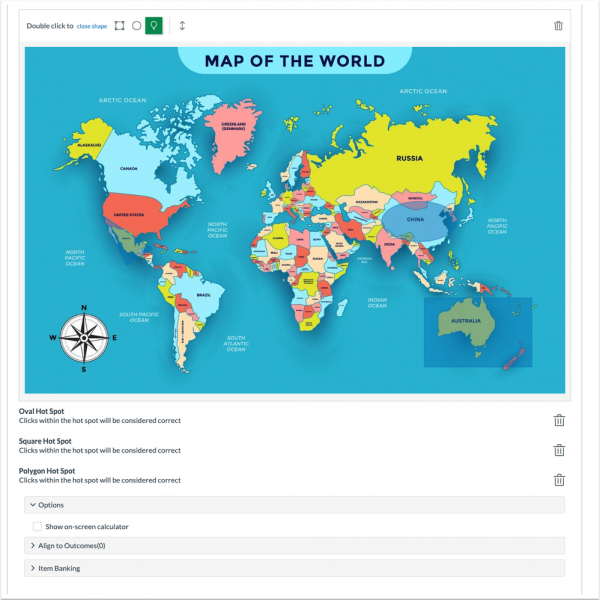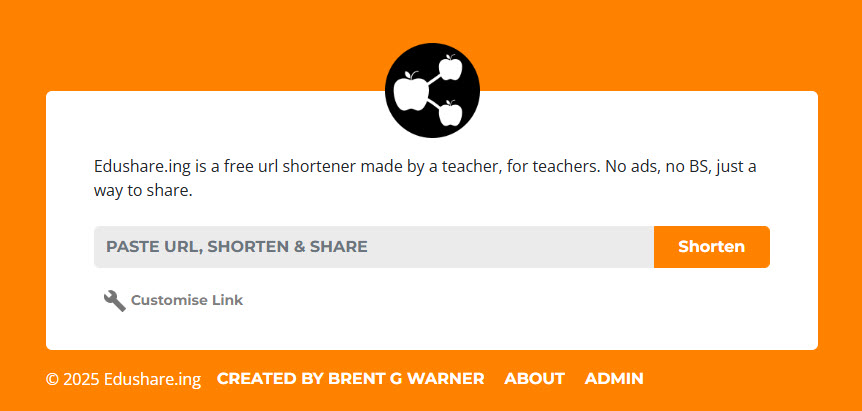This week Canvas released a few updates, mostly regarding Canvas New Quizzes.
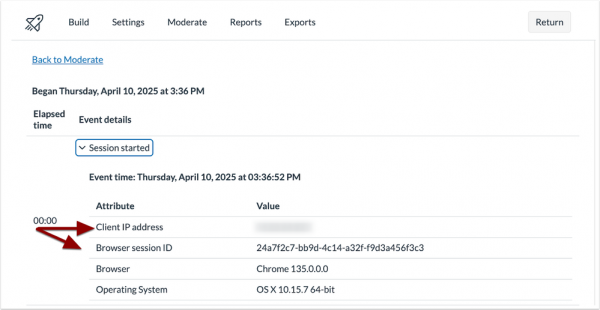
- In the Activity Log, instructors can view the Client IP address, Browser Session ID, for each question of a quiz. This update provides instructors with greater visibility into quiz activity, helping them verify student engagement and identify potential irregularities during quiz attempts.
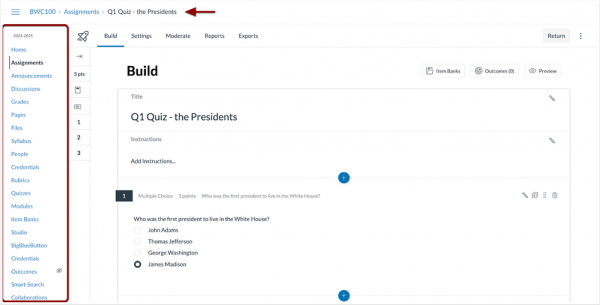
- When building a quiz in New Quizzes the Course Navigation and breadcrumbs display. Additionally, the Moderate tab and Reports tab are switched in the Quiz Menu. This update improves navigation and streamlines the quiz-building experience by providing consistent access to key tools.
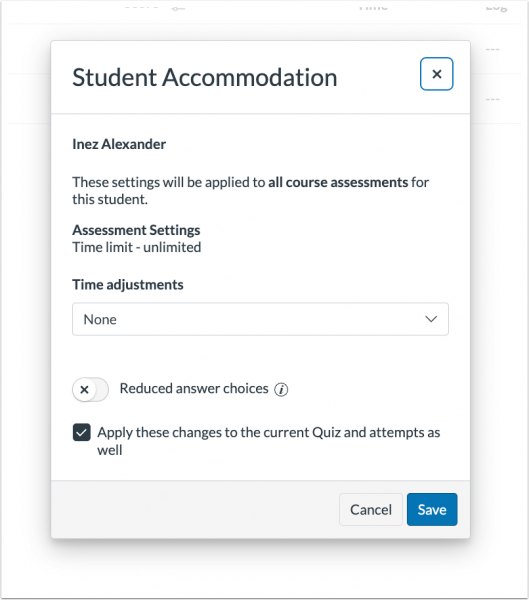
- Several updates to the New Quizzes Moderate Page enhance the instructor’s ability to manage accommodations during active quiz attempts:
- Instructors can add time to an active quiz attempt when moderating a New Quiz.
- In the New Quizzes Moderate Page:
- The modal is renamed to Student Accommodation.
- The student’s name is relocated to the body text.
- A checkbox is added to apply changes to the current quiz attempt.
- The Moderation tray is renamed to In Progress Accommodation and includes the student’s name in the body text.
Note: The Apply these changes to the current Quiz and attempts as well checkbox is enabled by default.
Enhanced Rubrics
Canvas has been working on improving the rubric experience. They have added some functionality to make building and adjusting rubric easier. We have not yet turned on this updated functionality and are looking for feedback from heavy Canvas Rubric users about what they think and when we should turn it on in our district. One exciting reason to enable it is that students can now self-asses with the rubrics added to an assignment.
Please reach out to your TIS if you have an opinion about turning it on and if you would like a preview of the new experience.