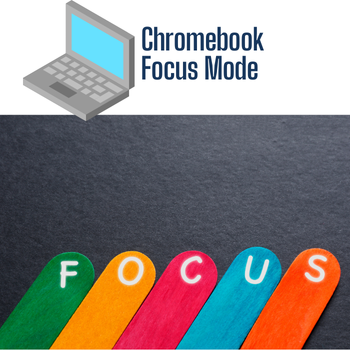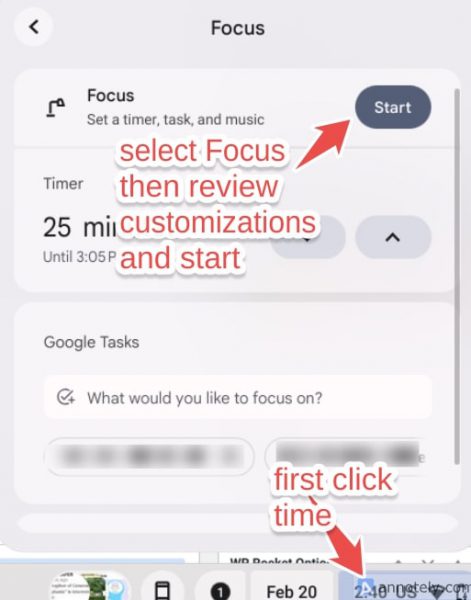Here are some updates regarding the future of two Google for Education resources many of you may be familiar with: CS First and Applied Digital Skills. Please read carefully to understand how these changes might affect you.
CS First is Being Turned Down
After many years of supporting computer science education, Google’s CS First will no longer be available after June 30, 2025.
- Access to the website will end after June 30, 2025.
- All data on the CS First website will be permanently deleted after this date. This includes account information and project data.
- To preserve your work, you can save CS First projects by moving them to a personal Scratch account. Instructions on how to do this can be found in the CS First Help Center.
- You can also download your course data as a JSON file via your CS First Profile before June 30, 2025.
Looking ahead, Google is supporting the Raspberry Pi Foundation in the development of a new curriculum called Experience CS.
- Experience CS will be available to teachers in time for the 2025/2026 school year.
- It will offer Scratch-based learning units in a safe and scaffolded environment for students aged 8-14 and will always be freely available.
- The Raspberry Pi Foundation is committed to creating 18 new project-based learning units covering various topics and skills, aligned with national and state standards.
- They will also provide professional development and support for teachers using Experience CS.
Applied Digital Skills Lessons Are Moving to a New Platform
Google’s Applied Digital Skills, which has provided valuable technology skills since 2017, is transitioning to a new Google for Education learning platform on June 30, 2025.
- The existing Applied Digital Skills website will no longer be available after June 30, 2025. It will automatically redirect to the new Google for Education Learning Center.
- No Applied Digital Skills accounts or data will be transferred to the new platform.
- All account and data on the current site will be deleted after June 30th.
- If you wish to retain any account information, you must download your data in JSON format before the transition date. You can do this by signing into your Applied Digital Skills account, selecting the “Profile” tab, scrolling down, and selecting “Download”.
- Data being deleted includes teacher, student, and learner profiles, quiz and survey responses, created classes, class membership, certificates, and Google Classroom rosters synced with Applied Digital Skills.
- Importantly, any projects students created using Google tools (Docs, Sheets, Slides, etc.) will not be deleted.
- While most popular lessons will be available on the new platform, some will be discontinued for quality purposes. A list of migrated lessons will be shared in the coming months.
- You may want to download materials like lesson videos, starter projects, lesson plans, rubrics, or certificates from your favorite lessons on the current site before June 30, 2025.
- The current teacher and student dashboard will not be available on the new website. Users are encouraged to use Google Classroom or their preferred Learning Management System (LMS) to share lesson links.
- After June 30, 2025, you will be encouraged to create a new account on the new platform.
- More details about the transition and getting started on the new platform will be shared in the coming months.
Please take the necessary steps to save your data and prepare for these changes before June 30, 2025.

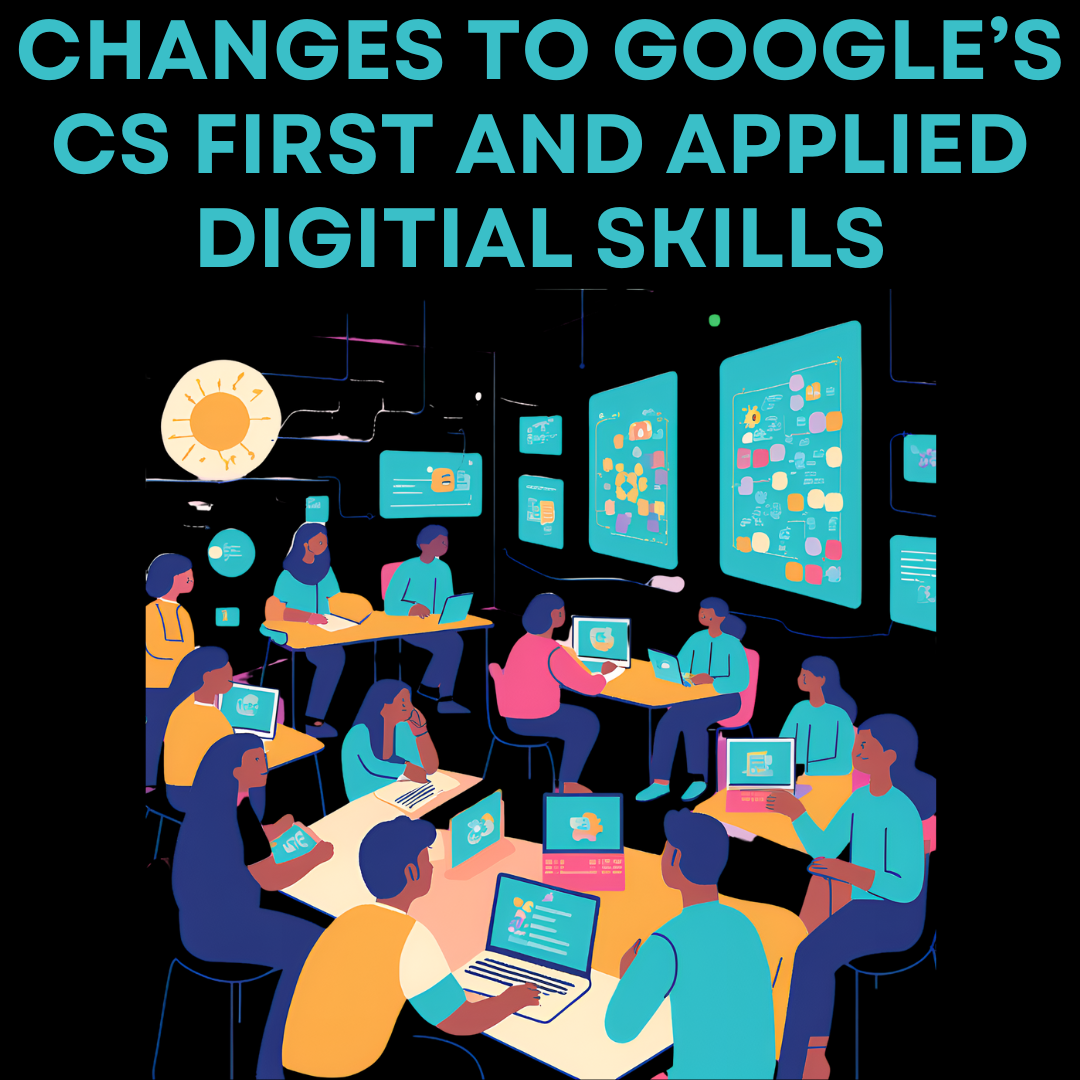
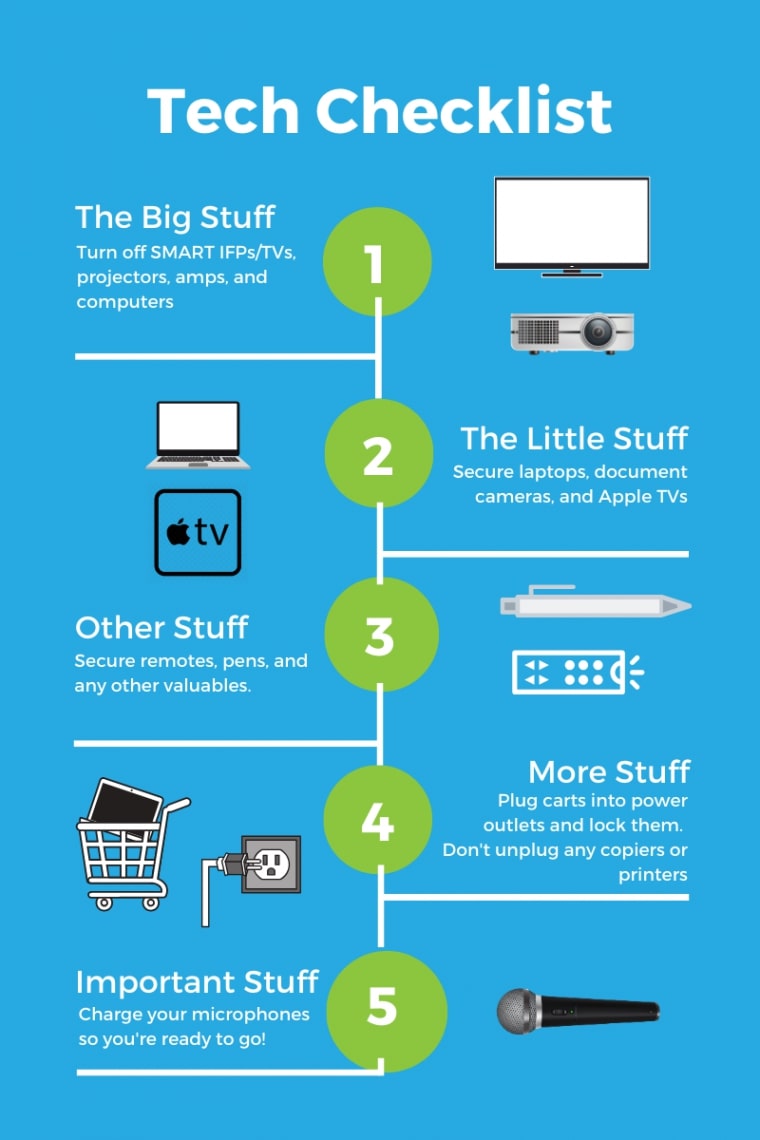
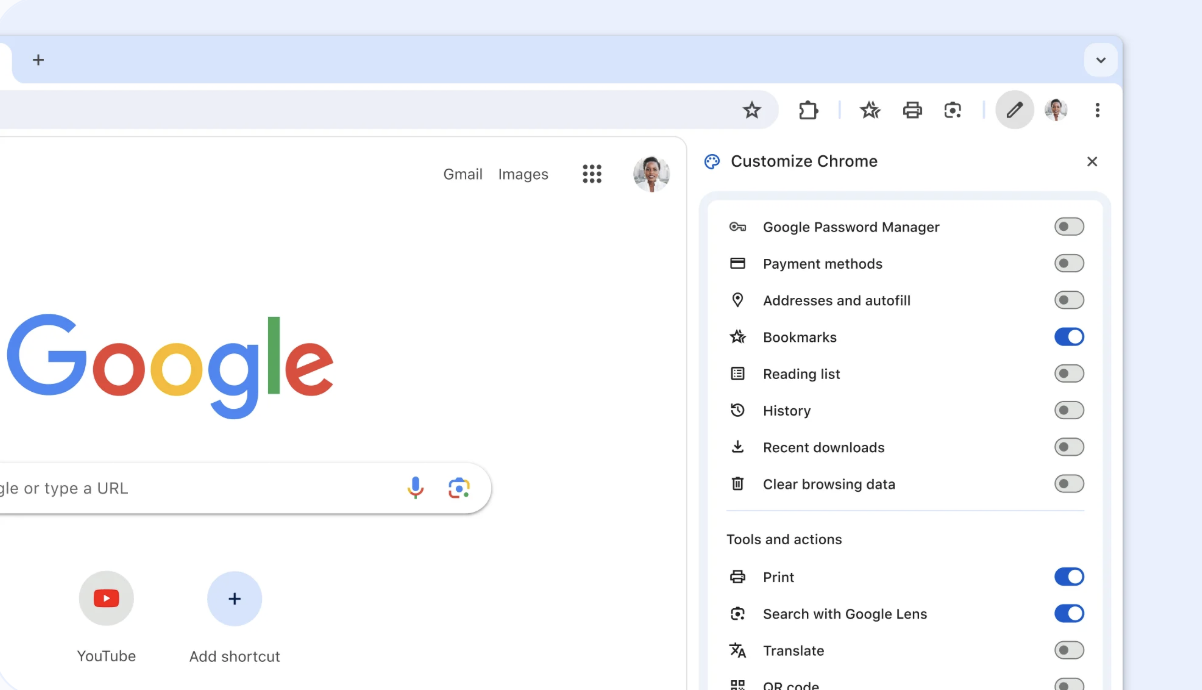
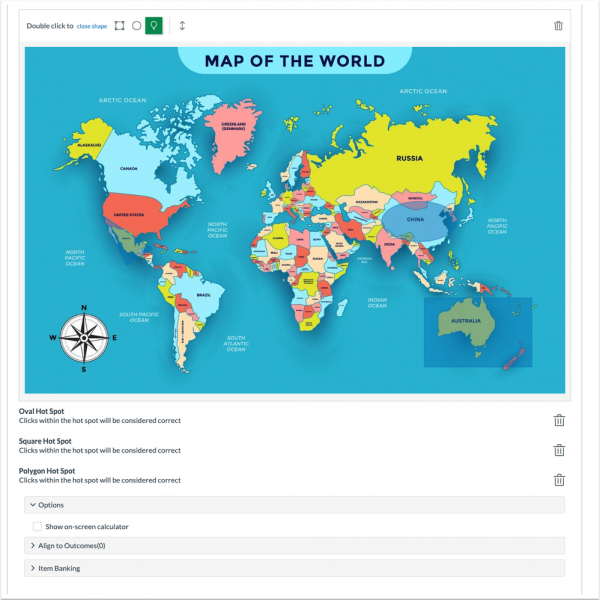
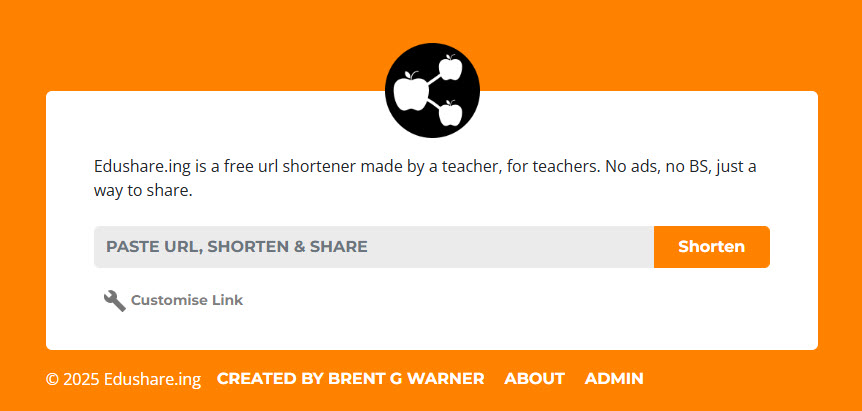
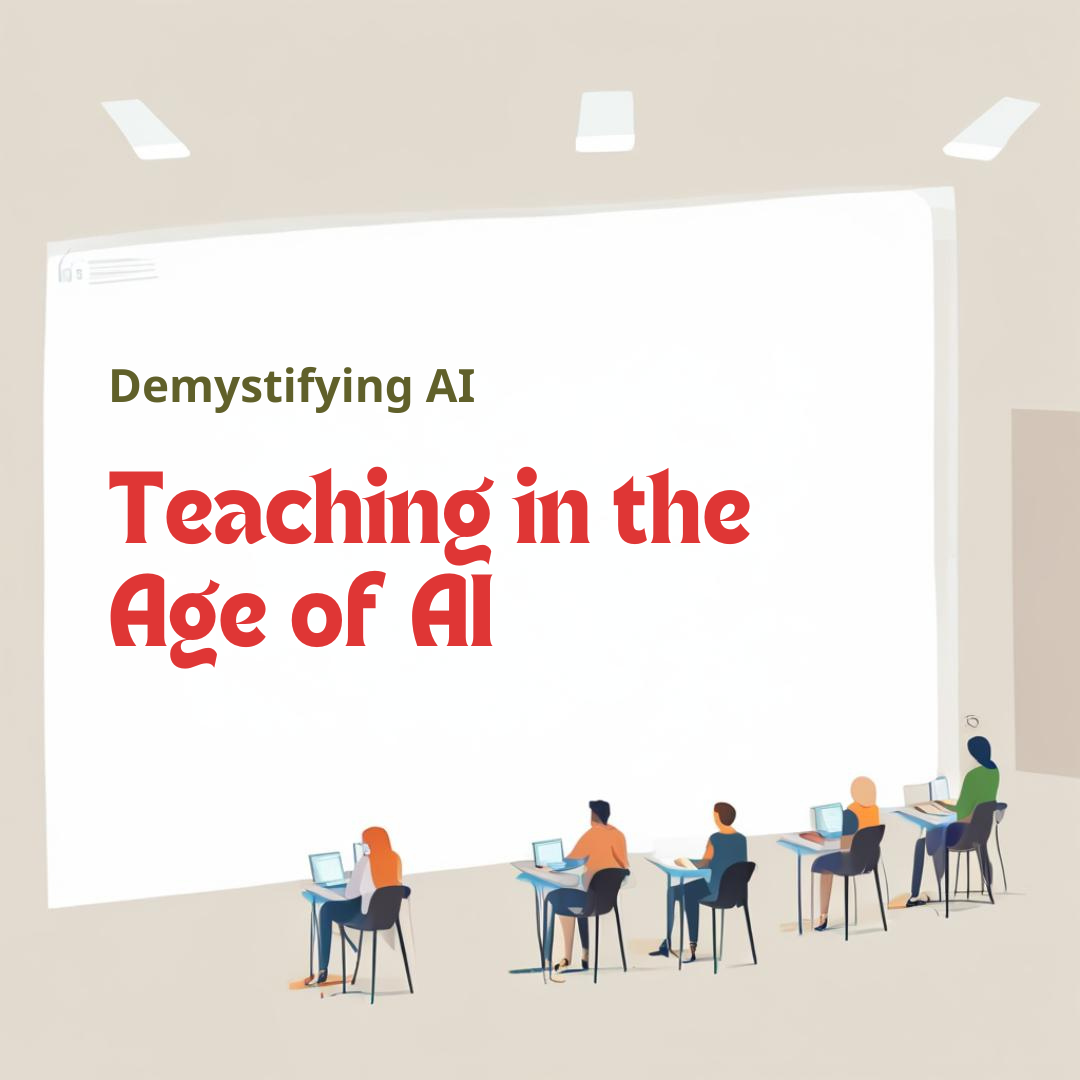
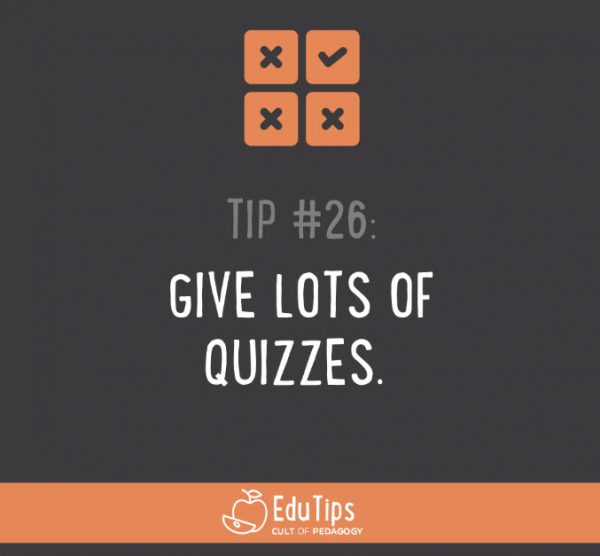
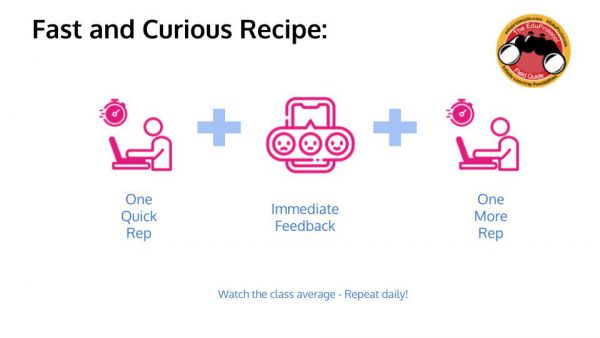
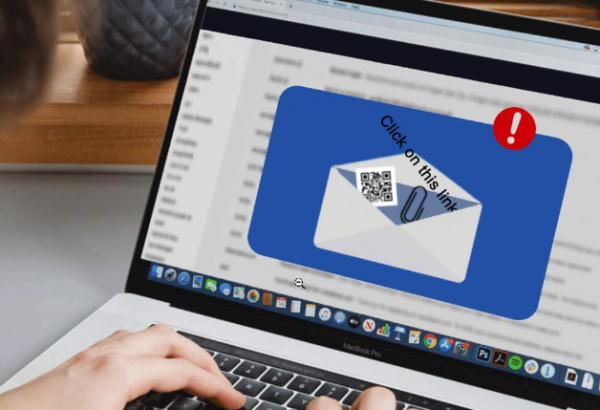 Phishing is a digital form of social engineering that uses authentic-looking emails to trick users into sharing personal information. It usually includes a link that takes the user to a fake website. If you cannot verify the source, do not open the link. Report suspicious messages to your IT team.
Phishing is a digital form of social engineering that uses authentic-looking emails to trick users into sharing personal information. It usually includes a link that takes the user to a fake website. If you cannot verify the source, do not open the link. Report suspicious messages to your IT team.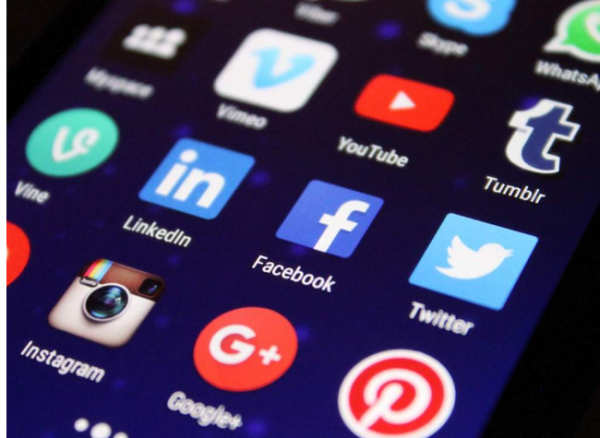 Social media exploitation is where the attacker uses information found on a user’s social media profiles to create a targeted phishing attack.
Social media exploitation is where the attacker uses information found on a user’s social media profiles to create a targeted phishing attack. Fake IT Support calls are a common form of impersonation where someone pretends to be an authorized user or administrator in an attempt to gain illicit access to protected data systems. The attacker has enough information to sound credible, and they ask the user for some bit of information that will allow the attacker to gain access to the desired system.
Fake IT Support calls are a common form of impersonation where someone pretends to be an authorized user or administrator in an attempt to gain illicit access to protected data systems. The attacker has enough information to sound credible, and they ask the user for some bit of information that will allow the attacker to gain access to the desired system.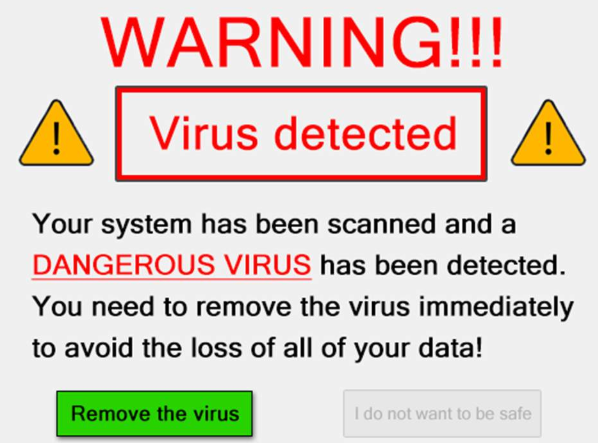 Scareware is a type of baiting where the use of false alarms or fictitious threats lure the user into a trap. One example is the attacker convincing a user that their system is infected with malware and that they should install software granting remote access. Another example is the attacker claiming to have sensitive videos which will be released if the user does not pay.
Scareware is a type of baiting where the use of false alarms or fictitious threats lure the user into a trap. One example is the attacker convincing a user that their system is infected with malware and that they should install software granting remote access. Another example is the attacker claiming to have sensitive videos which will be released if the user does not pay. Tailgating, also known as “piggybacking”, is where an unauthorized person manipulates their way into a restricted area, such as impersonating a well-known role (e.g., delivery driver or custodian worker) or asking a user to “hold the door”.
Tailgating, also known as “piggybacking”, is where an unauthorized person manipulates their way into a restricted area, such as impersonating a well-known role (e.g., delivery driver or custodian worker) or asking a user to “hold the door”. Shoulder surfing is where an unauthorized person stands near a user to get the user’s password or other data from the user’s computer monitor.
Shoulder surfing is where an unauthorized person stands near a user to get the user’s password or other data from the user’s computer monitor.