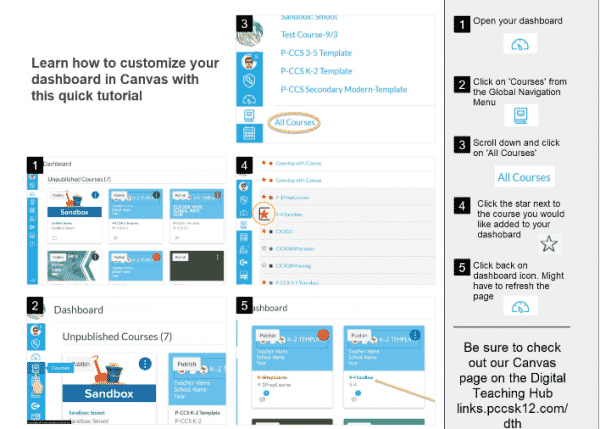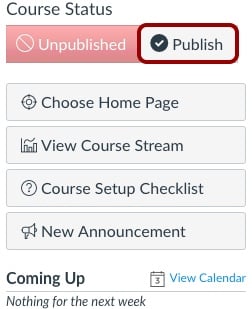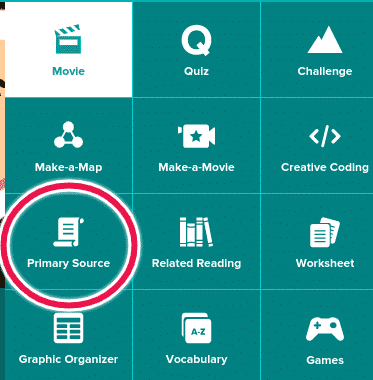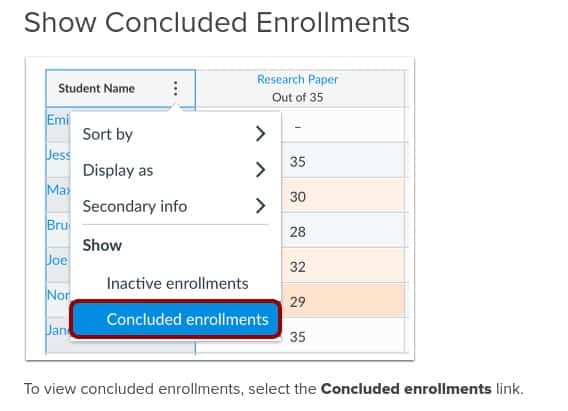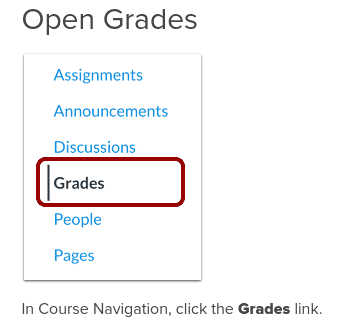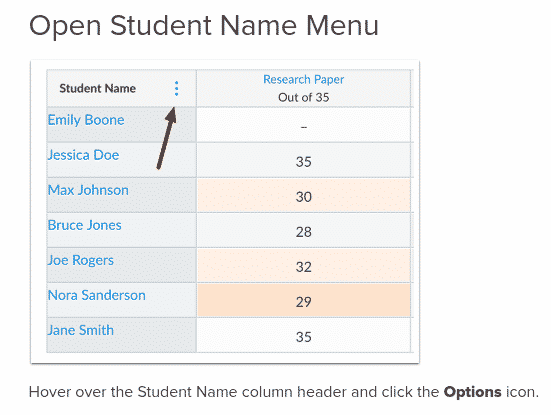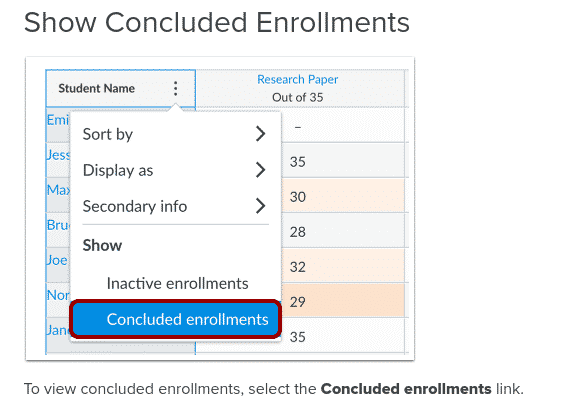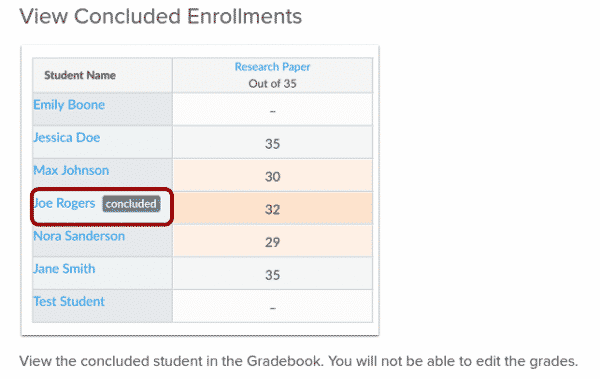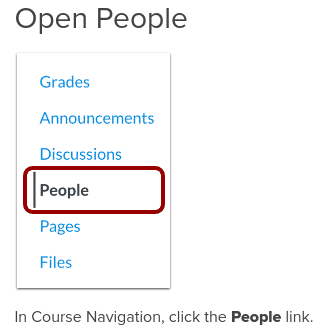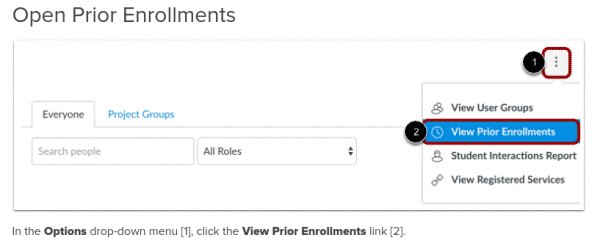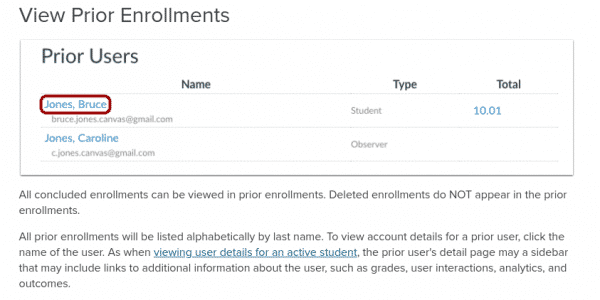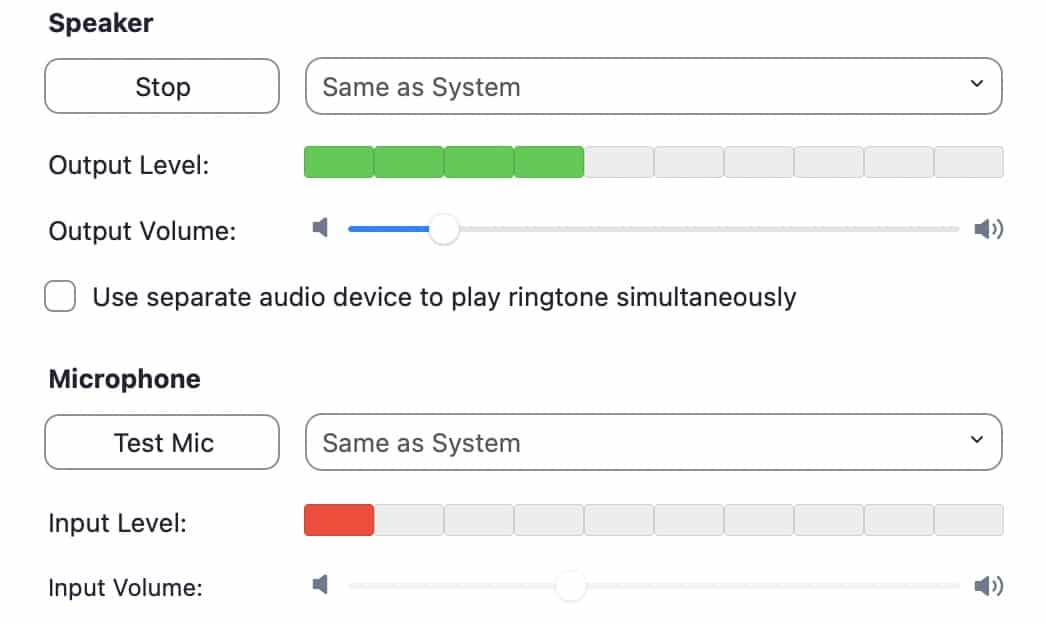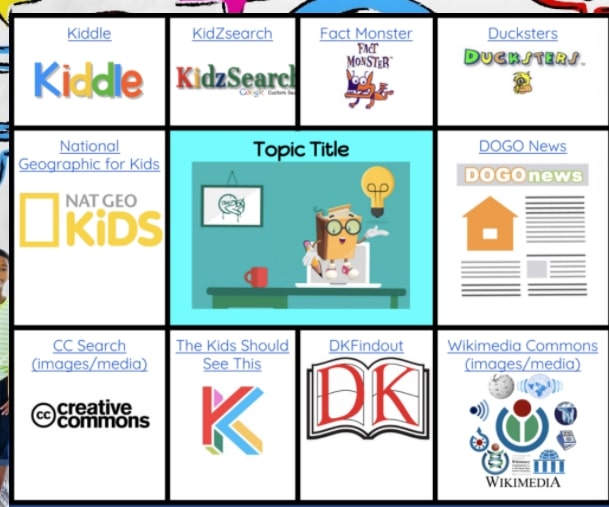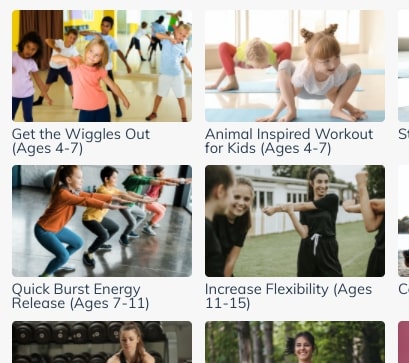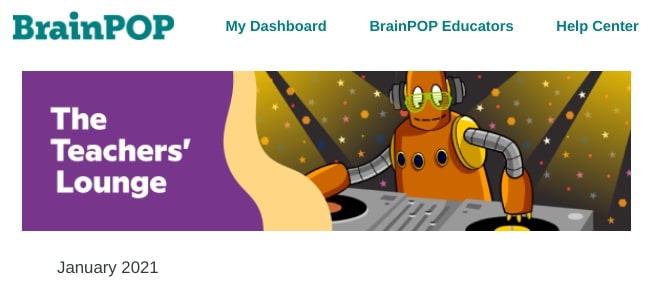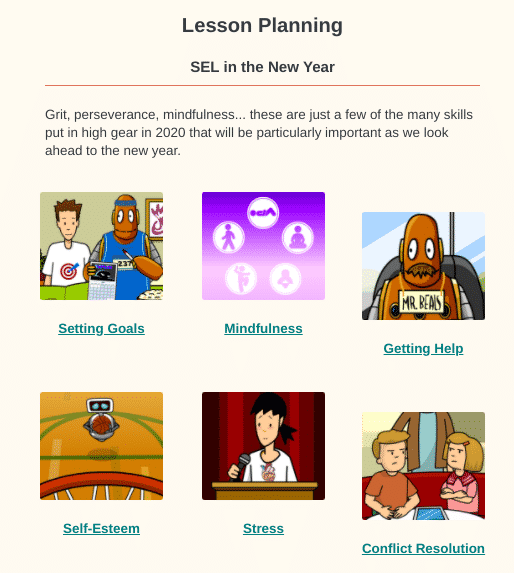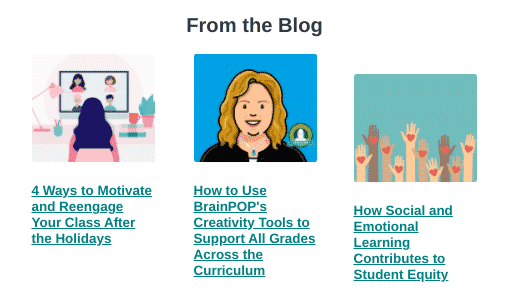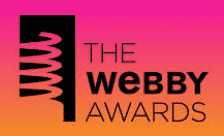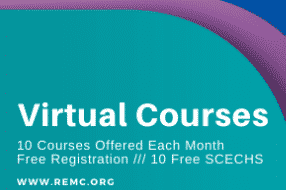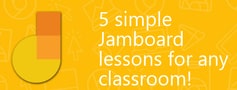Publishing of Canvas Courses
To assist teachers, Canvas automatically published all Semester 2 and Quarter 3 courses automatically generated through the MISTAR/Canvas sync.
Please note the following:
- Students only have access to Published courses. If you have any courses that you do not want students to see, please be sure to Unpublish those courses. (see below) If a course is Unpublished they will not see it on their dashboard. To Unpublish a course, go to the course you don’t want students to access and select Unpublish at the top-right part of the screen. You cannot unpublish a course after you assign something to a student.
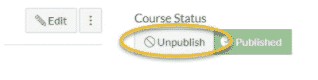
- Manually created courses were not automatically published. If you would like to publish any of your manually created courses, please follow these instructions.
Reminder: Customizing Your Canvas Dashboard
To customize the teacher or student dashboard to show certain courses please see the graphic below: