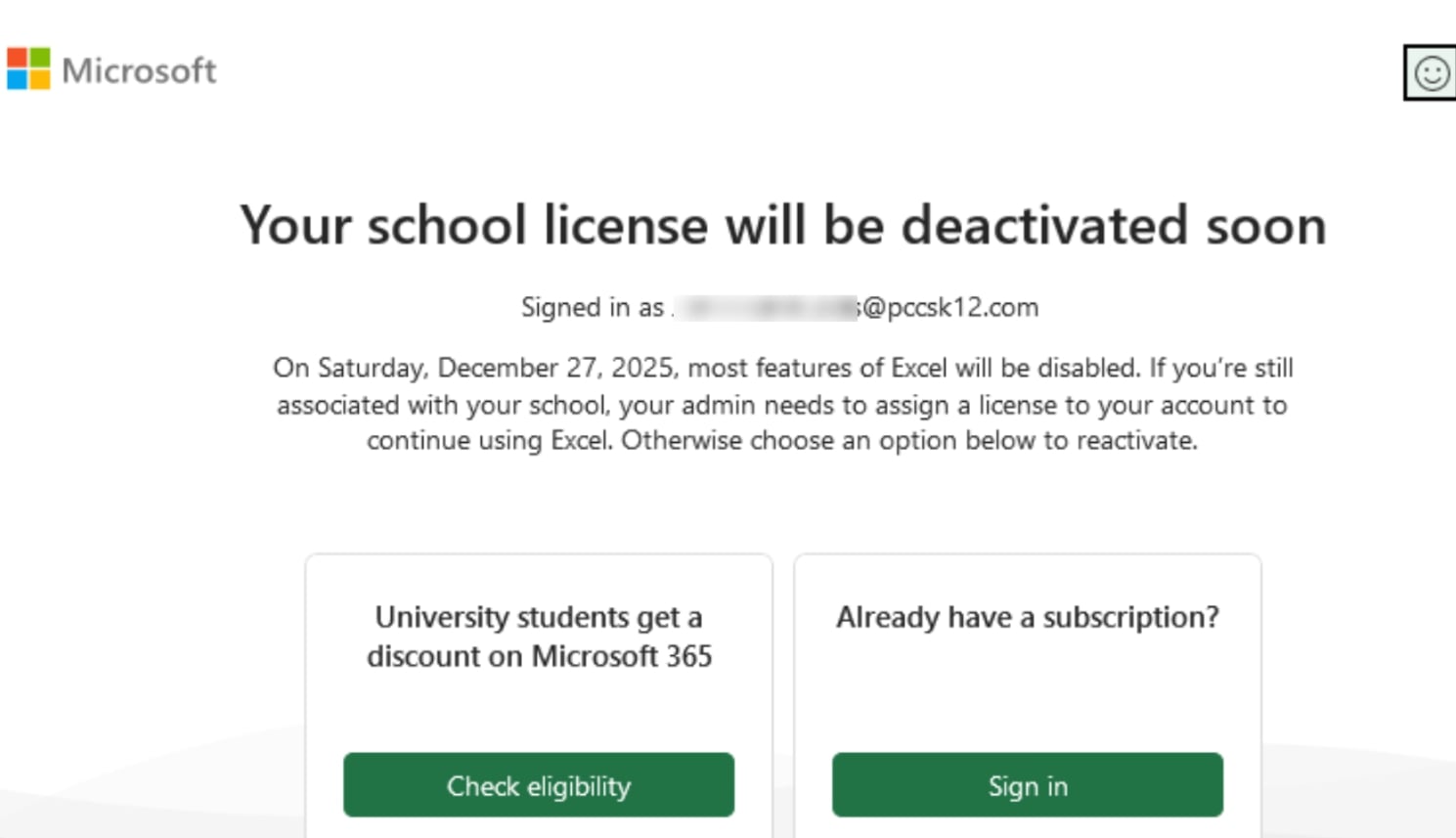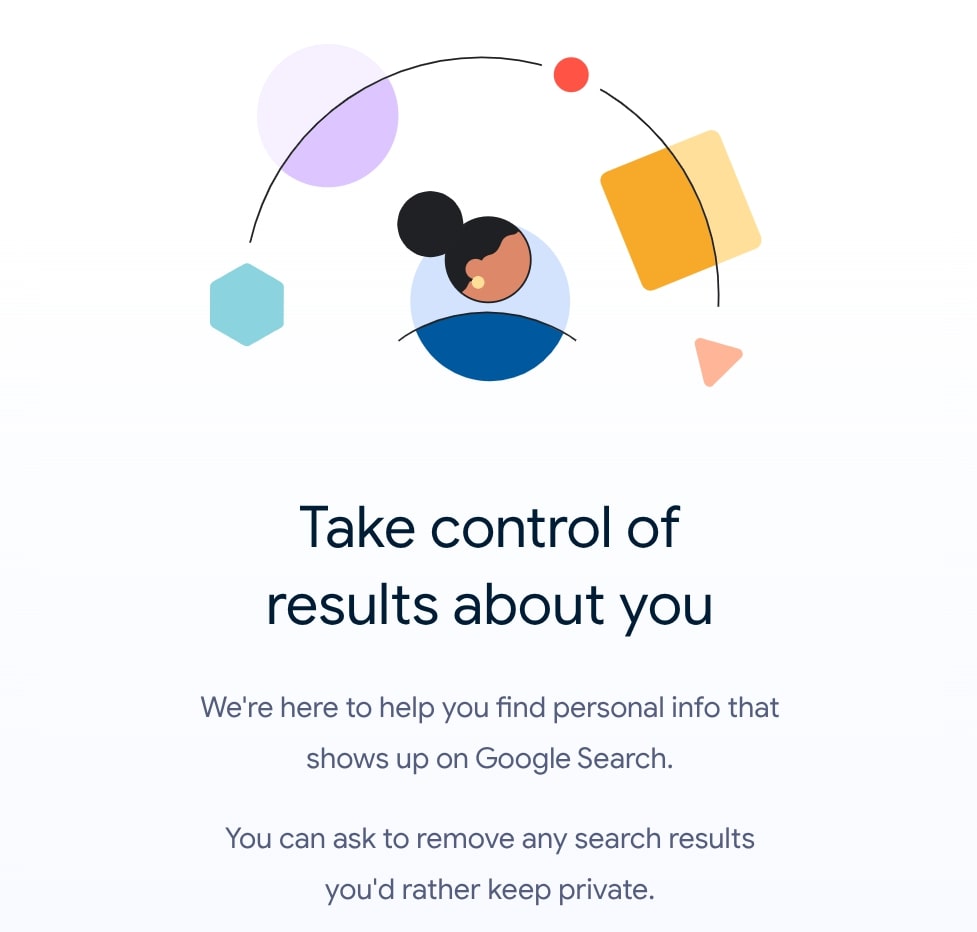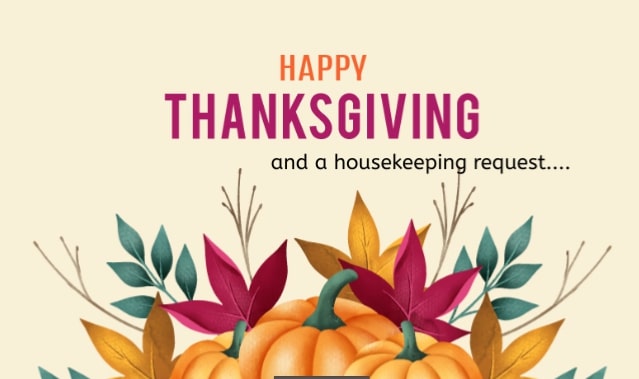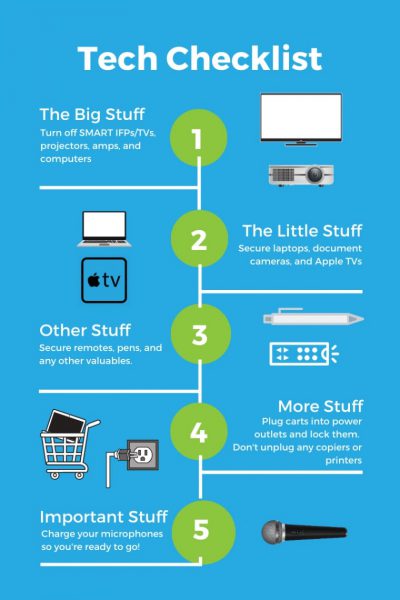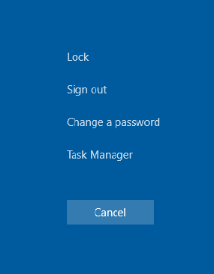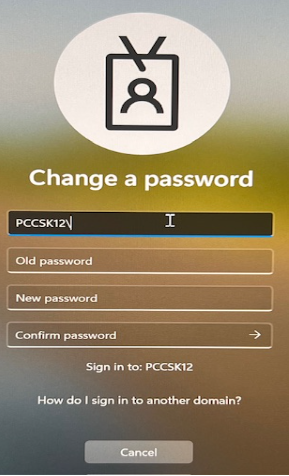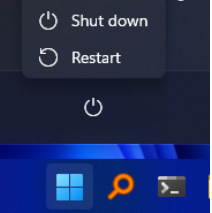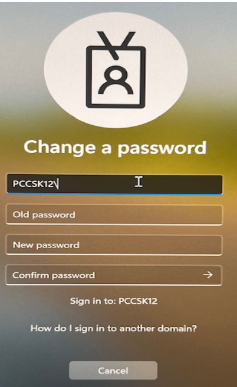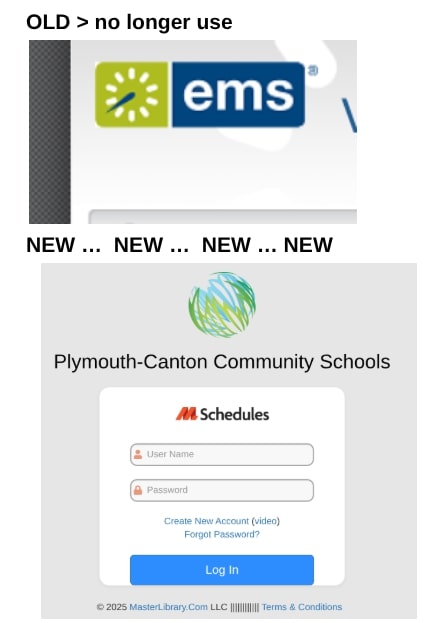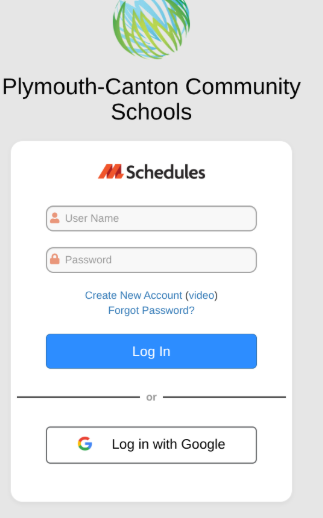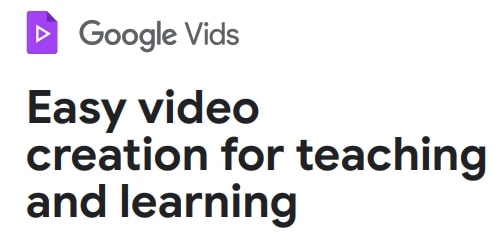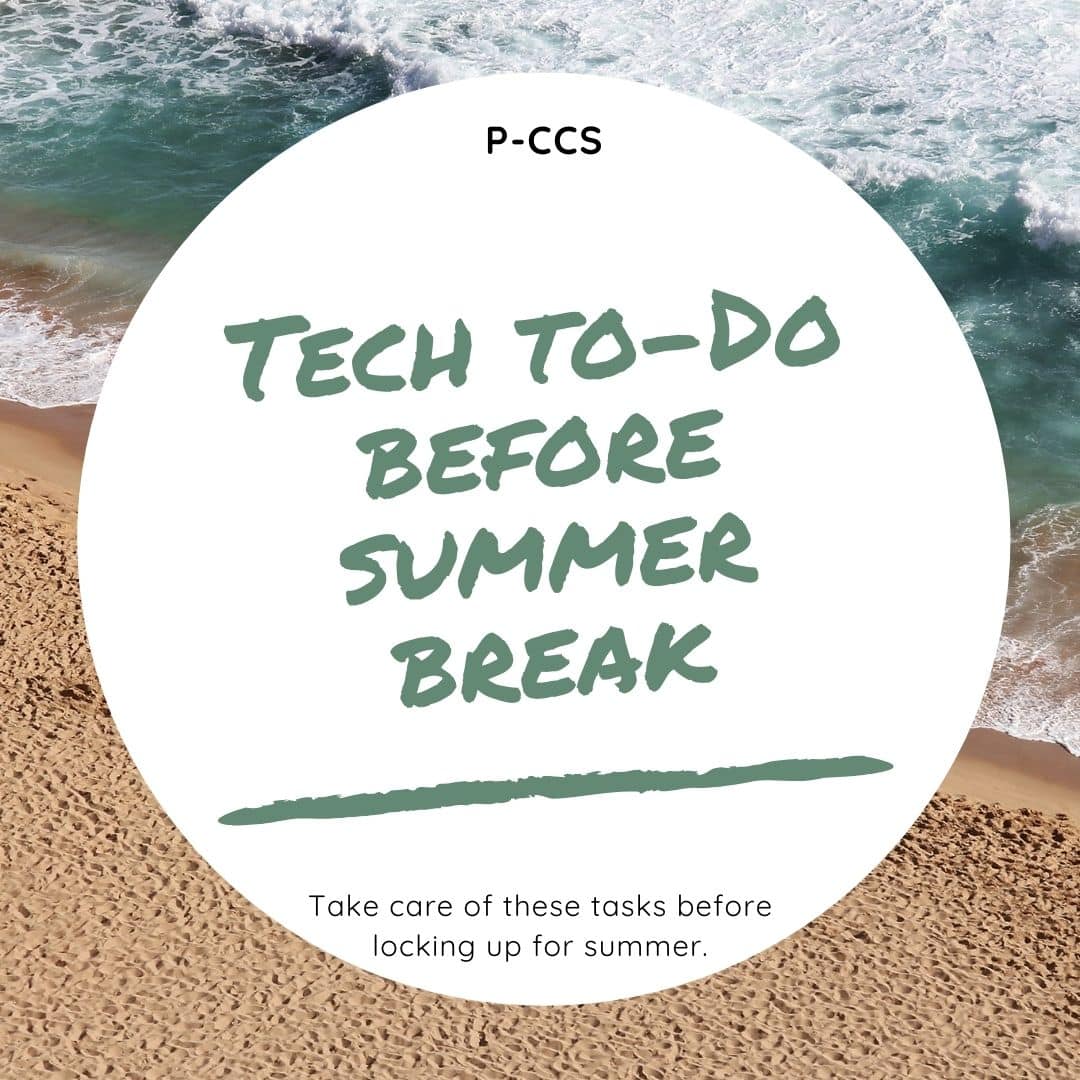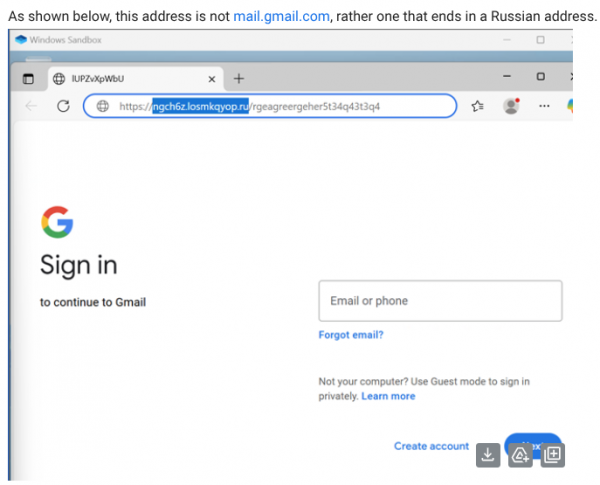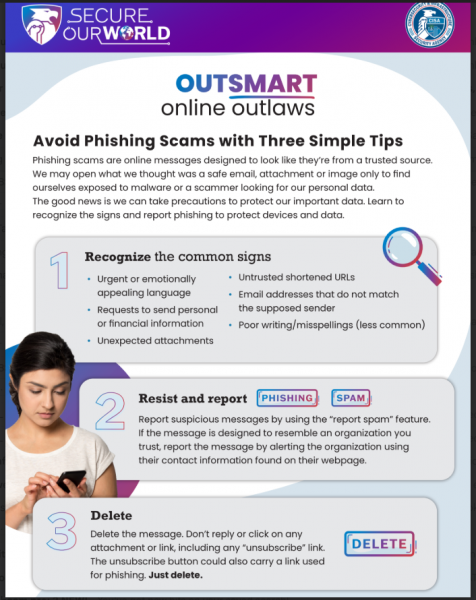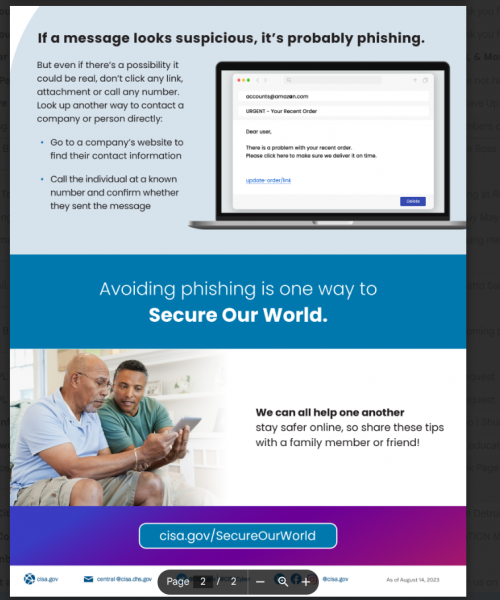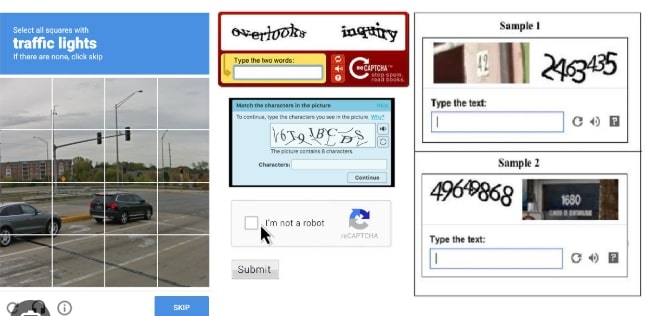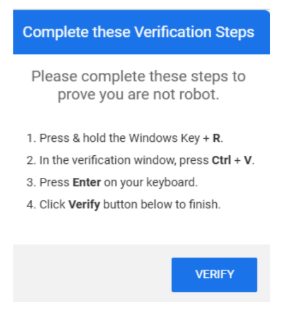Last year we posted news that Microsoft had notified our district that they would be ending our access to Microsoft Office 365 desktops apps when they retired our licensing program (Office 365 A1 Plus) on August 1, 2024. Their announcement impacted all school districts with the same licensing. While they stated that after August 1st, 2024, anyone that had downloaded and installed Office 365 versions of Word, Excel, and PowerPoint would find those programs no longer work, some staff found that they actually could still use them AND only now, more than a year later, are encountering notice that their access to the apps are definitely going away later this month. Microsoft has revoked our A1 Plus licenses within our system, prompting those notices.
So fortunately, some users enjoyed a bonus grace period of better than a year, but from our department’s perspective, regrettably, that is coming to an end. As we shared in our other blog post, here are some options for impacted staff:
- Use the Google Workspace for Apps (Recommended). As a Google Workshop for Education district, it is strongly recommended that staff use Google Docs, Sheets, Slides, etc. All of these apps (and more) are available through Google Drive.
- You can still use Microsoft Office 365 online since that licensing remains. Browse to portal.office.com and sign in using your email address and network (not Google) password. All files created using the desktop apps can be open and edited within the online suite.
- Use a free office suite alternative, such as Libre Office, which is available in the Company Portal for those that want to download and have installed a desktop office suite. Libre Office is highly compatible with Microsoft Office documents. It can open and edit all of the Microsoft Office file formats, as well as save in those same file formats. See this video guidance for how to set it up to natively load and save in Office formats.
- Departments/schools interested in purchasing licensing for Office 2024 for one or more of their staff can submit a service request so our department can work with the requester on their purchase and our installation. Current REMC pricing for Office Standard runs through June 2027.