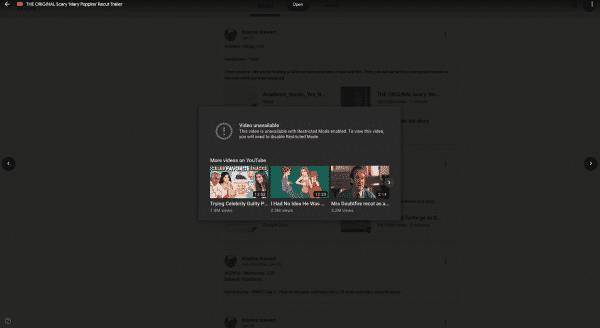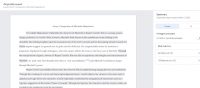Earlier this year elementary students’ Google for Education accounts were also assigned access to the YouTube app and consequently they are logged into YouTube when visiting the site on a district Chromebook. We made this setting change to enable a YouTube filter available in our Google admin console.
Instructional staff can approve a video by clicking the “Approve” button in the BLUE BAR at the bottom of the video’s playback window. The approval happens instantly and across the board, so please be sure you have previewed the entire video to make sure it’s appropriate for all students, K-12. See BELOW:
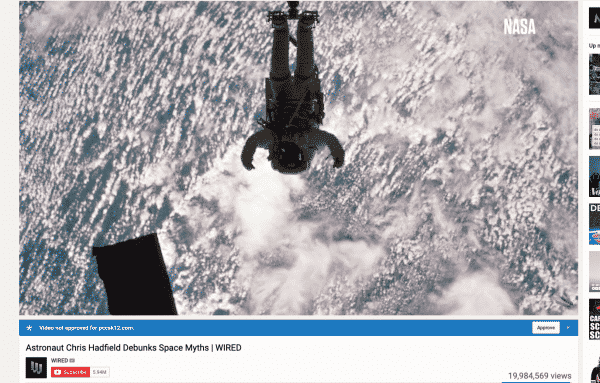
Once the video is approved, a new button that instructional staff will see will appear entitled “Remove,” which allows a staffer to remove access of the video from student view again. Please remember, with great power, comes great responsibility! If you’d like to see a quick video on this, please view: https://www.youtube.com/watch?v=ExecRCz6f8c&disable_polymer=true
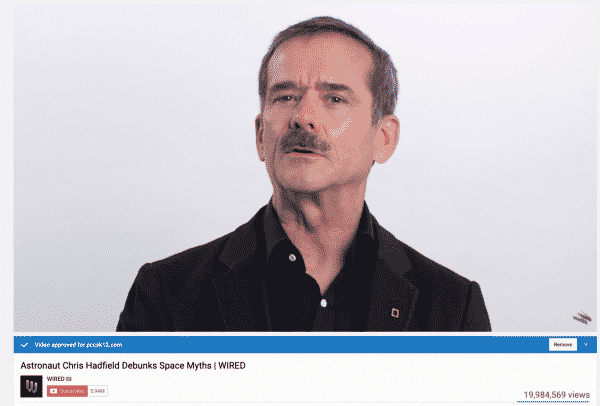
Finally, it has come to our attention that at times, there will be a “glitch” where the video will still be “blocked” when the video is being viewed by student via a link from Google Classroom OR Gmail. If that should happen, it’s important to note that the either the video has not been approved by a staff member OR that it simply needs to be opened in a new tab. In order to view the video in a new tab, student must simply click on the “Open” button at the top center of the Gmail or Classroom viewing window. See below: