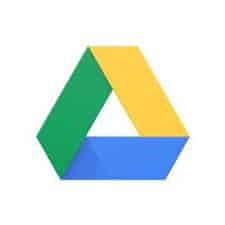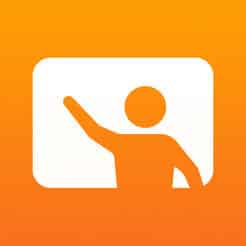[mk_page_section][vc_column][vc_row_inner][vc_column_inner width=”1/3″][vc_gallery interval=”10″ images=”1708,1978,1979″ img_size=”400×400″][vc_video title=”Video” link=”https://www.youtube.com/watch?v=bEBYD2dW4K4″][/vc_column_inner][vc_column_inner width=”2/3″][vc_column_text title=”In A Nutshell” animation=”bottom-to-top” css=”.vc_custom_1559154848948{margin-bottom: 0px !important;}”]Provide practice for students with basic rote counting and number recognition.[/vc_column_text][mk_custom_list title=”Ideas” animation=”bottom-to-top”]
- Use app to support number recognition
- Allow students to try multiple numbers with multiple colors to help with engagement.
- App can be used in either small group or in whole group to help support your classroom instruction.
[/mk_custom_list][mk_mini_callout title=”Notable Feature”]The app can be used with different themes to engage more learners.[/mk_mini_callout][mk_mini_callout title=”Price:”]Free![/mk_mini_callout][mk_button dimension=”flat” corner_style=”rounded” size=”large” icon=”mk-moon-link” url=”https://itunes.apple.com/us/app/10-frame-fill/id418083871?mt=8″ target=”_blank” fullwidth=”true”]Link[/mk_button][/vc_column_inner][/vc_row_inner][mk_divider style=”thin_solid” margin_bottom=”40″][vc_tabs][vc_tab title=”What is the App?” tab_id=”1512657881-1-790bcc-45a3e476-ffd09c1f-c579″][vc_column_text animation=”bottom-to-top” css=”.vc_custom_1559154941779{margin-bottom: 0px !important;}”]”10 Frame Fill” provides children practice with recognizing additive “10 Families” (e.g., 1 and 9, 2 and 8, etc.). Set the 10 Frame to fill in sequence or randomly. Use contrasting color chips to fill the 10 frame as you determine the answer. Select to show a corresponding number sentence.[/vc_column_text][/vc_tab][vc_tab title=”What is the value of the app?” tab_id=”1512657881-2-650bcc-45a3e476-ffd09c1f-c579″][vc_column_text animation=”bottom-to-top” css=”.vc_custom_1559155006290{margin-bottom: 0px !important;}”]Chips can be messy and pieces can get lost easily. With the app, students will never lose any pieces and can be differentiated with colors. Gives instant feedback to the student.[/vc_column_text][/vc_tab][/vc_tabs][/vc_column][/mk_page_section]