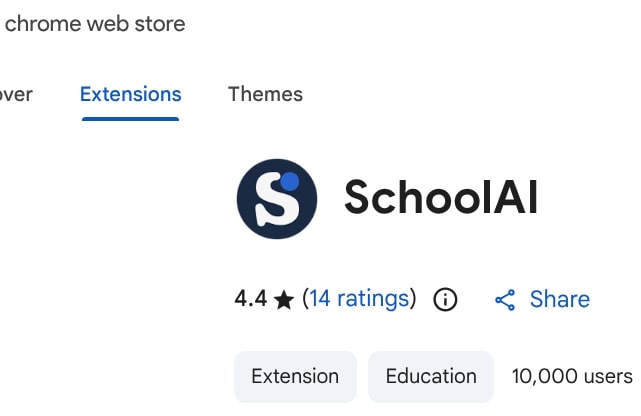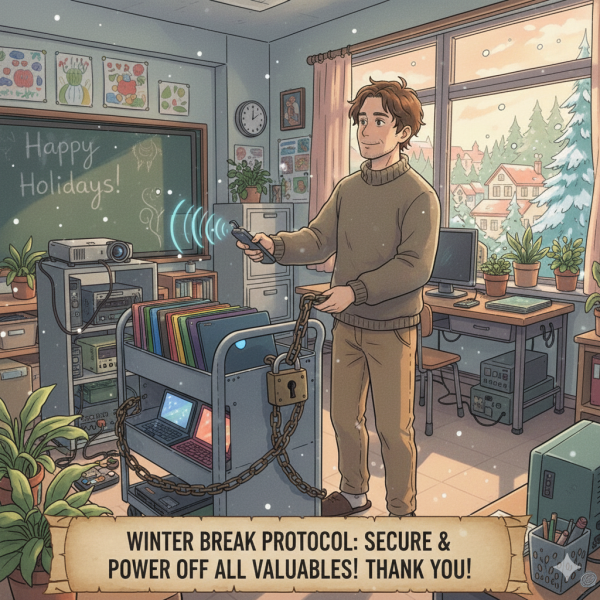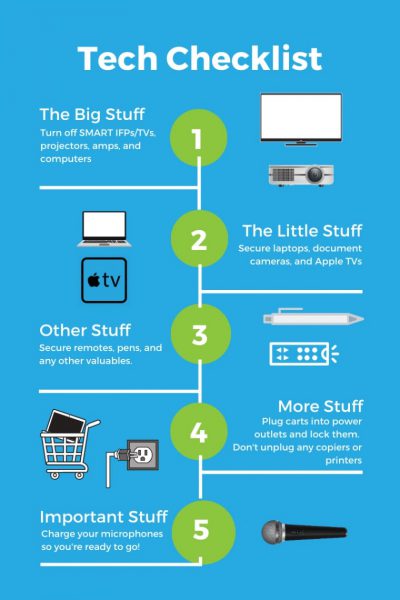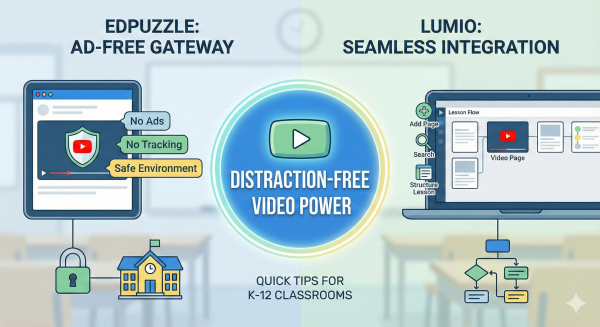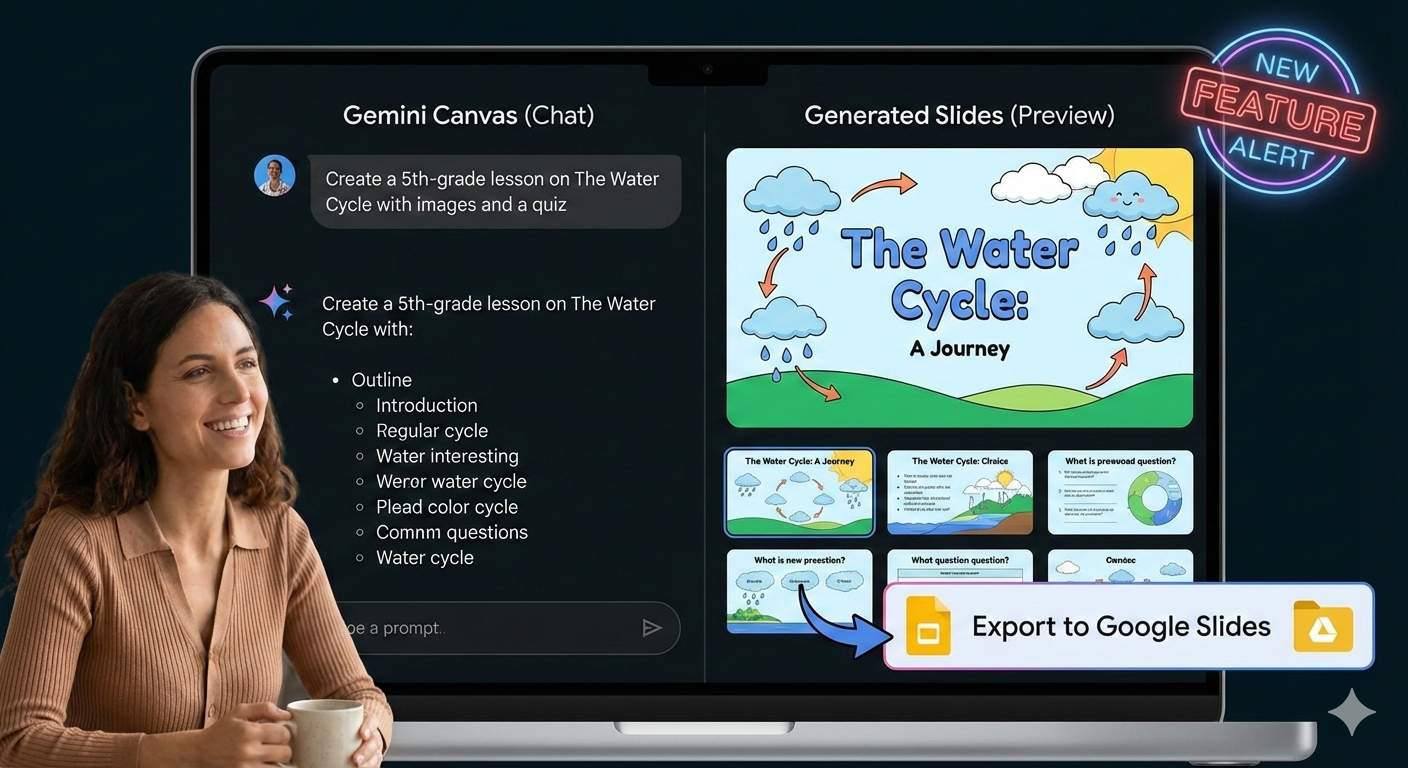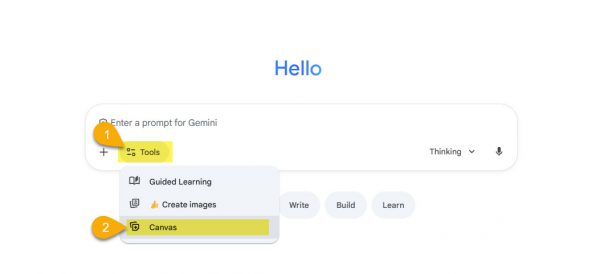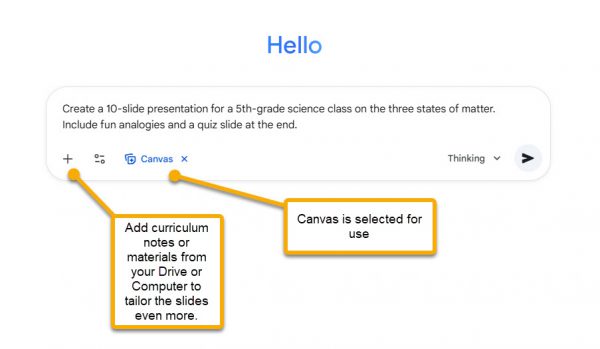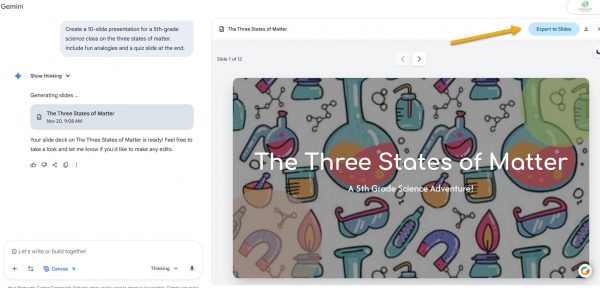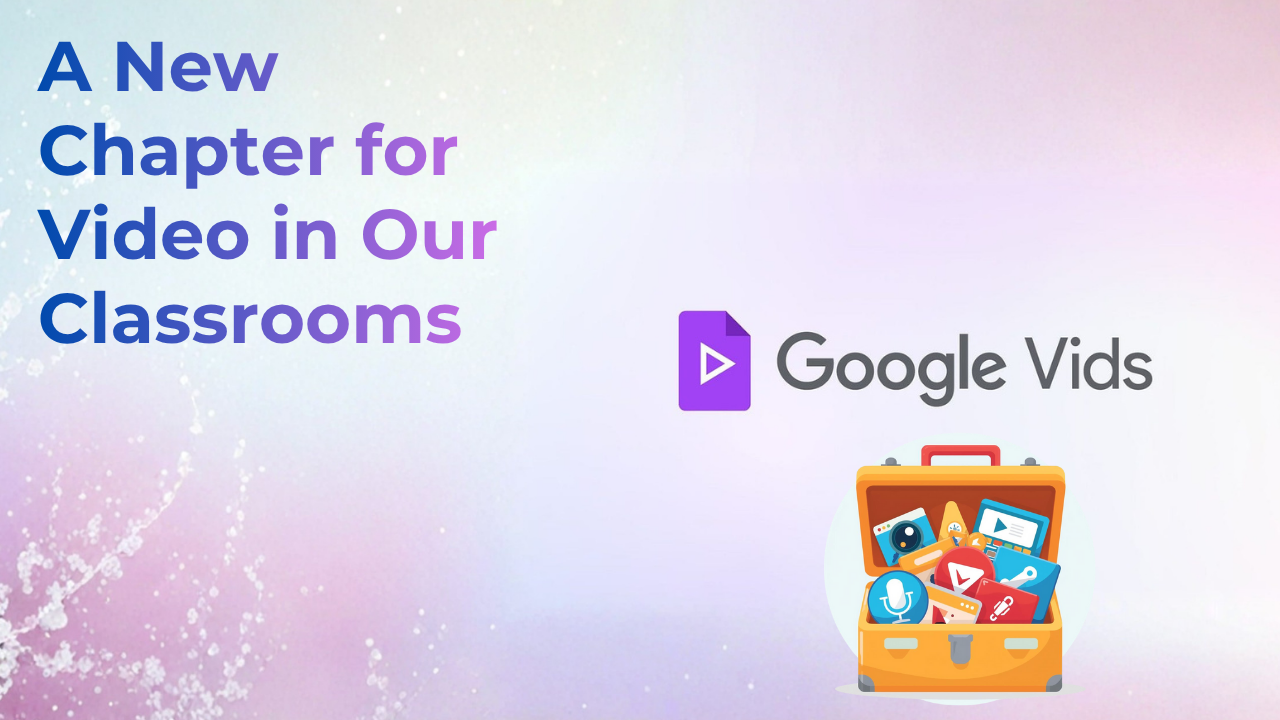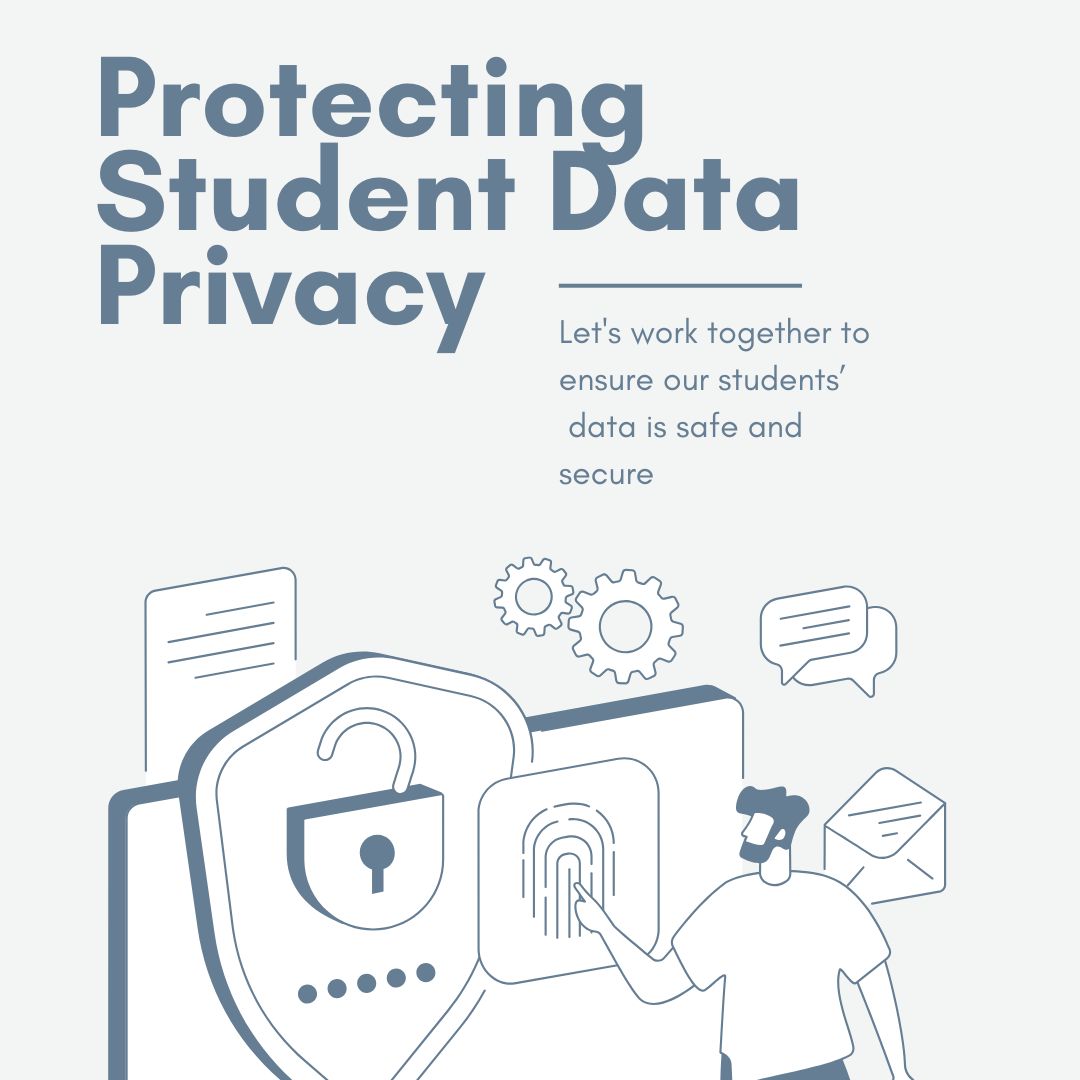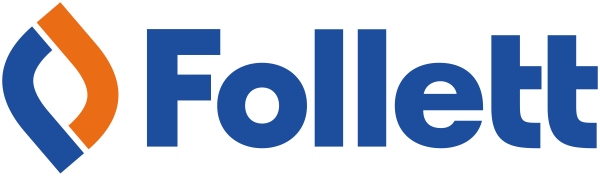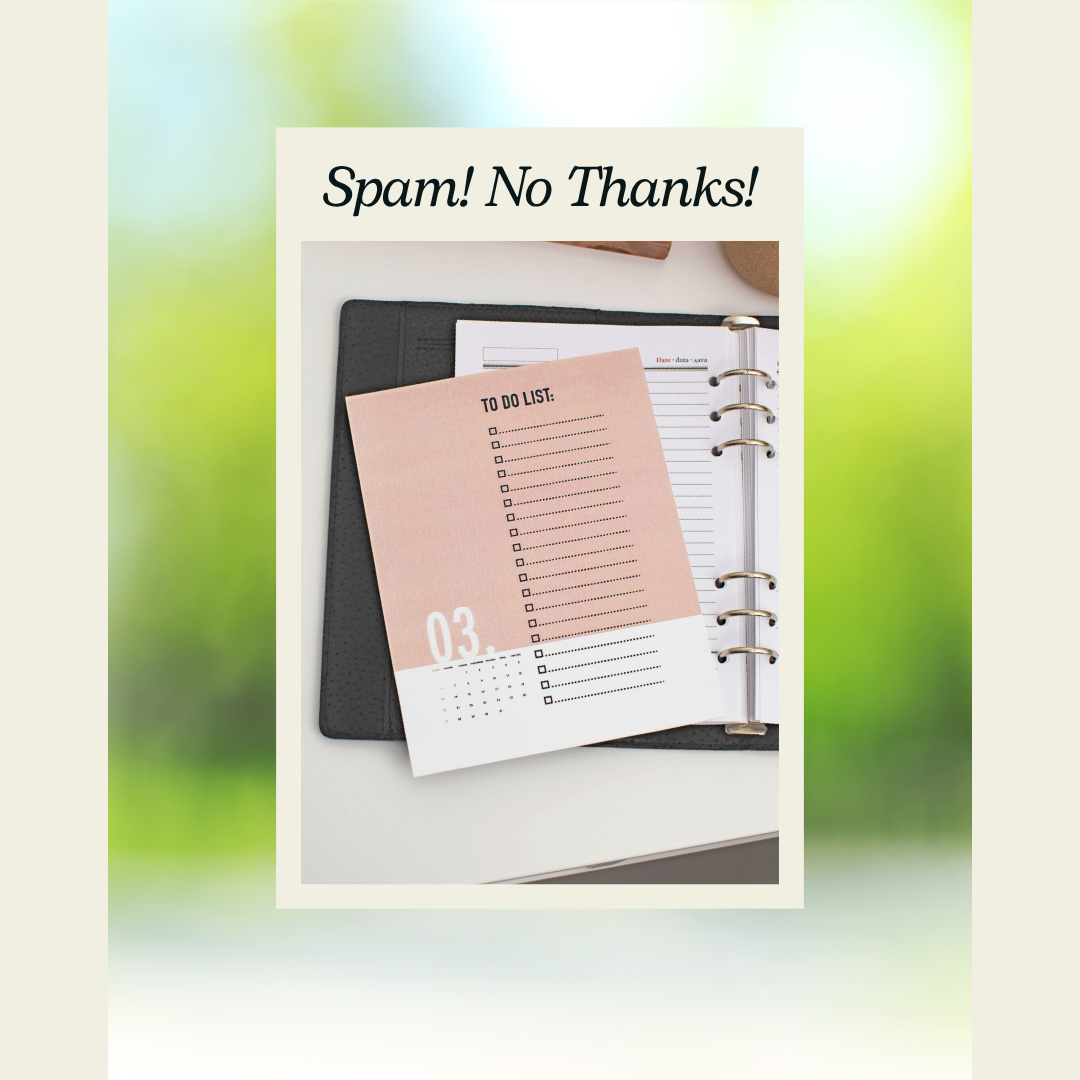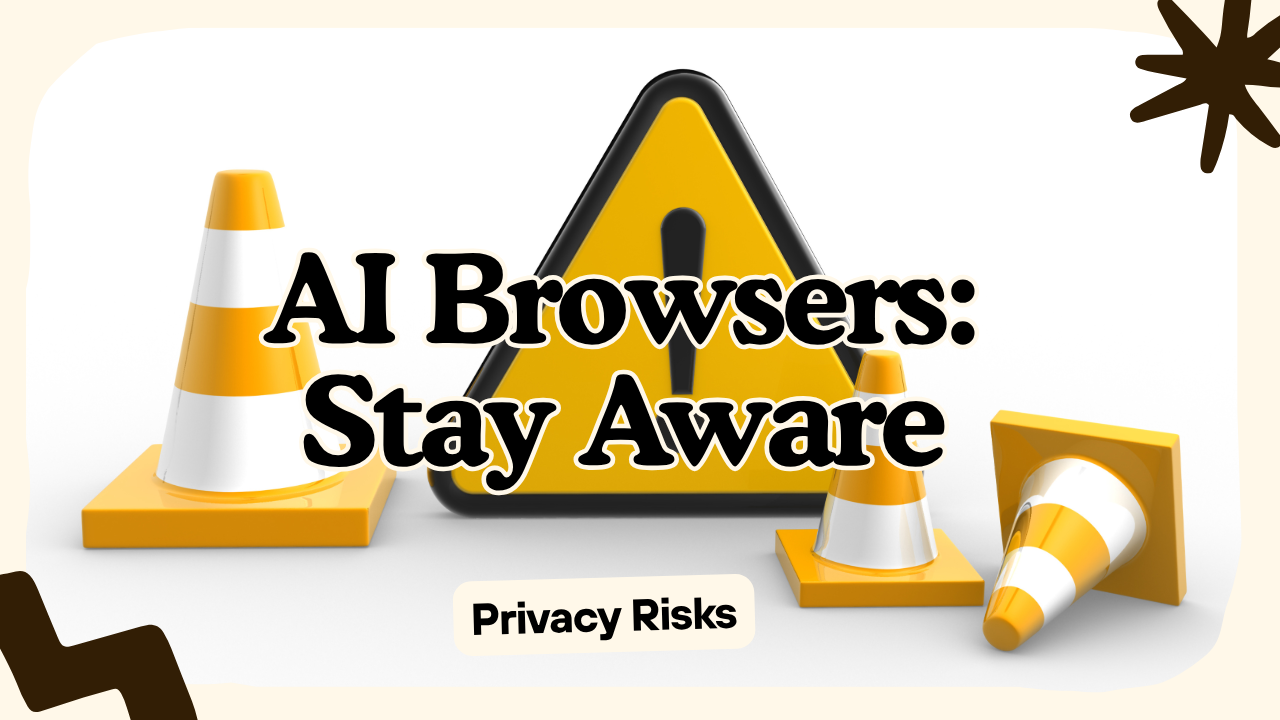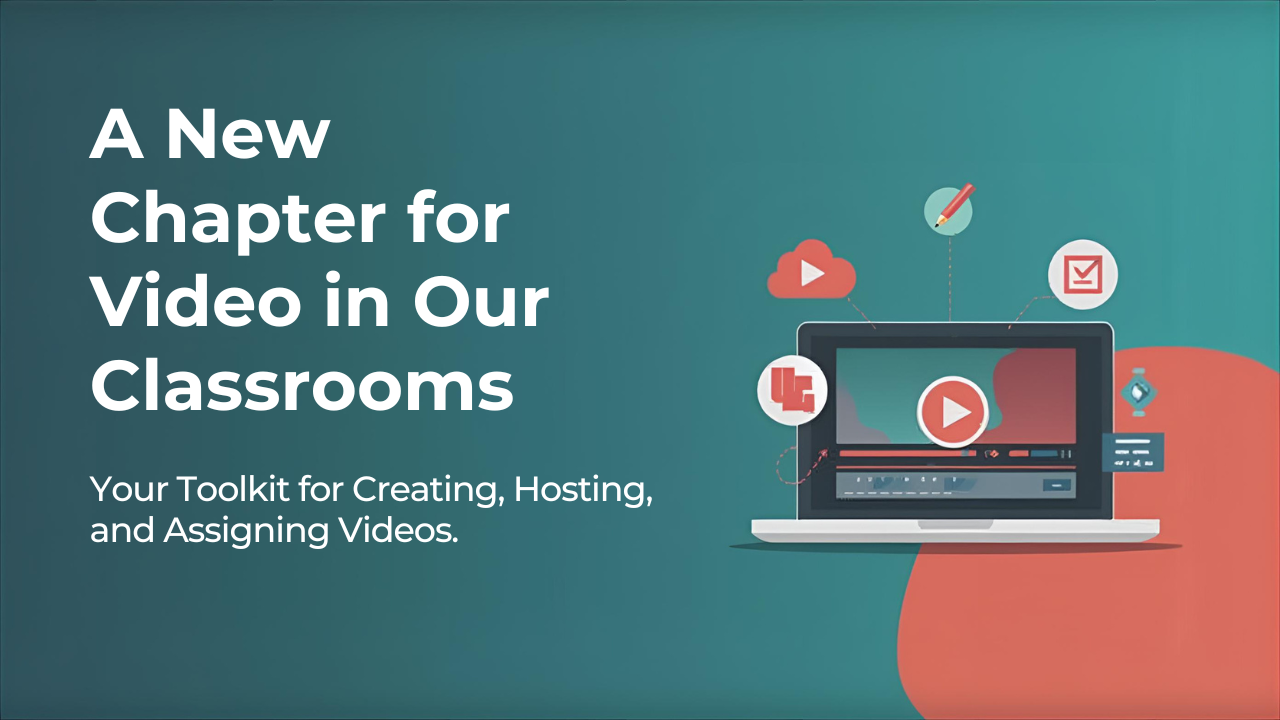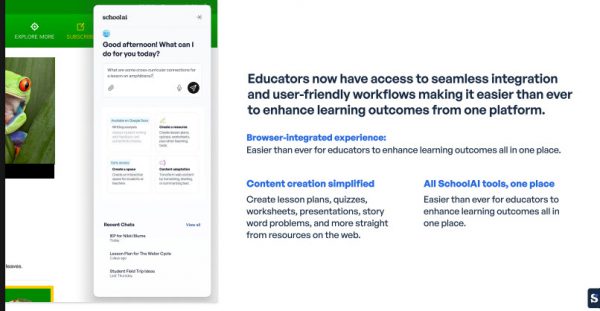
The SchoolAI Browser Extension is now available for teachers only (not students). It is your digital teaching ally, integrating AI directly into your existing workflow. Instead of switching tabs, access powerful tools while browsing articles, watching YouTube, or providing feedback in Google Docs.
If you haven’t tried SchoolAI yet, this browser extension makes its features even easier to access.
1. Core Features: AI Where You Work
The extension is an integrated assistant that understands your classroom context.
Writing Analysis in Google Docs
- Targeted Feedback: Upload rubrics or standards to generate personalized comments aligned with your grading criteria.
- Revision History Viewer: See a Google Doc’s full revision history, including edits and authorship, to understand how it was written.
- Instant Summaries: Generate high-level overviews at the top of a document to help your students see the big picture of their drafts.
Create a Resource from any Website
Stop manual copy-pasting. Use the “Create a Resource” tool to:
- YouTube to Activity: Generate guided notes, reflection questions, or quizzes directly from a video’s transcript.
- Interactive Sidebar: Ask questions about any webpage—such as “generate five discussion questions”—without leaving the site.
Content Adaptation
Meet students exactly where they are by adapting any webpage in real-time:
- Adjust Reading Levels: Instantly rewrite complex text (like NASA articles) for specific grade levels while preserving core facts.
- Language Support: Bridge gaps for ELL students by translating web text or generating vocabulary lists with definitions in their native language.
Create a Space from Any Page (Early Access)
The extension can transform static content into an interactive SchoolAI Space:
- Contextual Spaces: Click “Create Space” on any article or primary source to build an AI-led chat environment based on that specific content.
- Instant Tutoring: Students enter a Space where the AI acts as a tutor or historical figure knowledgeable about the webpage.
- Seamless Sharing: Launch a Space and get a code or link to share with students immediately.
2. Privacy & Security
Student safety is a priority. SchoolAI is FERPA and COPPA compliant. Data is protected, never sold, and used strictly for educational functions. Our district agreement ensures our P-CCS data is never used to train external AI models.
3. Get Started in Minutes
- Install: The extension will be pushed automatically to your P-CCS Google account soon. But if you want it now, go here to install it from the Chrome Web Store.
- Sign In: Use your Google credentials to activate your account.
- Teach: Open any Google Doc or website and click the SchoolAI icon to begin.
Once installed, the extension should appear in your Chrome toolbar automatically and you will see a floating SchoolAI “S” icon on the right side of the browser. Simply click the icon and sign in with your Google credentials to begin. (Click the X to hide the floating icon on this site or on all sites. Click and drag on the six gray dots to move the icon.)
Check out this YouTube Playlist to learn how to use many of the features of the SchoolAI extension.
Use the SchoolAI Space for a personalized step-by-step guide to get started.
The SchoolAI extension gives you back your most valuable resource: time. By automating routine tasks, it allows you to focus on the personal connections and “lightbulb moments” that define great teaching.