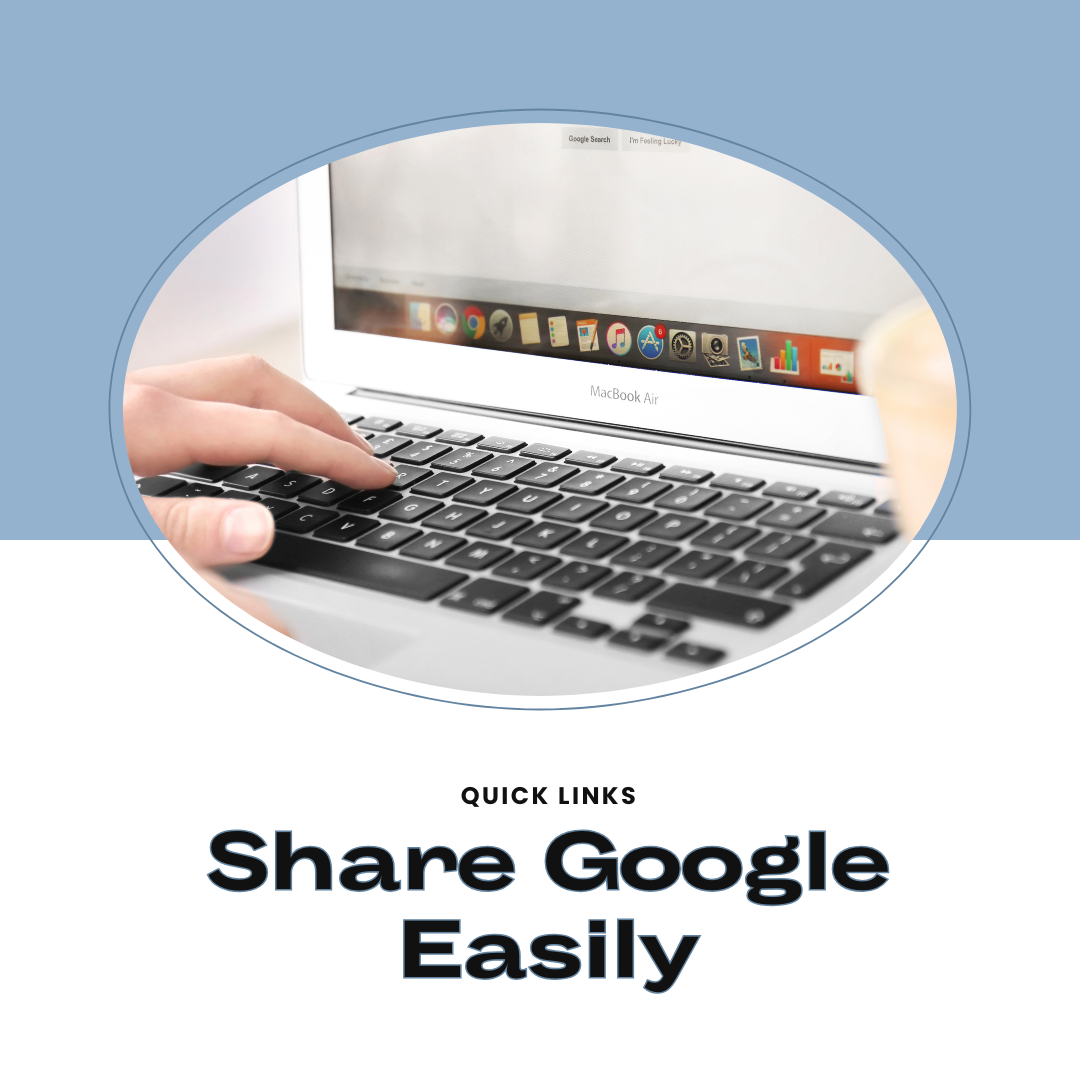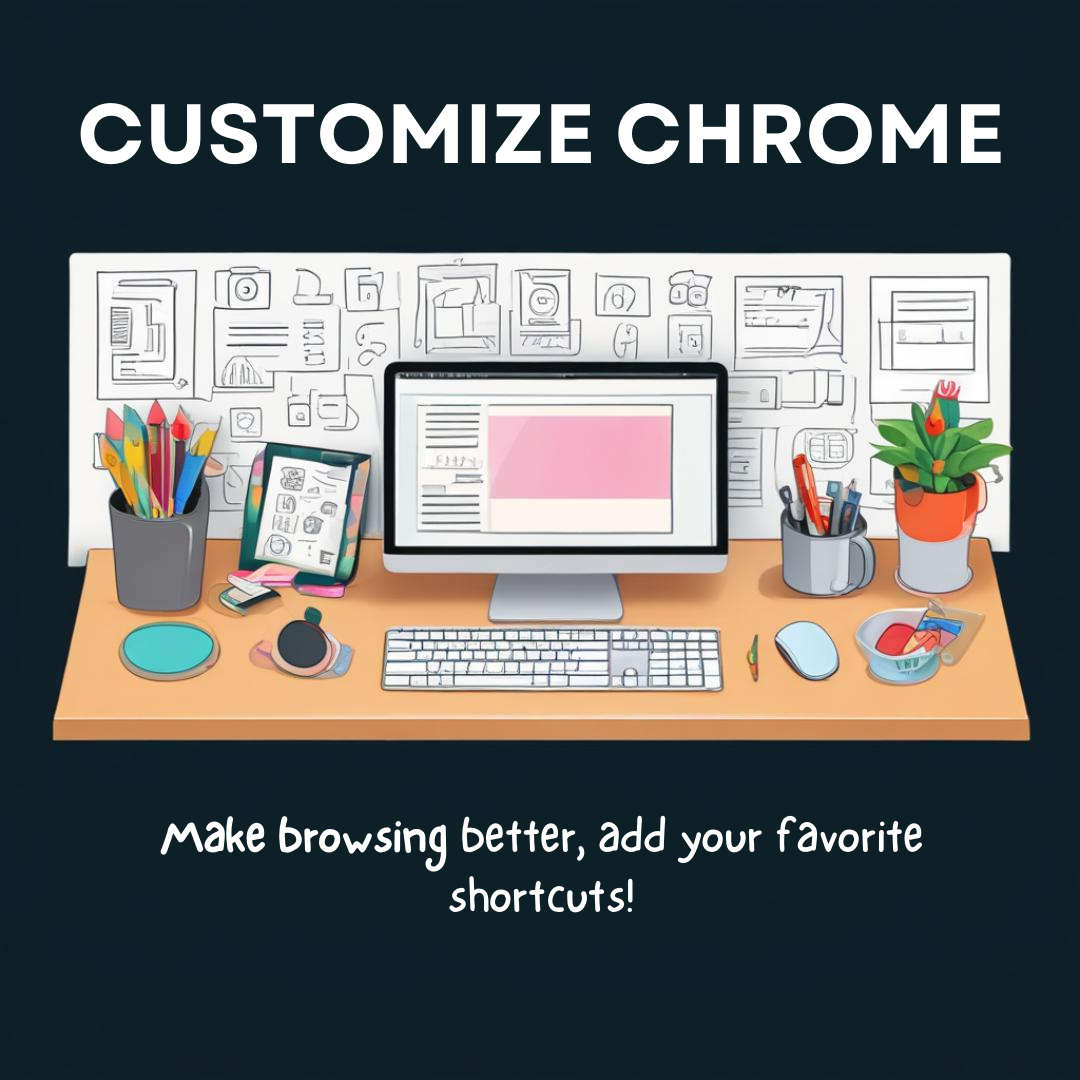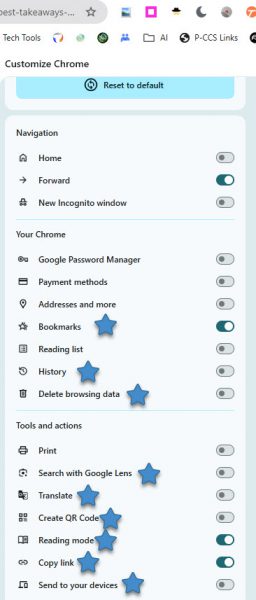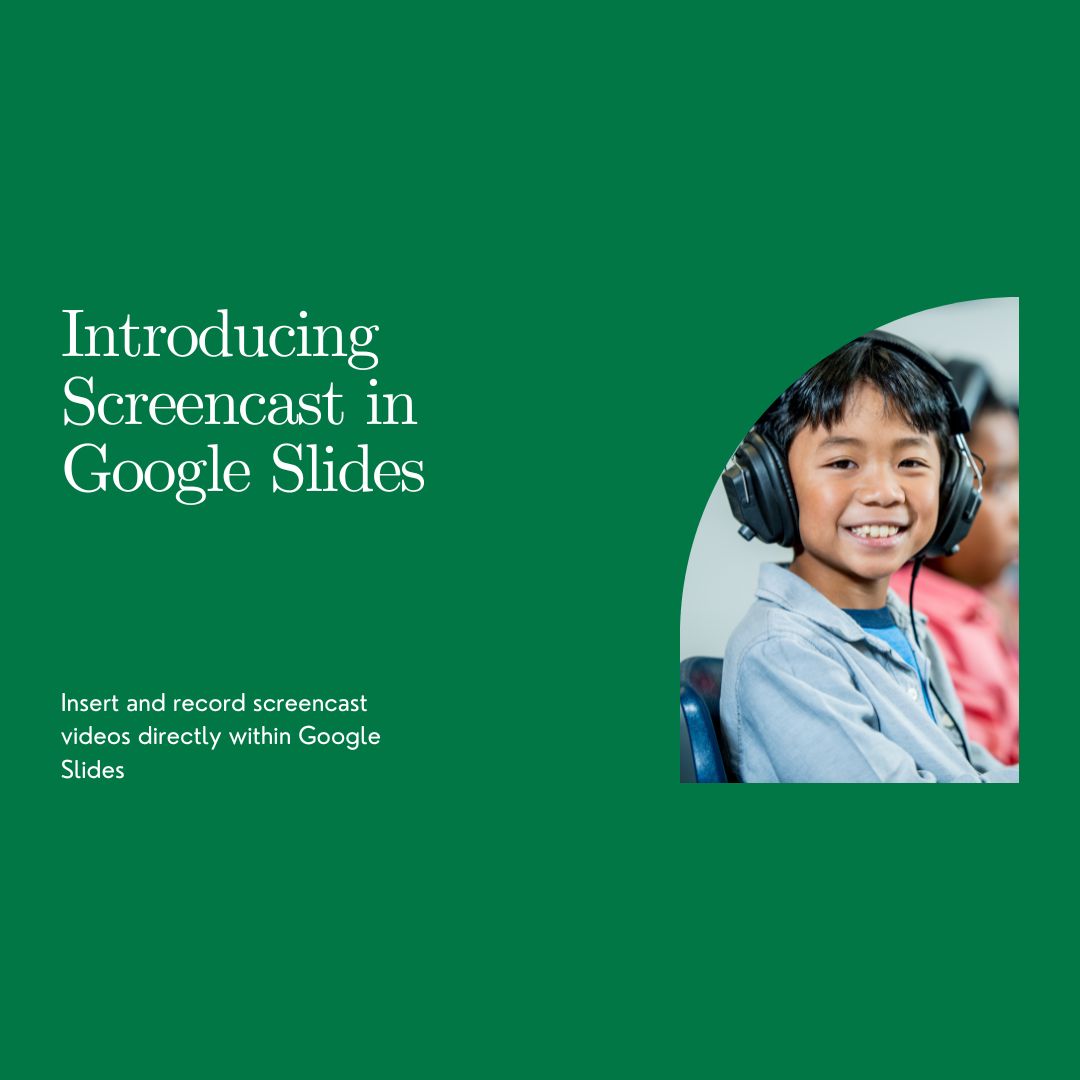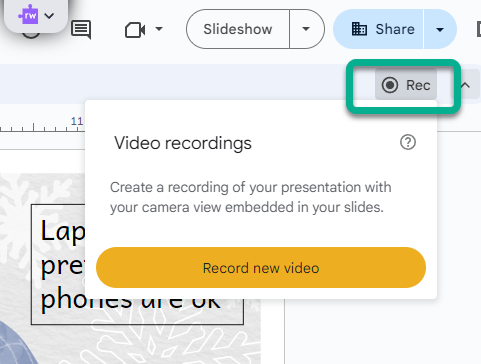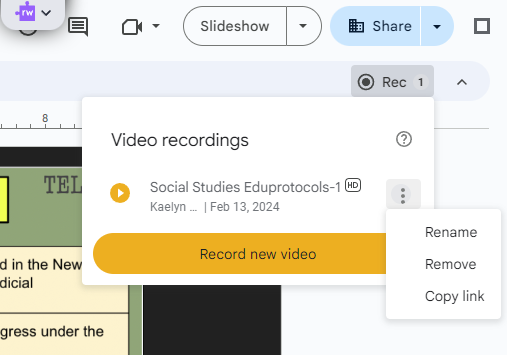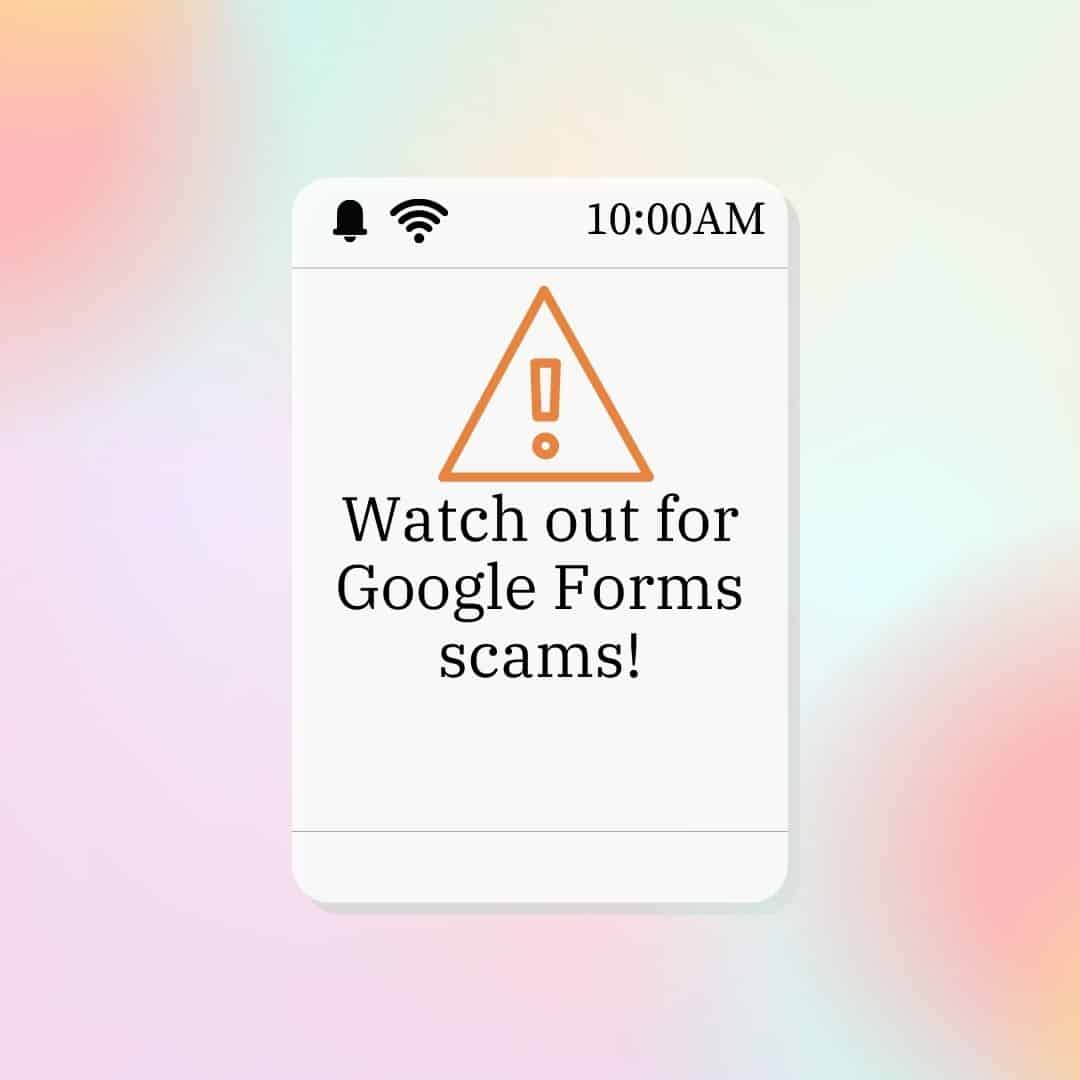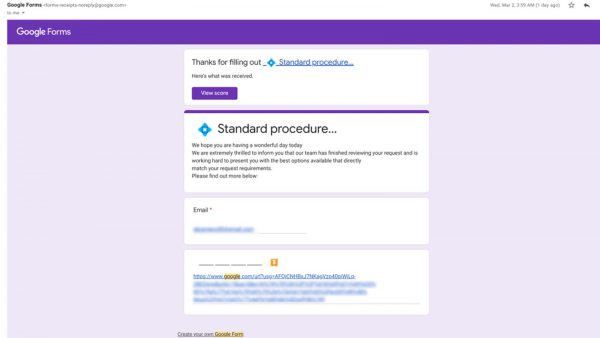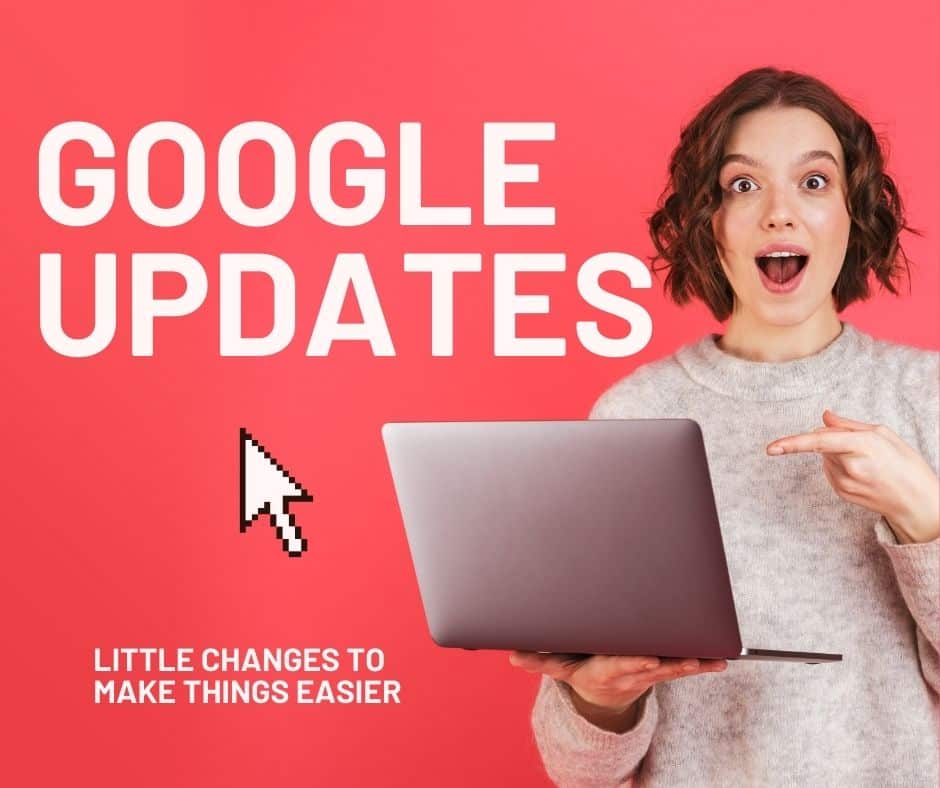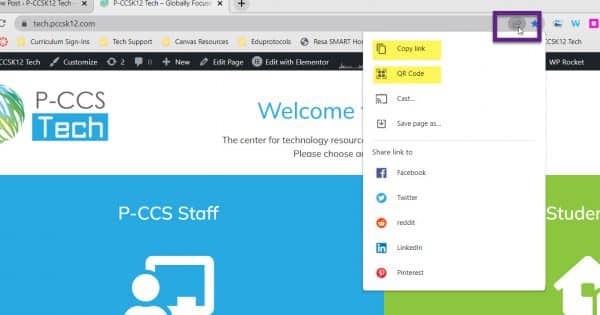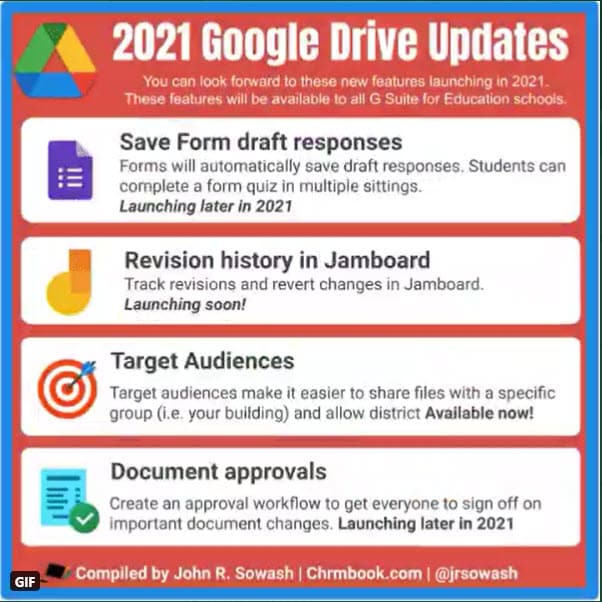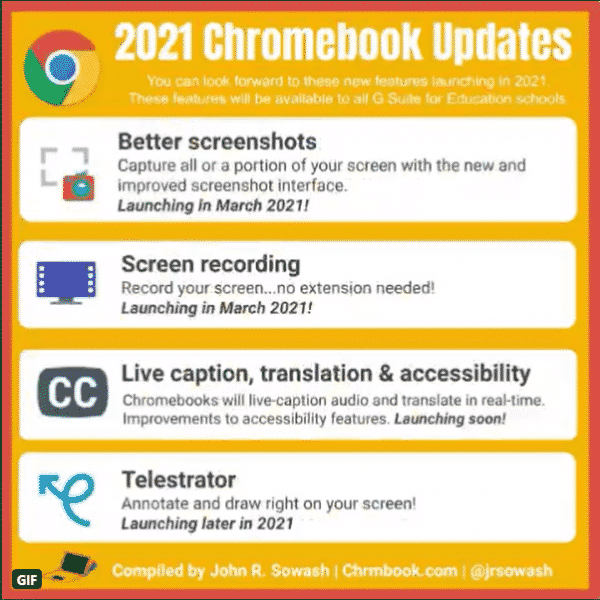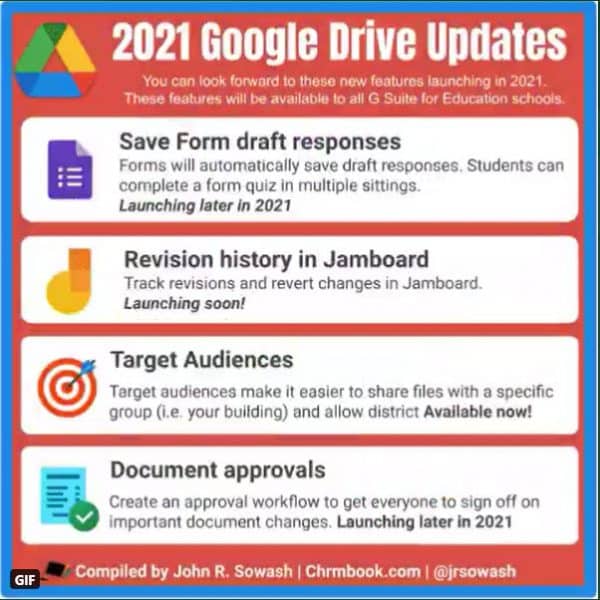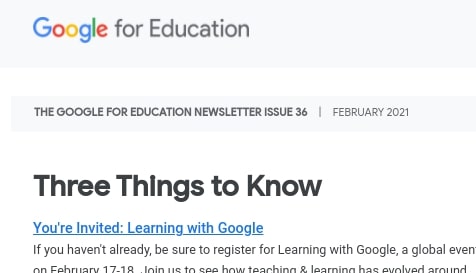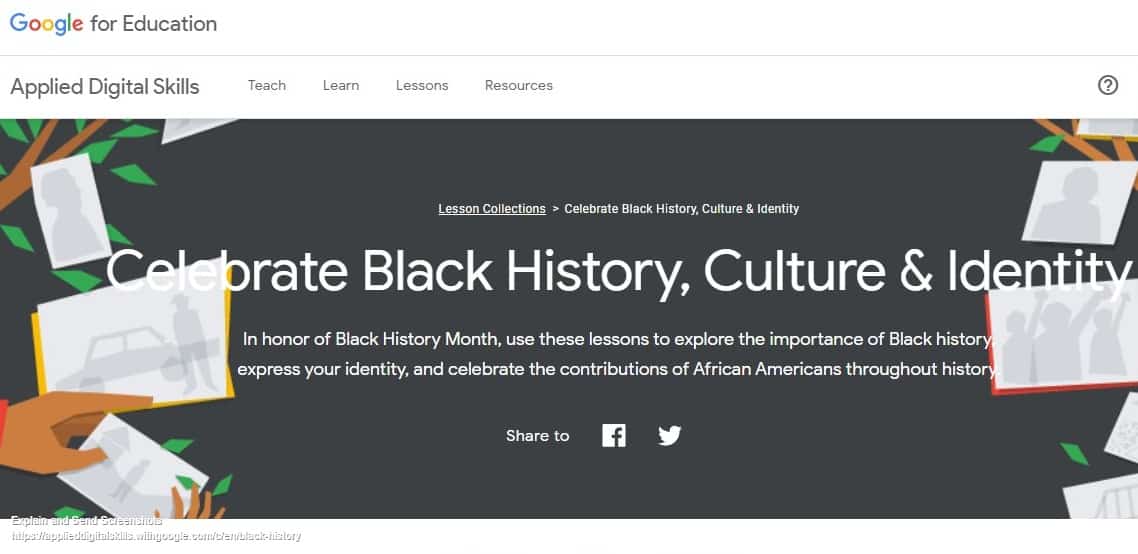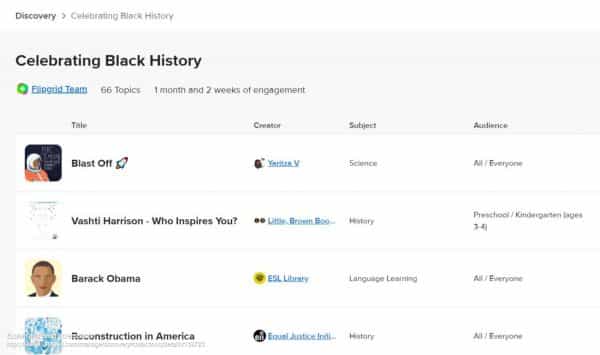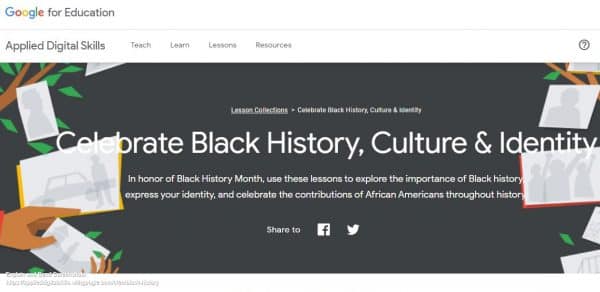Sharing Google Drive files is easy, but the standard link doesn’t always work the way we want. With a simple trick, you can change a link to do exactly what you need, saving you and your audience time.
Four Handy Link Modifications
By slightly altering the end of a Google link, you can change its function:
- Preview Link: Gives a clean, clutter-free view of a Doc or Slide.
- Make a Copy Link: Forces the user to make their own copy of the file.
- Template Link: Shows a professional preview with a “Use Template” button.
- PDF Link: Instantly opens your file as a PDF in the browser.
The Best Tool for Student Assignments
A quick reminder: For student assignments, our #1 recommendation is to use the Google Assignments integration in Canvas. When you attach Google Docs or Slides to an assignment this way, Canvas automatically gives each student their own copy to work on and attaches it to the assignment so the student doesn’t accidentally duplicate their work in multiple places.
These link-altering tricks are fantastic for other situations, especially when sharing resources with colleagues and families.
The Easy Way: Linking in Hand
Instead of memorizing these tricks, use the free Linking in Hand tool. Just paste your regular Google share link, and it will instantly generate these special links for you.
Bookmark it for the next time you need to share a template with your PLC or send a read-only PDF to families!