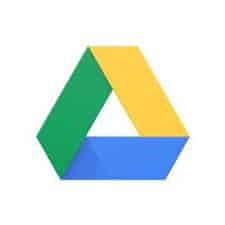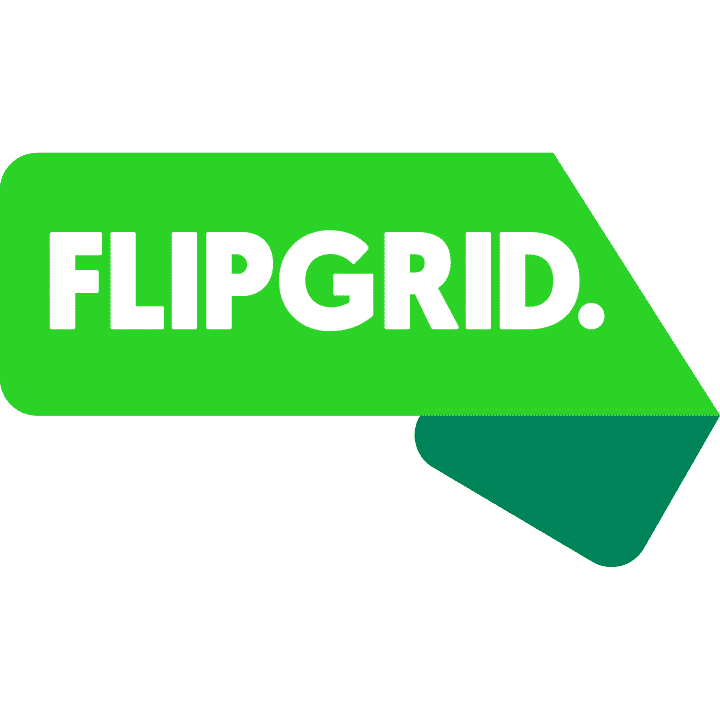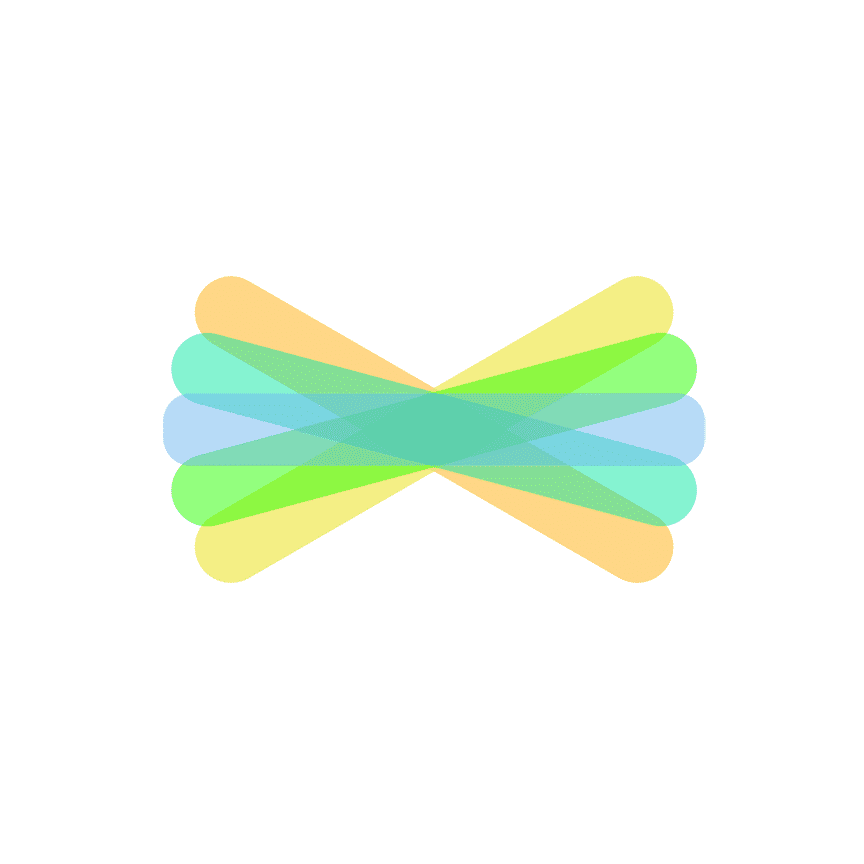[mk_page_section][vc_column][vc_row_inner][vc_column_inner width=”1/3″][vc_gallery interval=”10″ images=”1989,1990,1991″ img_size=”400×400″][vc_video title=”Video” link=”https://www.youtube.com/watch?v=_CzDlznopPU”][/vc_column_inner][vc_column_inner width=”2/3″][vc_column_text title=”In A Nutshell” animation=”bottom-to-top” css=”.vc_custom_1559323883673{margin-bottom: 0px !important;}”]Buncee for EDU is a creation and presentation tool that allows students to create interactive presentations, stories, and cards in a very simplistic way.[/vc_column_text][mk_custom_list title=”Ideas” animation=”bottom-to-top”]
- Use Buncee as a demonstration of learning tool to help student present what they have been working on.
- Use as a collaborative note-taking tool
- Create presentations for parents and print off to send home for kids.
[/mk_custom_list][mk_mini_callout title=”Notable Feature”]Easily add multiple types of media to make presentations come to life and make learning engaging and fun.[/mk_mini_callout][mk_button dimension=”flat” corner_style=”rounded” size=”large” icon=”mk-moon-link” url=”https://itunes.apple.com/us/app/buncee/id1093956684?mt=8″ target=”_blank” fullwidth=”true”]Link[/mk_button][/vc_column_inner][/vc_row_inner][mk_divider style=”thin_solid” margin_bottom=”40″][vc_tabs][vc_tab title=”What is the App?” tab_id=”1512657881-1-790bcc-45a3e476-ffd09c1f-c5799d88-eb11″][vc_column_text animation=”bottom-to-top” css=”.vc_custom_1559324287359{margin-bottom: 0px !important;}”]Buncee is a creation and presentation tool. Buncee makes it easy for you and your students to create content for all classroom purposes – whether you’re in need of an awesome presentation, an interactive story, an engaging lesson, or a beautiful card. With Buncee’s fun and educational media tools and graphics, you can open up your world and introduce your students to creativity on-the-go![/vc_column_text][/vc_tab][vc_tab title=”What is the value of the app?” tab_id=”1512657881-2-650bcc-45a3e476-ffd09c1f-c5799d88-eb11″][vc_column_text animation=”bottom-to-top” css=”.vc_custom_1559324468668{margin-bottom: 0px !important;}”]Buncee is an alternative to google slides for presenting and creating. It’s important to find alternatives for our students, that also keeps their interests up to ensure learning doesn’t become stagnant.[/vc_column_text][/vc_tab][vc_tab title=”How do I use the App?” tab_id=”1559324331478-2-4″][vc_column_text css=”.vc_custom_1559324371518{margin-bottom: 0px !important;}”]Support Page for Buncee: https://buncee.zendesk.com/hc/en-us[/vc_column_text][/vc_tab][/vc_tabs][/vc_column][/mk_page_section]