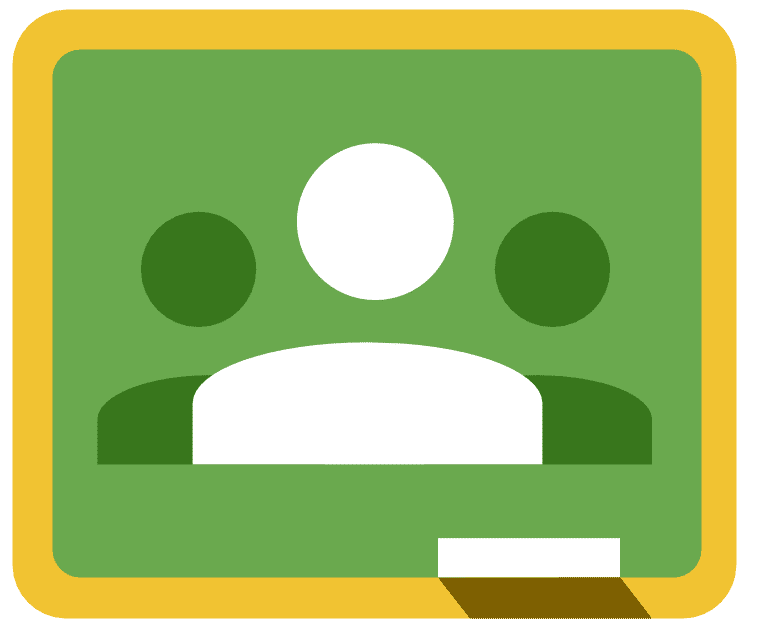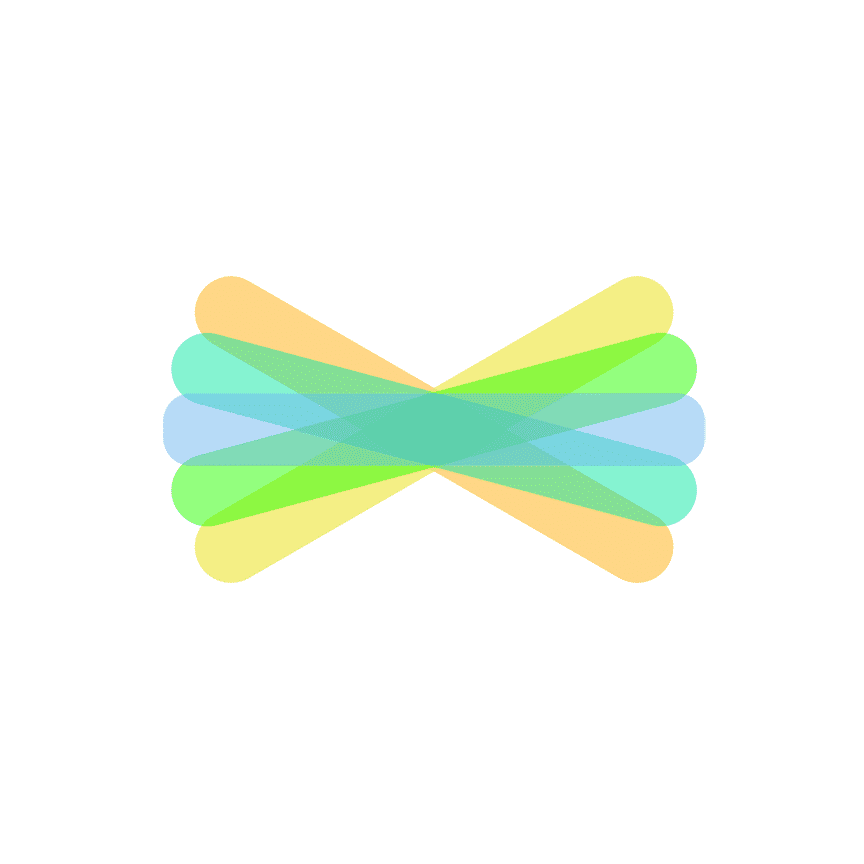[mk_page_section][vc_column][vc_row_inner][vc_column_inner width=”1/3″][vc_gallery interval=”10″ images=”451,461,460″ img_size=”400×400″][vc_video title=”Video” link=”https://www.youtube.com/watch?v=UquZid_LHIQ”][/vc_column_inner][vc_column_inner width=”2/3″][vc_column_text title=”In A Nutshell” animation=”bottom-to-top” css=”.vc_custom_1516389420494{margin-bottom: 0px !important;}”]Edmodo is a free learning management tool that merges classroom content, safe communication, and assessment with students’ social media savvy.
– Common Sense Media[/vc_column_text][mk_custom_list title=”Ideas” animation=”bottom-to-top”]
- Assessments – Utilize the Edmodo quiz builder or poll feature to assess students’ learning during or after a unit of study.
- Role Playing – Help students understand key historical and literacy events by reenacting them through role-playing activities in Edmodo.
- Peer Reviews & Critiques – Place students in small groups and have them post their work to their group for peer review and feedback.
[/mk_custom_list][mk_mini_callout title=”Notable Feature”]Safe Social Learning
- Edmodo does not require private information from students. Students join Edmodo at the invitation of their teachers using a unique code the teacher generates within their Edmodo account.
- Once invited to join Edmodo, students can only access groups to which they have been invited by their teachers.
- Students cannot be “friended” or contacted by anyone outside of their Edmodo group.
- Students in Edmodo can post messages to their teachers, or to their entire Edmodo group, but students cannot send private messages to each other.
- Teachers maintain full control of their Edmodo groups and can delete posts, monitor all activity, review student posts before they go live, and even set individual students or groups of students to “read-only” access.
[/mk_mini_callout][mk_mini_callout title=”Evaluation Score: “]Put Score Here- Put Link Here[/mk_mini_callout][mk_mini_callout title=”Price:”]Free![/mk_mini_callout][mk_button dimension=”flat” corner_style=”rounded” size=”large” icon=”mk-icon-chain” url=”https://pccsk12.edmodo.com/” target=”_blank” fullwidth=”true”]Link[/mk_button][/vc_column_inner][/vc_row_inner][mk_divider style=”thin_solid” margin_bottom=”40″][vc_tabs][vc_tab title=”What is Edmodo?” tab_id=”1512657881-1-790bcc-45a38f54-67d4″][vc_column_text animation=”bottom-to-top” css=”.vc_custom_1516389585633{margin-bottom: 0px !important;}”]Edmodo is an educational website that takes the ideas of a social network and refines them and makes it appropriate for a classroom. Using Edmodo, students and teachers can reach out to one another and connect by sharing ideas, problems, and helpful tips. A teacher can assign and grade work on Edmodo; students can get help from the entire class on Edmodo.
It is a safe environment. There is no bullying or inappropriate content because the teacher can see everything that is posted on Edmodo. Also, parents can join the class to bring a level of transparency that is difficult to achieve without technology. All in all, Edmodo is a great companion to just about any class.[/vc_column_text][/vc_tab][vc_tab title=”What is the value of Edmodo?” tab_id=”1512657881-2-650bcc-45a38f54-67d4″][vc_column_text animation=”bottom-to-top” css=”.vc_custom_1516388316817{margin-bottom: 0px !important;}”]Students and parents can get quick answers to questions as well as stay current on class assignments and happenings via the student planner and discussion threads. Post a warm-up question, or take a quick poll to get student input on the day’s topic or to quickly assess understanding. Save time by using teacher-created assessments, and let Edmodo do some or all of the grading for you. Go paperless by collecting, grading, and returning student essays digitally, perhaps using an outside rubric tool for even more efficiency. Help students become more organized by using the teacher and student planner feature to manage assignments and deadlines using Edmodo’s blackboard-like platform. Monitor student progress and personalize learning using the Snapshot feature, and use apps and badges to support student learning and increase engagement. – Common Sense Media[/vc_column_text][/vc_tab][vc_tab title=”How do I use Edmodo?” tab_id=”1512659227101-2-70bcc-45a38f54-67d4″][vc_column_text animation=”bottom-to-top” css=”.vc_custom_1516388714303{margin-bottom: 0px !important;}”]Edmodo
Edmodo YouTube Tutorials[/vc_column_text][/vc_tab][/vc_tabs][/vc_column][/mk_page_section]