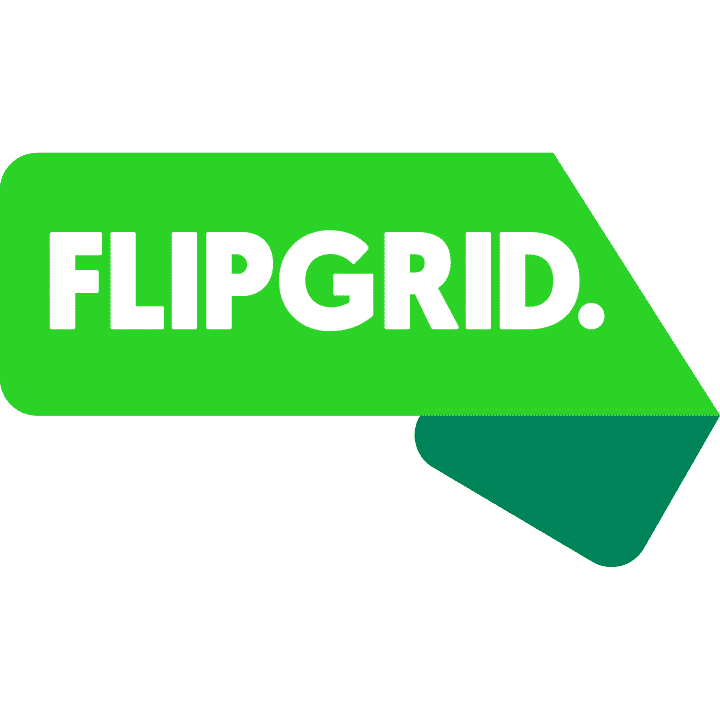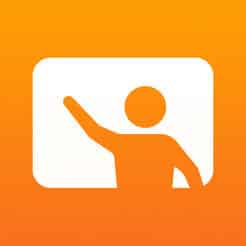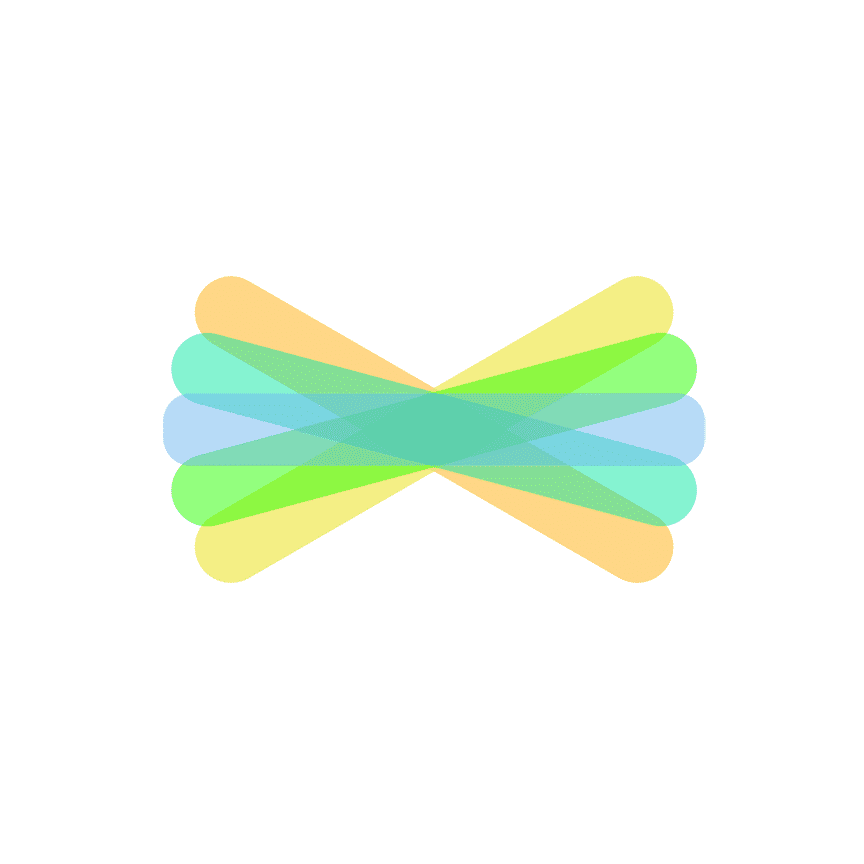[mk_page_section][vc_column][vc_row_inner][vc_column_inner width=”1/3″][vc_gallery interval=”10″ images=”966,967″ img_size=”400×400″][vc_video title=”Video” link=”https://www.youtube.com/watch?v=nRy1F53JeJU”][/vc_column_inner][vc_column_inner width=”2/3″][vc_column_text title=”In A Nutshell” animation=”bottom-to-top” css=”.vc_custom_1532714678020{margin-bottom: 0px !important;}”]Flipgrid is the leading video discussion platform used by millions of PreK to PhD students, educators, and families around the world. Flipgrid brings the back row to the front and helps learners of all ages find their voices, share their voices, and respect the diverse voices of others. -iTunes[/vc_column_text][mk_custom_list title=”Ideas” animation=”bottom-to-top”]
- The new exit ticket – post a question like “what did you learn today,” or better yet, “what did you CREATE today?”
- Number talks – have your students display their thinking around a math problem and critique others’ reasoning as they work through.
- Advice to next year’s class or classes- Let your currents students speak directly to next year’s students! What better way to do it? Use this hyperdoc to get you started or make your own.
[/mk_custom_list][mk_mini_callout title=”Notable Feature”]Safe Social Learning
- Teachers spark discussion by posting topics and questions to a class, school, professional learning community, or the world. It is always the teacher’s choice, so the posted content is more safe and secure than using something like YouTube or Vimeo.
- Students record, upload, view, react, and respond to each other’s short videos. Flipgrid students build and strengthen social learning communities as they discuss their ideas and experiences with their peers.
- Flipgrid amplifies student voice and supports student development of global empathy as they immerse themselves in each other’s learning processes and perspectives. That’s what it’s all about! -iTunes
[/mk_mini_callout][mk_mini_callout title=”Evaluation Score: “]Put Score Here- Put Link Here[/mk_mini_callout][mk_mini_callout title=”Price:”]Free![/mk_mini_callout][mk_button dimension=”flat” corner_style=”rounded” size=”large” icon=”mk-icon-chain” url=”https://flipgrid.com/” target=”_blank” fullwidth=”true”]Link[/mk_button][/vc_column_inner][/vc_row_inner][mk_divider style=”thin_solid” margin_bottom=”40″][vc_tabs][vc_tab title=”What is Flipgrid?” tab_id=”1512657881-1-790bcc-45a38f54-67d46ce5-079e”][vc_column_text animation=”bottom-to-top” css=”.vc_custom_1532715856990{margin-bottom: 0px !important;}”]Flipgrid is a website that allows teachers to create “grids” of short discussion-style questions that students respond to through recorded videos. Each grid is effectively a message board where teachers can pose a question and their students can post 90-second video responses that appear in a tiled “grid” display. Grids can be classes, sections, groups of students, research groups, faculty groups, or any collection of users interested in a common strand of questions. Each grid can hold an unlimited number of questions, and each question can hold an unlimited number of responses. Questions are short, text-based prompts (think Twitter) that can include basic formatting (such as bold, italic) and links to websites or documents. -Common Sense Media[/vc_column_text][/vc_tab][vc_tab title=”What is the value of Flipgrid?” tab_id=”1512657881-2-650bcc-45a38f54-67d46ce5-079e”][vc_column_text animation=”bottom-to-top” css=”.vc_custom_1532715917153{margin-bottom: 0px !important;}”]Flipgrid’s teacher tools are stellar: Take a spin through the videos to get a sense of smart ways to use it with your students. The range of tips is astonishing; who would have thought you could use a tool like this in a physical education class? If all of your students have access to a device with a camera, this can be a great way to gather students’ responses at their own pace without kids feeling on-the-spot in the classroom.
Use Flipgrid to further classroom conversations by assigning questions as homework assignments and then continue the conversation in class the next day. Ask students to weigh in on a critical current event for a social studies or civics class; use it in a math class to ask students to describe the process they used to solve a complex problem. You might also use Flipgrid as an opportunity for students to post mini-reviews of books, movies, or television shows. Consider using a “grid” as a way to collect a range of students’ responses on a single topic: Perhaps ask students at the end of a unit or the end of a year to reflect on what they’ve learned and what they’d recommend to other students. – Common Sense Media[/vc_column_text][/vc_tab][vc_tab title=”How do I use Flipgrid?” tab_id=”1512659227101-2-70bcc-45a38f54-67d46ce5-079e”][vc_column_text animation=”bottom-to-top” css=”.vc_custom_1532716112525{margin-bottom: 0px !important;}”]Flipgrid
Flipgrid YouTube Tutorial[/vc_column_text][/vc_tab][/vc_tabs][/vc_column][/mk_page_section]