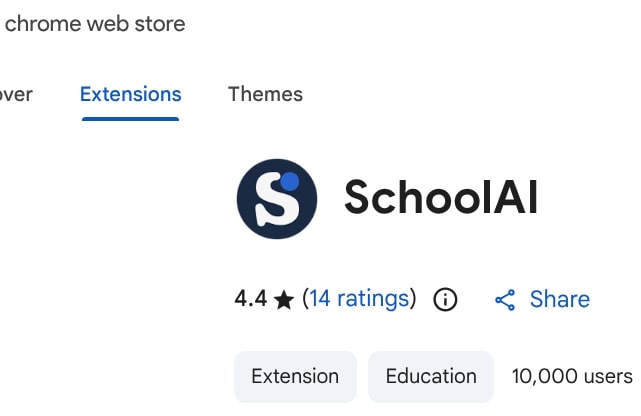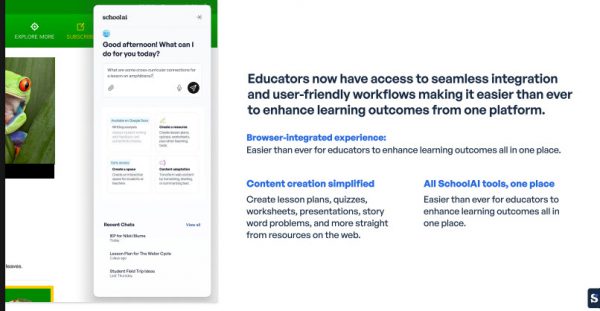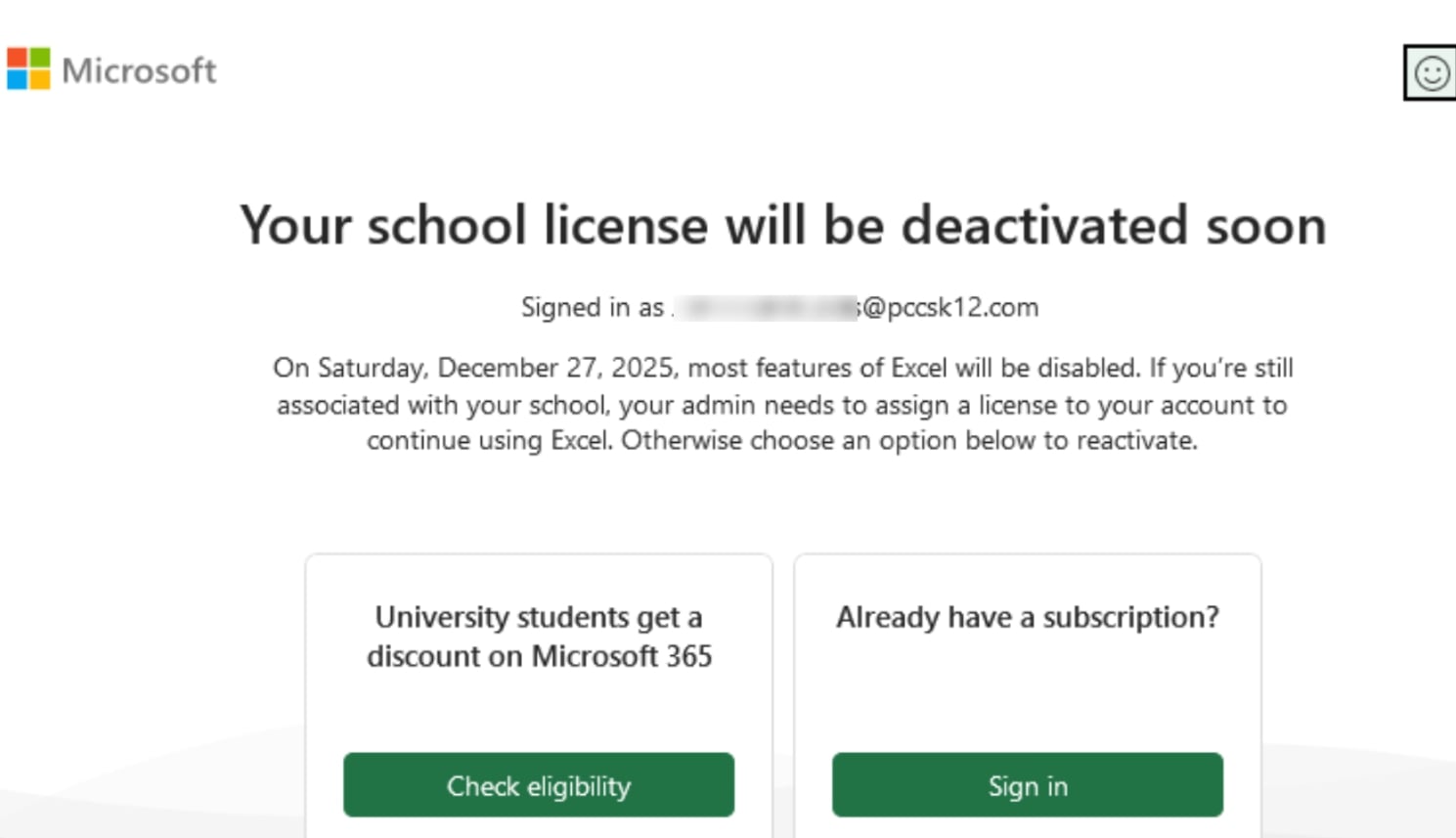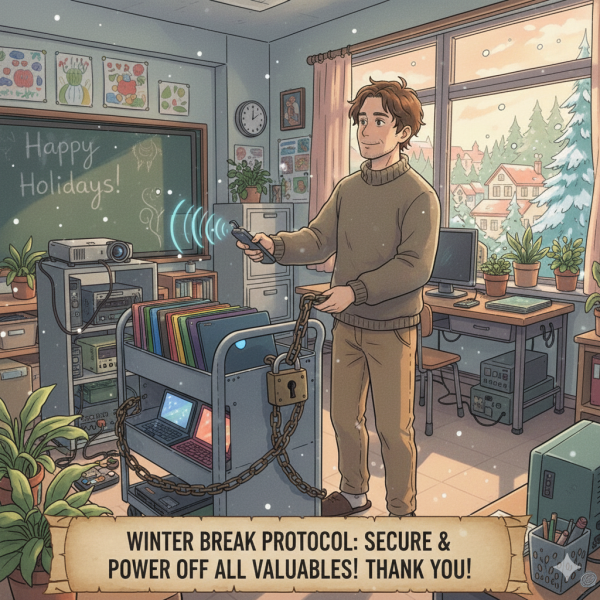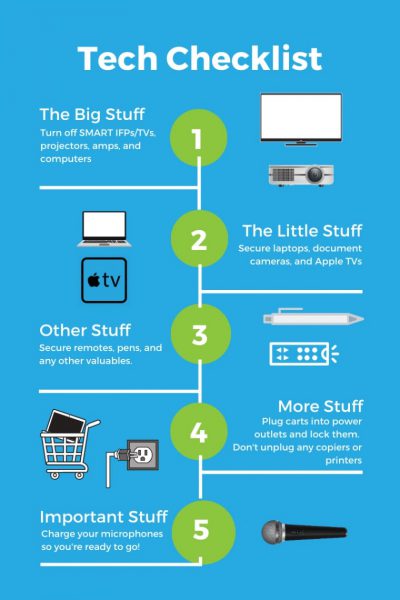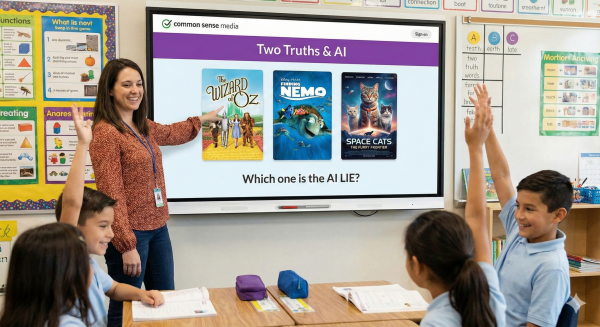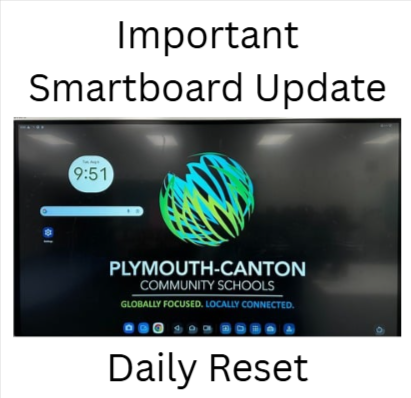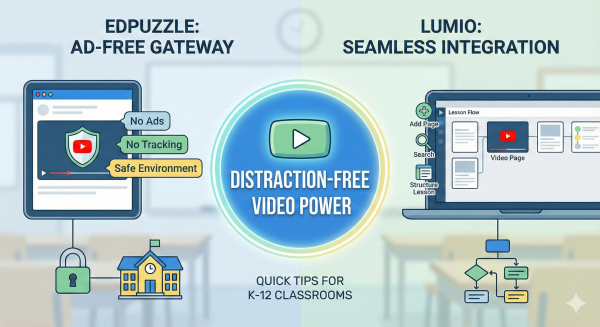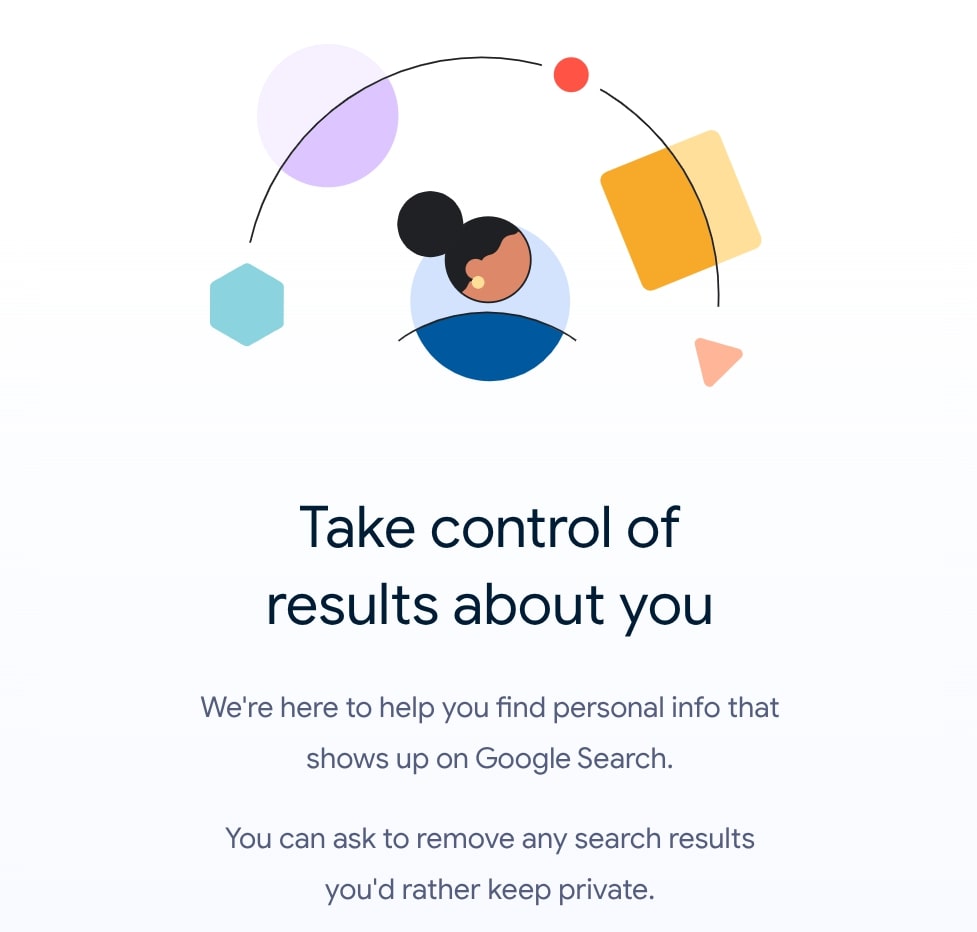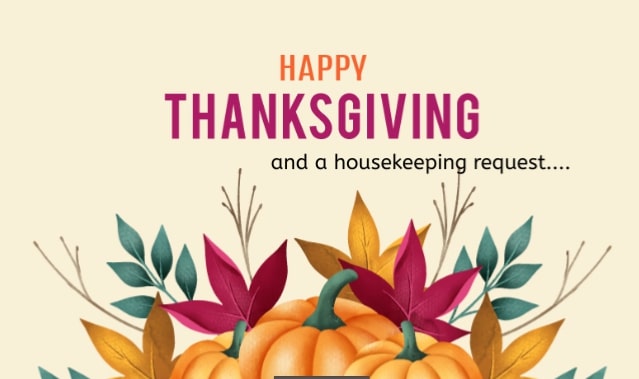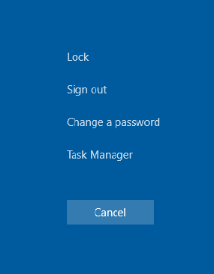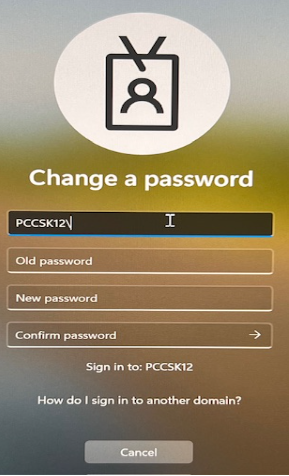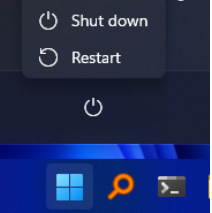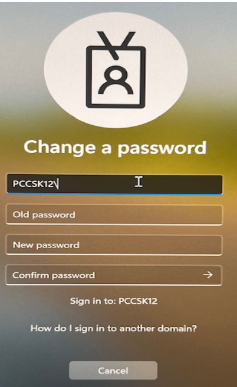Registration is open for
MISTAR-Q ACADEMY for Teachers
Spring Session – Jan 19 to Apr 13, 2026
Teachers are invited to participate in MISTAR-Q Academy for Teachers, a FREE training to hone MISTAR skills.
Working online at your own pace, you will complete activities designed to increase your skills and knowledge of teacher apps including Class Attendance, Grade Book, Seating Chart, reports, and more. This course is especially beneficial for teachers new to MISTAR-Q.
You may earn between 1.0 and 17.5 SCECHs, depending on which topics you complete by the end of this 12-week course. At least two topics must be completed to qualify for SCECHs.
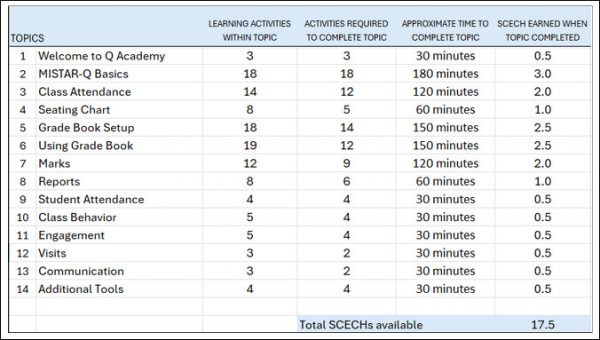
Should I register for MISTAR-Q Academy if I previously participated in Monarch?
If you completed Monarch, you completed all content in MISTAR-Q Academy. If you participated in Monarch but did not complete the course, you are welcome to register, but your progress will not transfer from the old Monarch course.
Register here – after registering, watch for emails by Jan 19 with details on how to get started. Registration fee is FREE / $0.
Please note, this course is offered twice (fall and spring) each academic year.