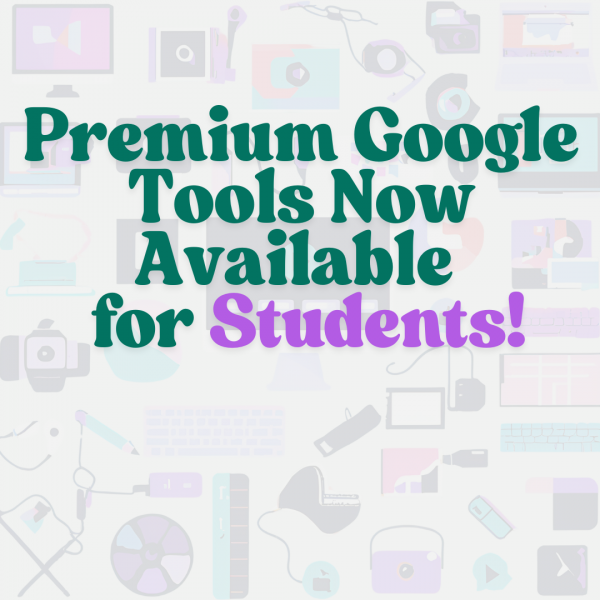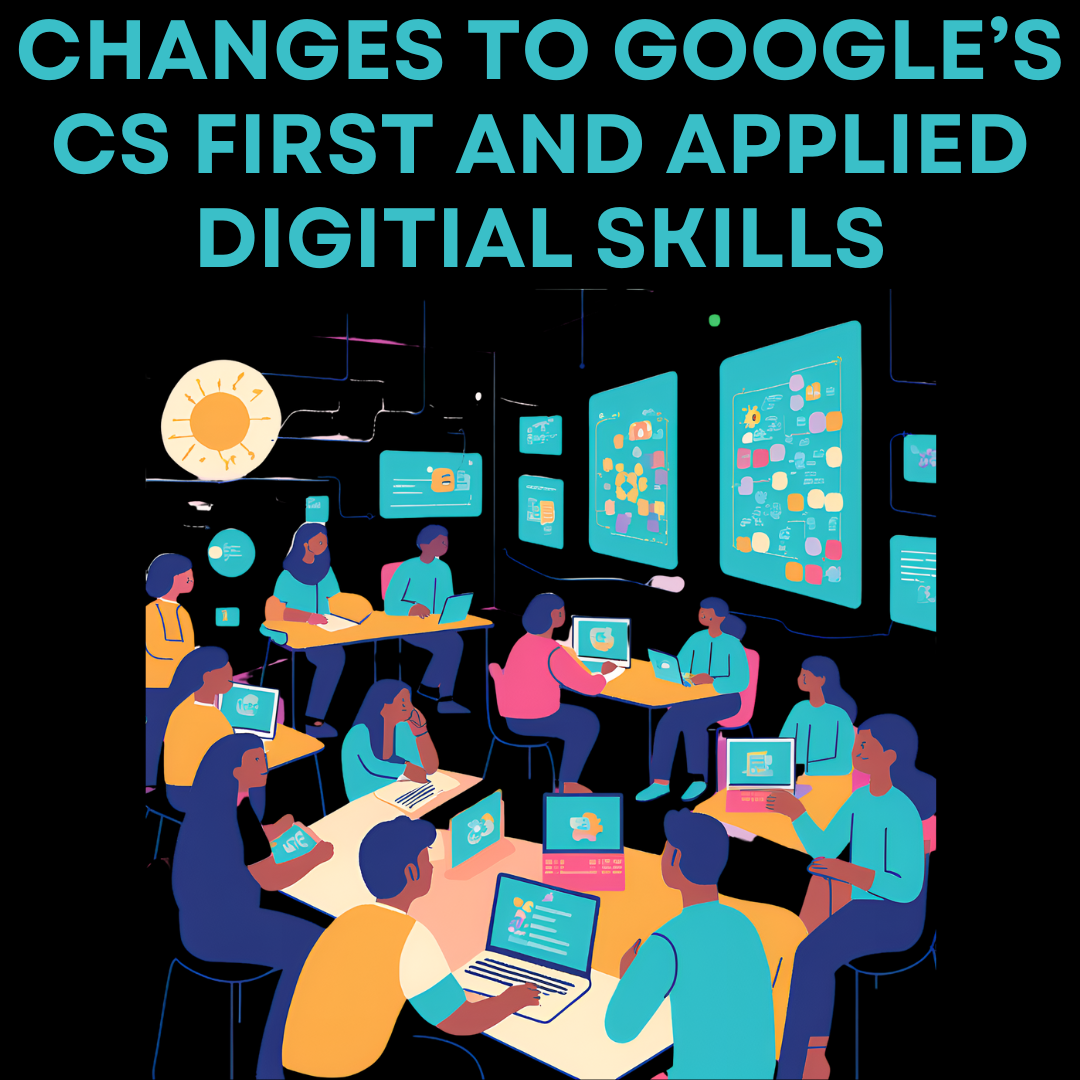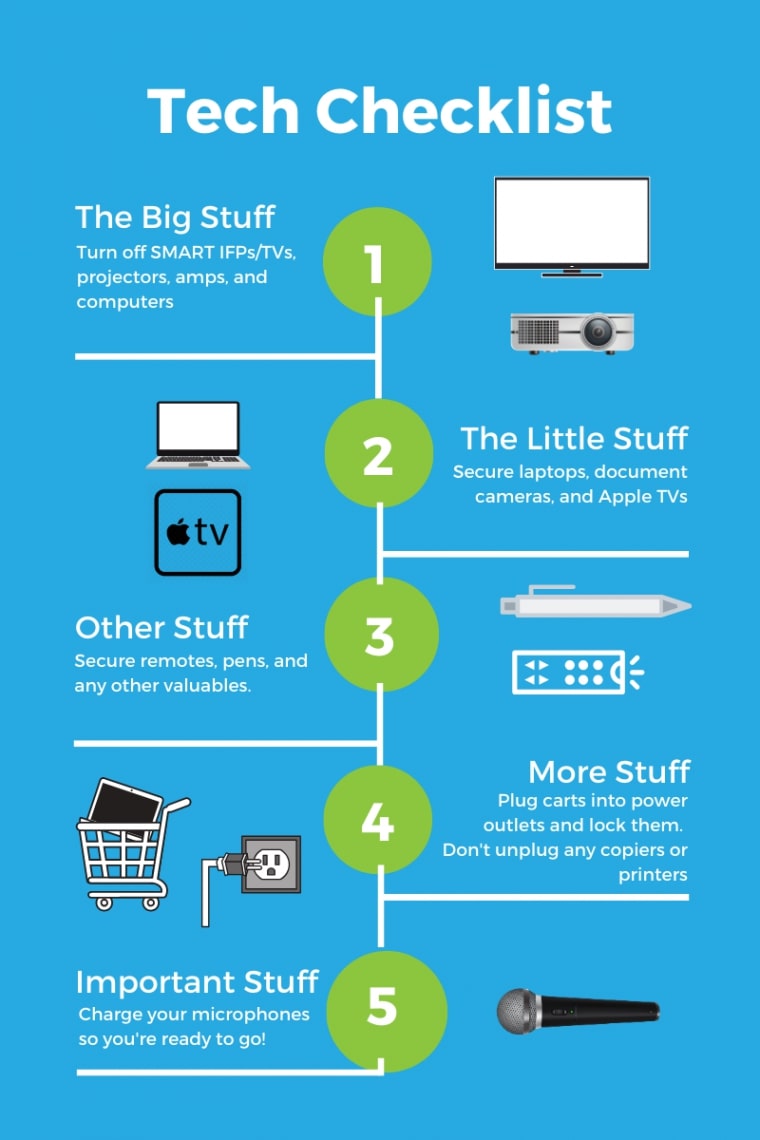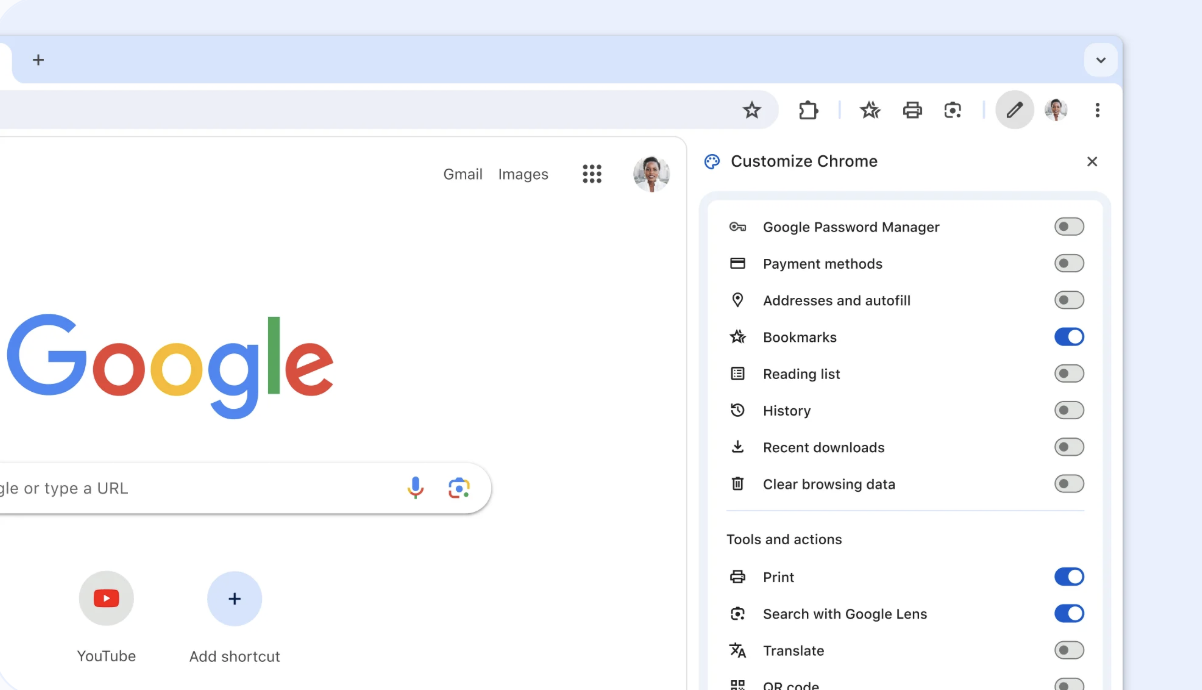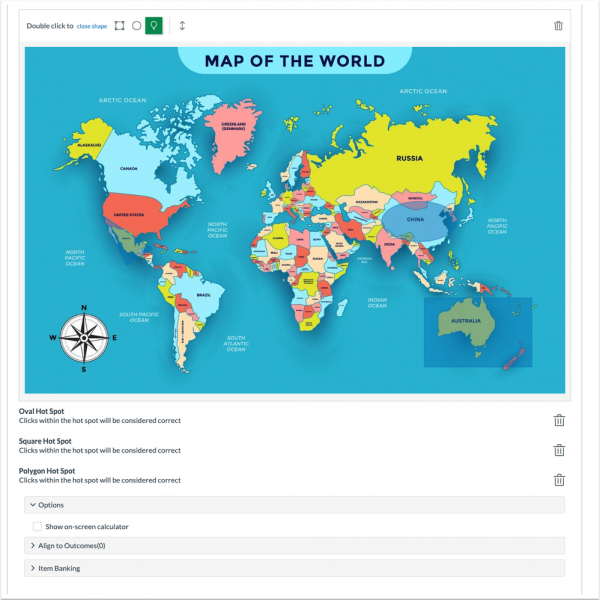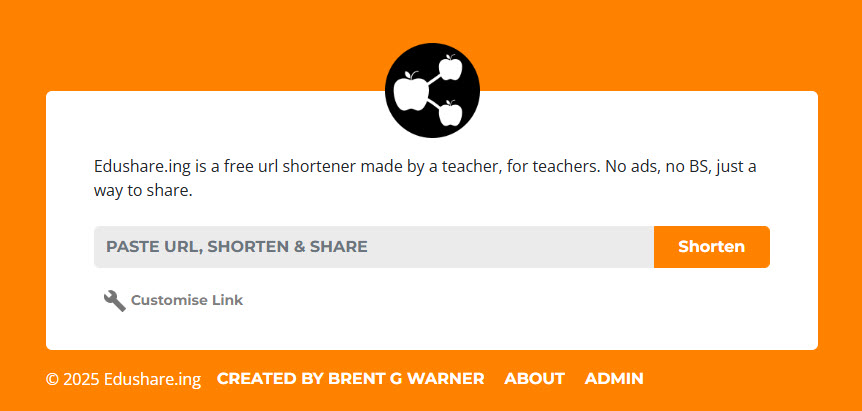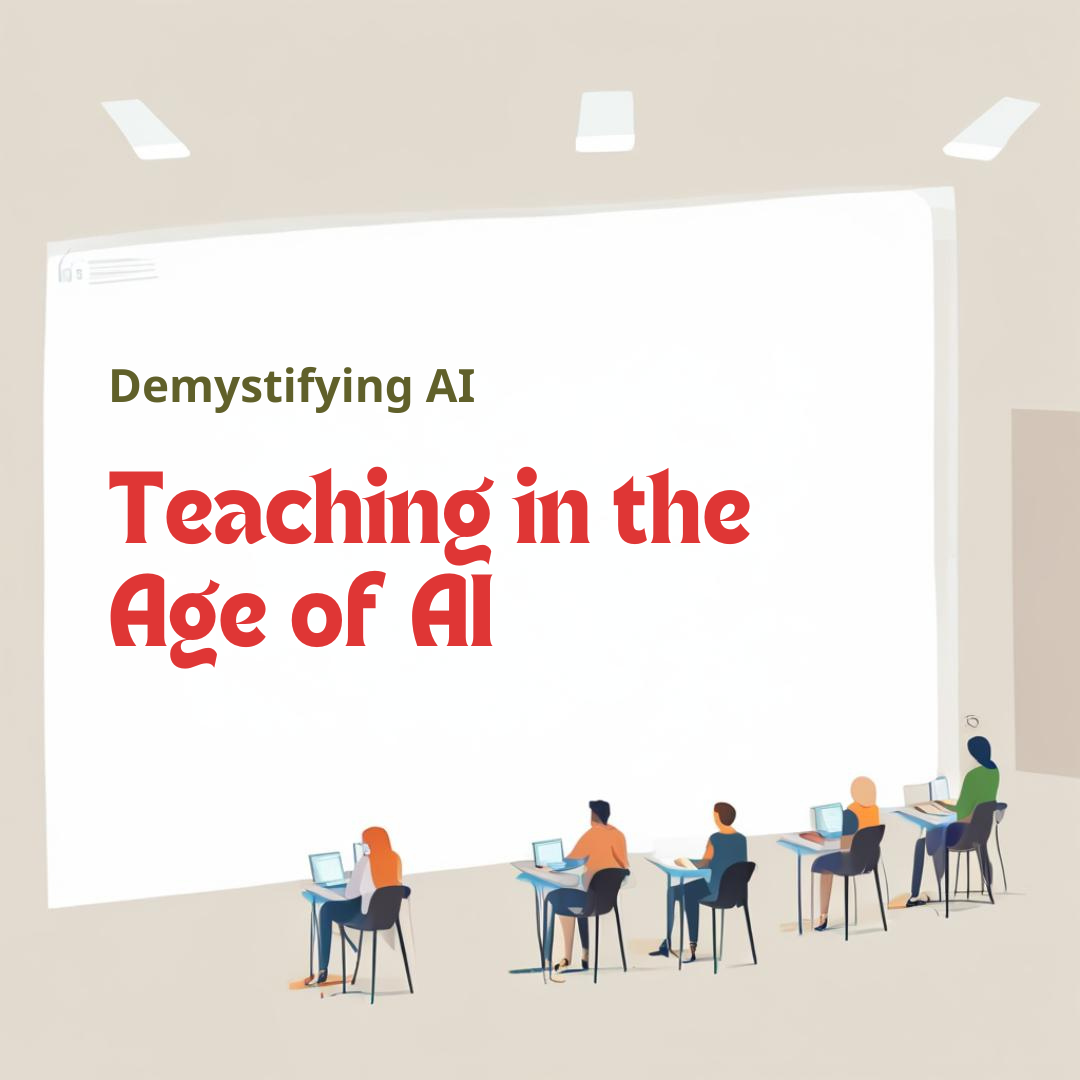Artificial intelligence is no longer a futuristic concept; it’s a present reality. As educators, we have a responsibility to equip our students with the knowledge and critical thinking skills needed to navigate this AI-driven world. Google’s Gemini (available in the Waffle and tied to your work account) can be a powerful tool in this endeavor, offering unique opportunities for hands-on, engaging learning experiences.
Here’s how you can leverage Gemini as a teacher to teach your students about AI, its capabilities, and its limitations:
1. The “FrankenBot” Activity: Understanding AI Composition & Human Refinement
- Concept: Explore how AI generates text and how human editing and selection can improve it.
- Activity:
- Use Gemini to generate multiple variations of a writing assignment.
- Provide students with a “Frankenbot” template, with each version copied into the document.
- Students analyze each Gemini-generated example, selecting the strongest sentences or phrases from each to piece together their “perfect” piece.
- Use Matt Miller’s template for this activity. Frankenbot Template – Ditch That Textbook
- Learning Outcome: Students learn that AI can generate content, but human critical thinking is essential for quality and coherence. They also understand that AI can produce useful components, but not always a perfect finished product.
2. AI Rating & Ranking: Critical Evaluation & Understanding AI Variability
- Concept: Develop critical evaluation skills and recognize the variability of AI-generated content.
- Activity:
- Use Gemini to generate multiple examples of a specific type of content (e.g., poems, short stories, summaries). You can even prompt it to create “good, better, best” examples.
- Create a rubric with clear criteria (e.g., creativity, accuracy, clarity).
- Have students individually rate and rank the AI-generated examples based on the rubric.
- Facilitate a class discussion about their ratings, highlighting the differences in AI output and the subjective nature of evaluation.
- Learning Outcome: Students learn to critically assess AI-generated content, recognizing its strengths and weaknesses. They understand that AI output can vary significantly, and that human judgment plays a crucial role in evaluation.
3. “Beat Gemini”: Creative Problem Solving & Human Enhancement
—See some more specific ideas for each grade level and multiple subject areas from Blue Apple Teacher.
- Concept: Encourage creative thinking and explore how humans can improve on AI-generated work.
- Activity:
- Use Gemini to generate a piece of content (e.g., a story, a musical phrase, a visual description).
- Challenge students to “Beat Gemini” by improving upon the AI’s work. This could involve:
- Adding more detail or emotional depth to a story.
- Expanding on a musical phrase with their own composition.
- Creating a visual representation of a descriptive passage.
- Have open discussions about what methods the students used to improve the AI work.
- Learning Outcome: Students discover that AI can be a starting point for creative exploration, but human creativity and ingenuity are essential for pushing boundaries and adding unique perspectives. They will learn to identify the limitations of AI generated work, and how they can improve it.
Key Takeaways:
- Demystifying AI: These activities help students understand that AI is a tool with capabilities and limitations, not a magical entity.
- Critical Thinking: Students develop essential critical thinking skills by analyzing, evaluating, and refining AI-generated content.
- Human Creativity: By “beating” AI, students recognize the unique value of human creativity and problem-solving.
- Ethical Considerations: Discussions surrounding AI-generated work should always include ethical considerations, such as bias, plagiarism, and responsible use.
By incorporating Gemini into your lessons, you can empower your students to become informed and critical thinkers about the rapidly evolving world of artificial intelligence.