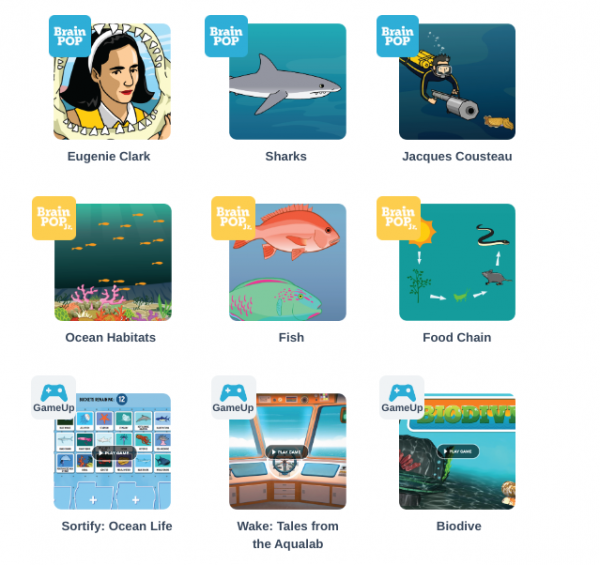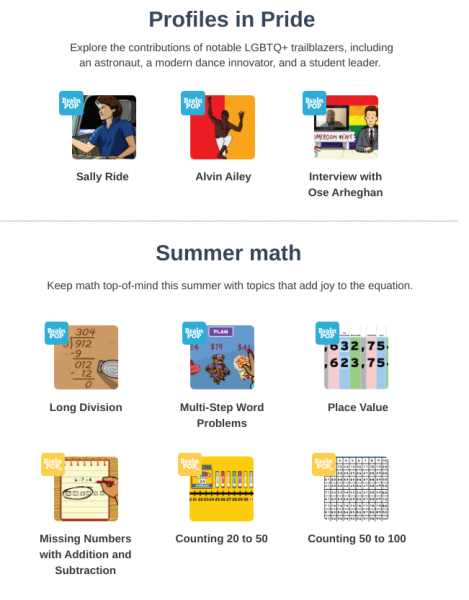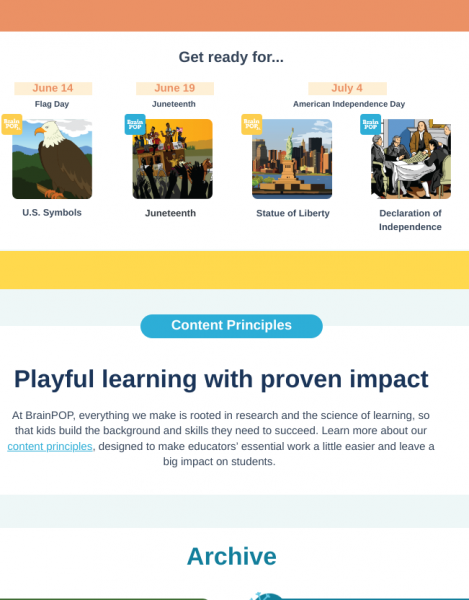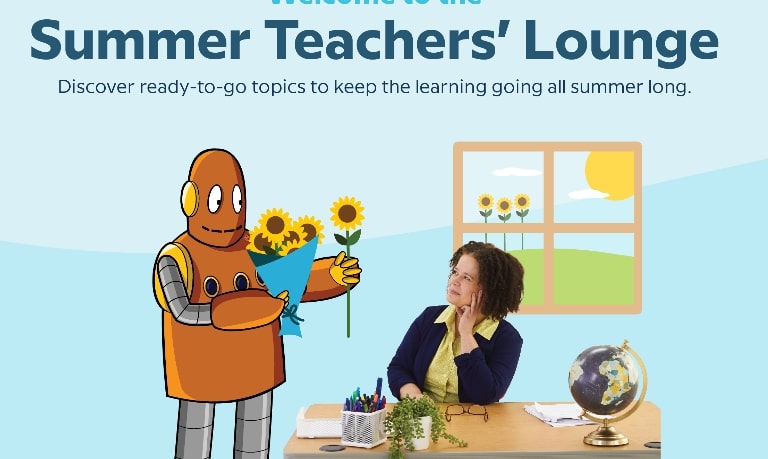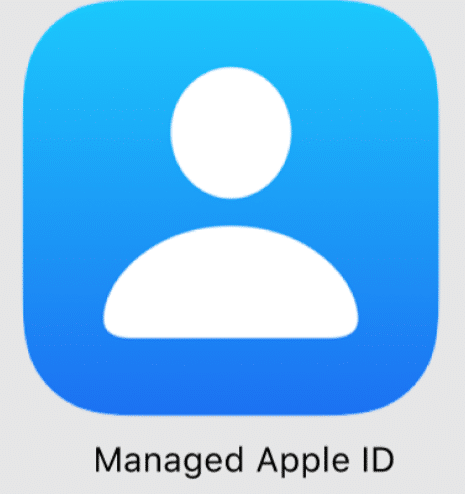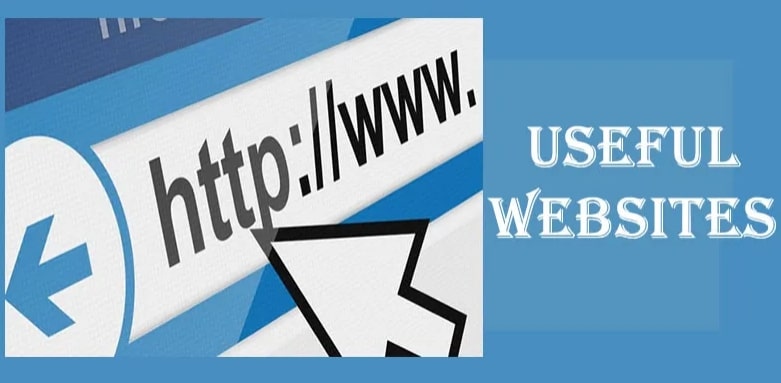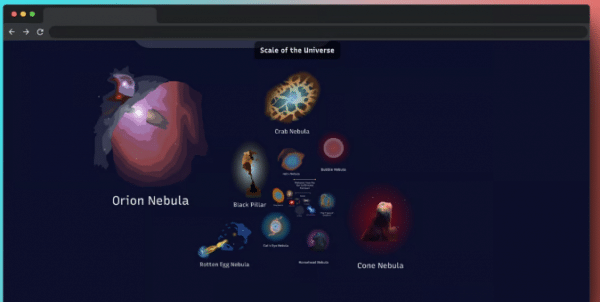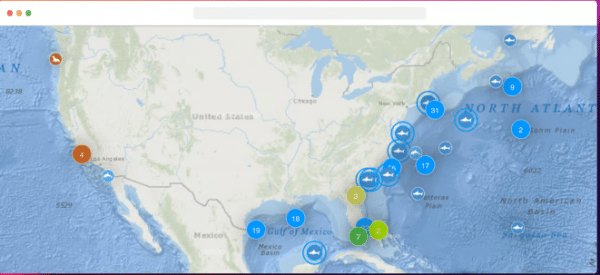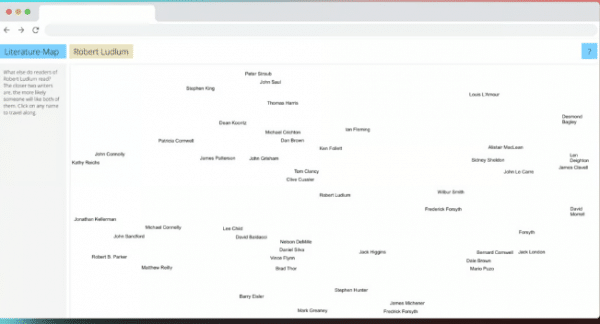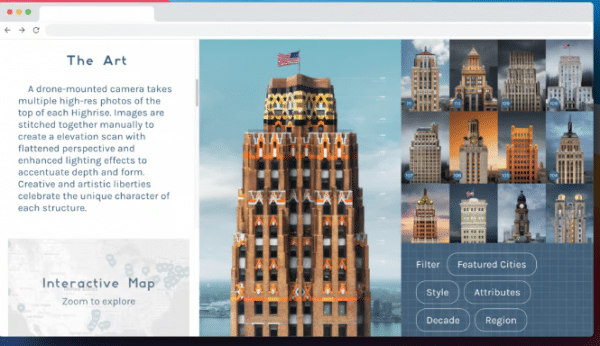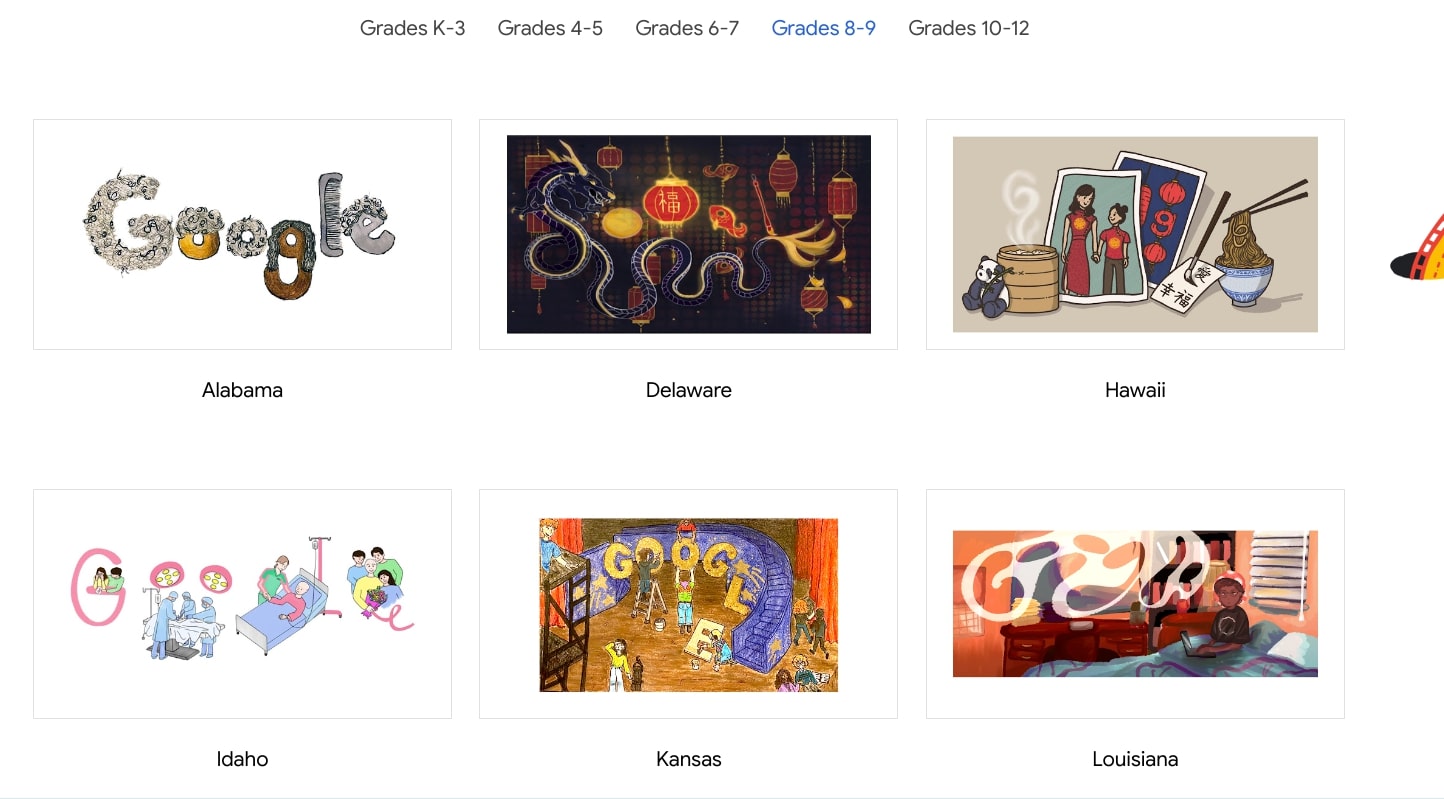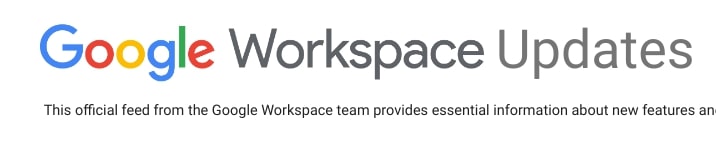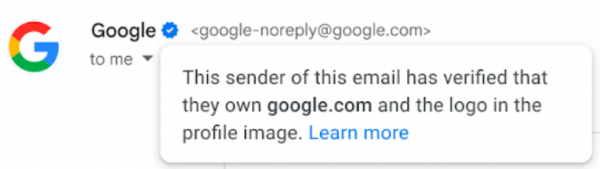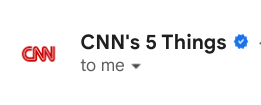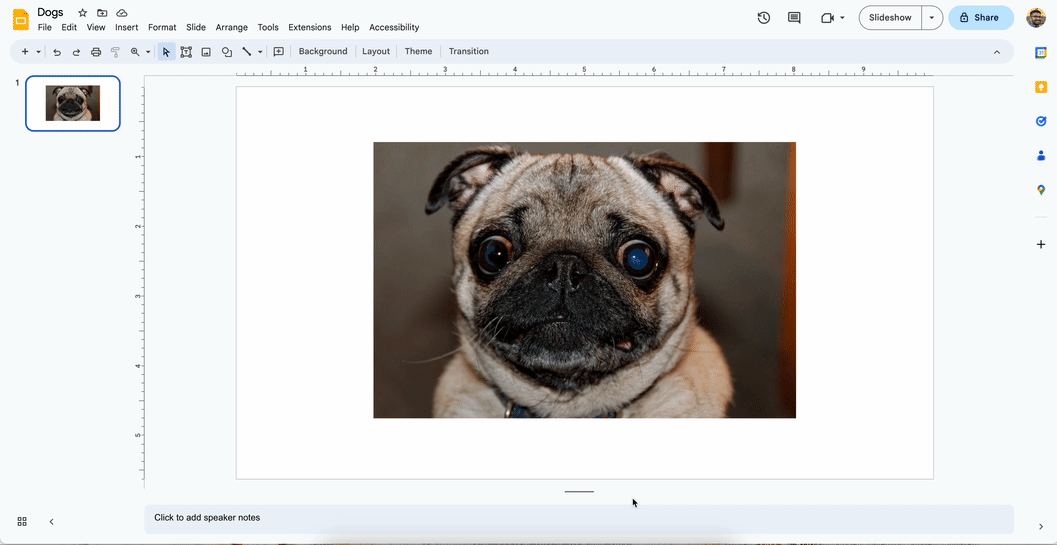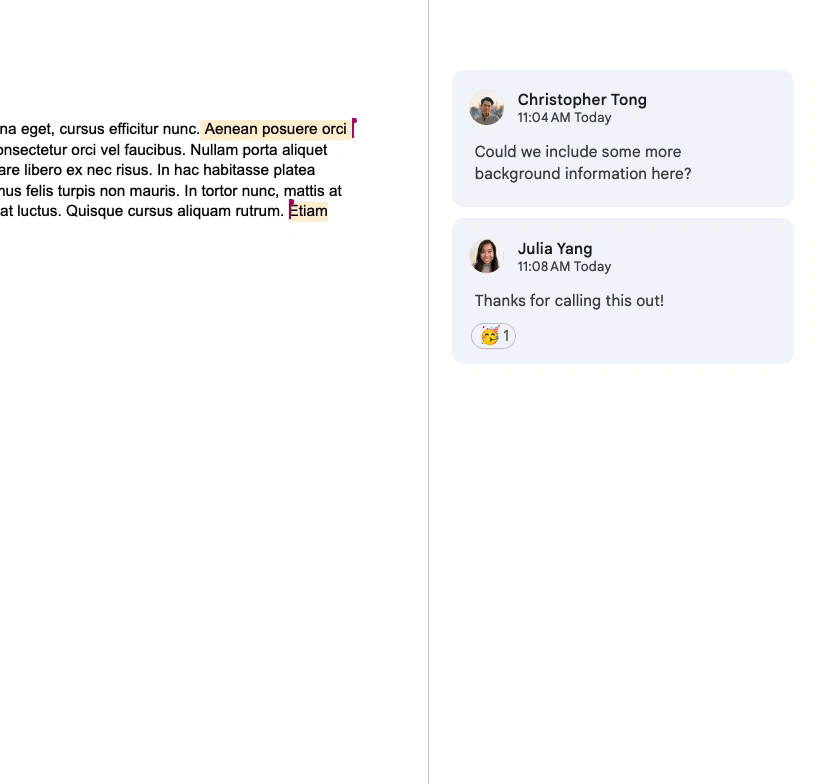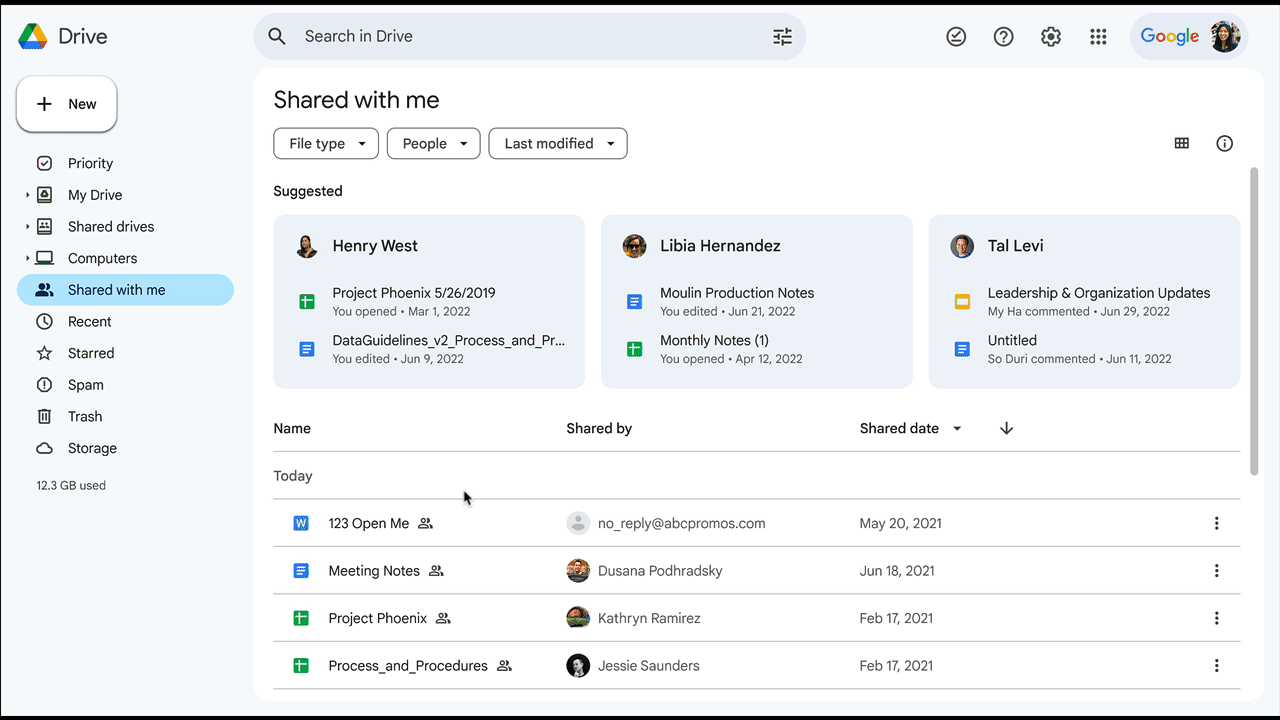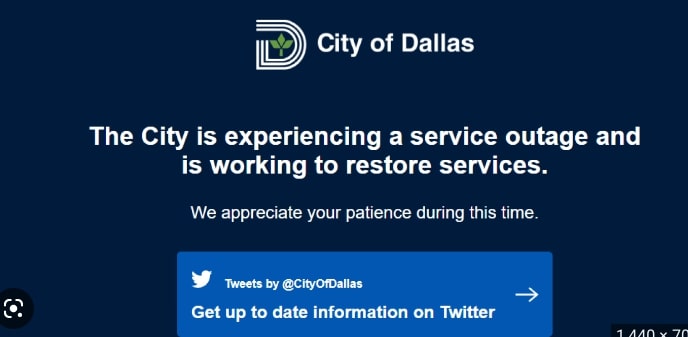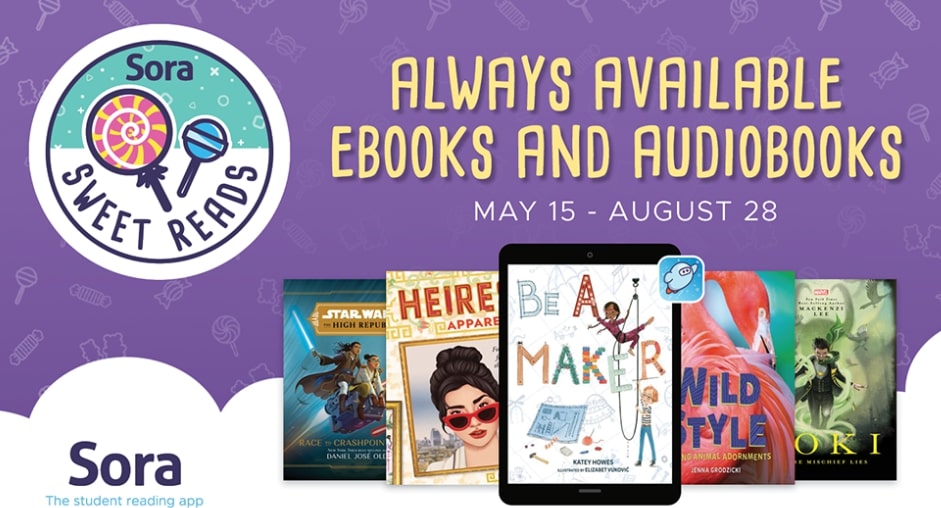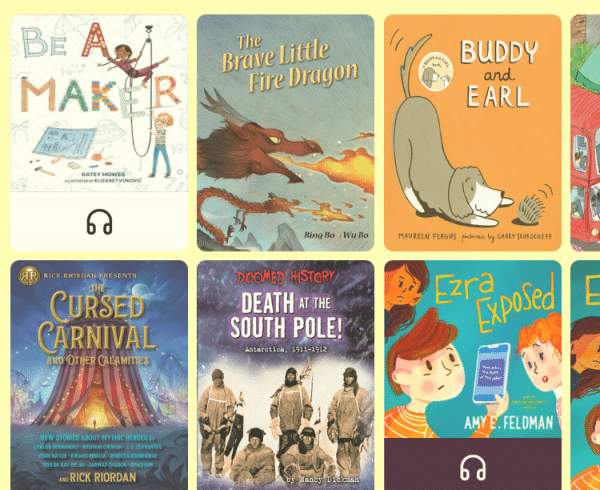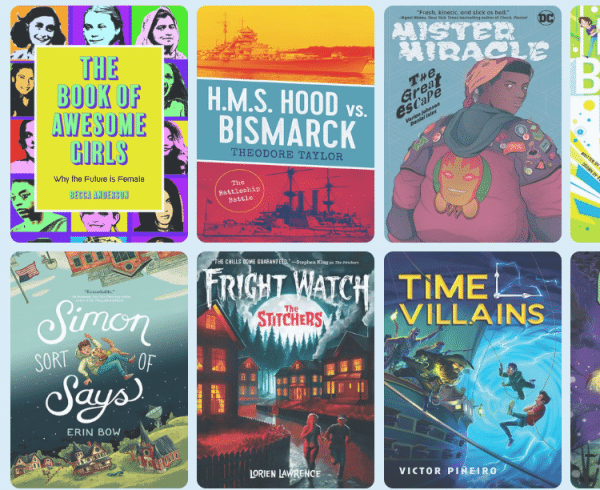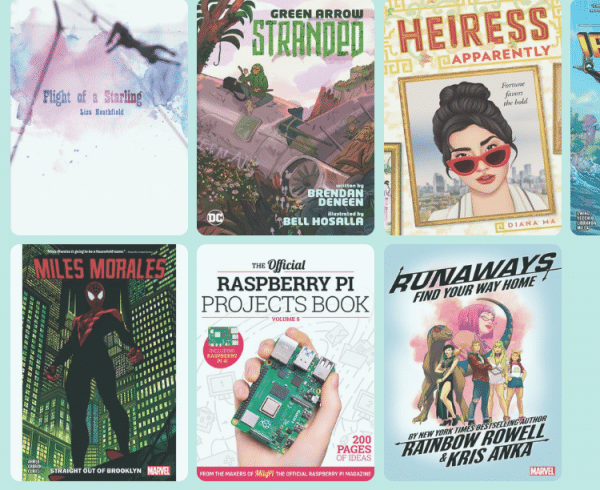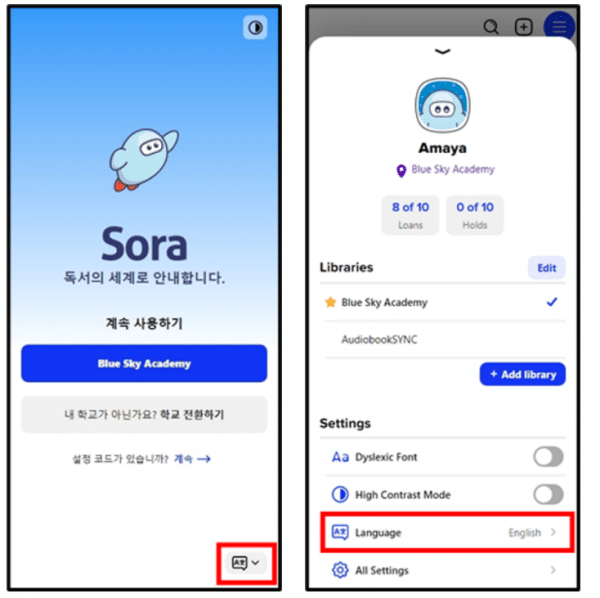What is a “managed Apple ID”?
Managed Apple IDs are special school-created and school-owned accounts that provide access to Apple services. Managed Apple IDs are designed to meet the privacy and security needs of schools, including limitations on purchasing and communications, and role-based administration.
Why is P-CCS choosing to move to Managed Apple IDs?
Moving to Managed Apple IDs provides additional features to staff, students, and families like
- Upgraded iCloud Storage. Managed Apple IDs receive 200GB of free iCloud storage and access to iCloud services. iCloud services include Shared iPad, iCloud Drive, Photos, Safari, Notes, News, Calendars, Reminders, and Backup. This means staff and families can access data like voice memos, photos, and more from any web browser!
- Apple Classroom. Class rosters created in Apple School Manager are automatically available for teachers in Apple Classroom! This allows teachers to use Apple Classroom to force open an app, view student screens, and more directly from their device all without manually rostering their own students!
- iWork, Schoolwork, and other apps become available for staff/student use
Who will this affect?
This change will affect anyone who has created an apple ID using their @pccsk12.com email address. This will mainly be for Y5/K and 1st grade teachers with district iPads, but could also affect you if you ever created an apple ID using your P-CCS email address.
When will this happen?
The district plans to move to managed Apple IDs on May 31, 2023. From that date, you will have 60 days to choose a different email address to preserve any current apps and data attached to your @pccsk12.com apple ID.
What do I need to do?
When you receive notification that P-CCS has claimed the “Pccsk12.com” domain, you will be given directions on how to change your email address to preserve any data/purchases attached to your P-CCS apple ID. If you do nothing, in 60 days apple will assign you an apple ID with all your data and purchases attached to it.
How will I login to my managed Apple ID?
Your new managed Apple ID will be associated with your district email account. When prompted to login to your device, type in your district email, and then you will be prompted to login to Google to finish up the authentication.
If you have any questions about Managed Apple IDs, please put in a tech request for “technology integration” at helpdesk.pccsk12.com