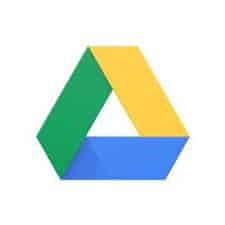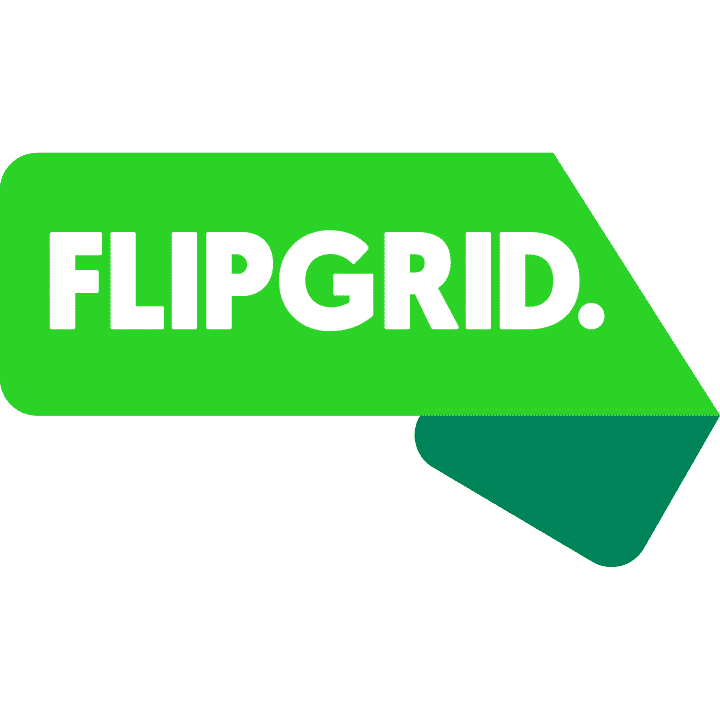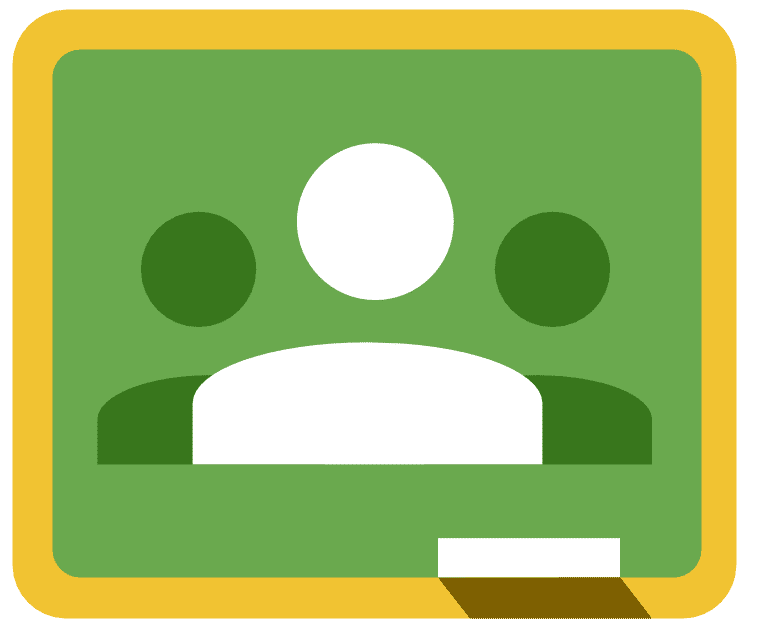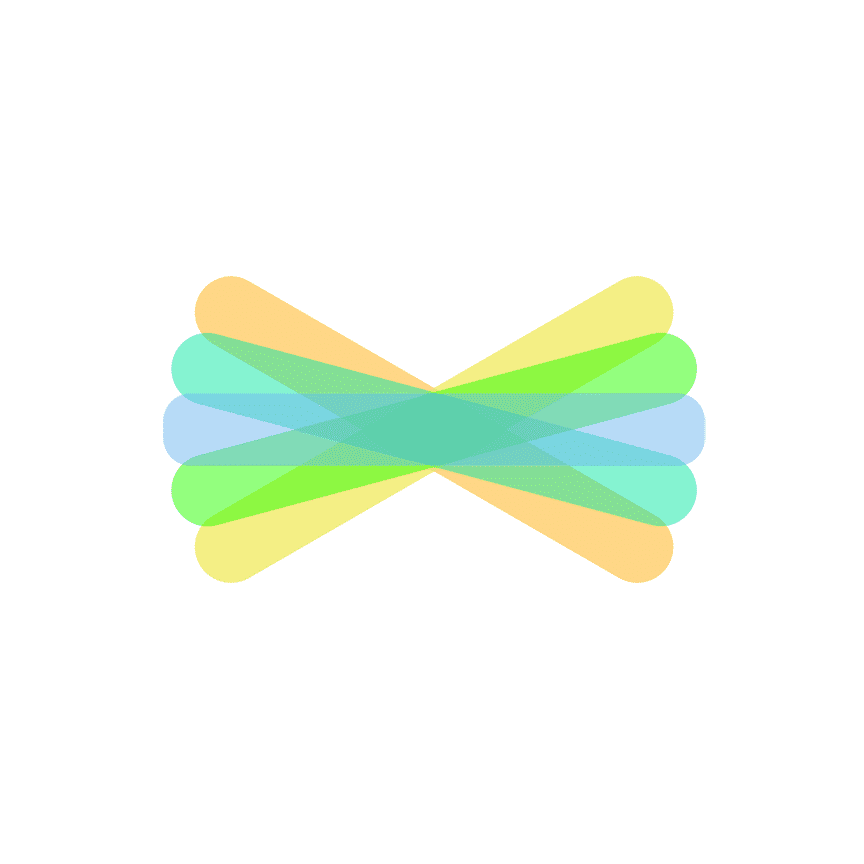[mk_page_section][vc_column][vc_row_inner][vc_column_inner width=”1/3″][vc_gallery interval=”10″ images=”1002,1003,1004″ img_size=”400×400″][vc_video title=”Video” link=”https://www.youtube.com/watch?v=OjL4krYE9Tw”][/vc_column_inner][vc_column_inner width=”2/3″][vc_column_text title=”In A Nutshell” animation=”bottom-to-top” css=”.vc_custom_1533319790827{margin-bottom: 0px !important;}”]Google Drive is the digital file storage solution with unlimited space for P-CCS staff and students. All your files in Drive – like your videos, photos, and documents – are backed up safely so you can’t lose them. Easily invite others to view, edit, or leave comments on any of your files or folders.[/vc_column_text][mk_custom_list title=”Ideas” animation=”bottom-to-top”]
Collaborate anywhere
Co-edit documents, spreadsheets, and presentations in real time.
-
Color code folders: Color-code the names of folders.
-
Insert bookmarks: Insert a link to another part of your document, like in a table of contents.
-
Minimize: Star only the docs you want to see at one time, and minimize everything in the left pane for a minimized view.
-
Annotate with footnotes: Insert annotations as footnotes to your document easily.
[/mk_custom_list][mk_mini_callout title=”Notable Feature”]With Drive, you can:
• View documents, PDFs, photos, videos, and more
• Search for files by name and content
• Easily share files and folders with others
• Set sharing permissions to view, comment, or edit
• Quickly access recent files
• See file details and activity
• Enable viewing of files offline[/mk_mini_callout][mk_mini_callout title=”Evaluation Score: “]Put Score Here- Put Link Here[/mk_mini_callout][mk_mini_callout title=”Price:”]District Subscription[/mk_mini_callout][mk_button dimension=”flat” corner_style=”rounded” size=”large” icon=”mk-icon-chain” url=”https://drive.google.com/drive” target=”_blank” fullwidth=”true”]Link[/mk_button][/vc_column_inner][/vc_row_inner][mk_divider style=”thin_solid” margin_bottom=”40″][vc_tabs][vc_tab title=”What is Google Drive?” tab_id=”1512657881-1-790bcc-45a38f54-67d43193-ba63″][vc_column_text animation=”bottom-to-top” css=”.vc_custom_1533562136938{margin-bottom: 0px !important;}”]Google Drive is a file storage and synchronization service developed by Google. Launched on April 24, 2012, Google Drive allows users to store files on their servers, synchronize files across devices, and share files. In addition to a website, Google Drive offers apps with offline capabilities for Windows and macOS computers, and Android and iOS smartphones and tablets. Google Drive encompasses Google Docs, Sheets and Slides, an office suite that permits collaborative editing of documents, spreadsheets, presentations, drawings, forms, and more. Files created and edited through the office suite are saved in Google Drive.
Google Drive is not only a storage tool, but it includes the following tools embedded within it:
Google Docs is a word processing tool (like Microsoft Word).
Google Slides is a presentation tool (like PowerPoint).
Google Sheets is a spreadsheet tool (like Excel).
Google Forms is a survey creation tool (like SurveyMonkey).
Google Maps is a mapping tool that has many classroom applications.
Google Drawings is a graphic design tool that is very versatile.[/vc_column_text][/vc_tab][vc_tab title=”What is the value of Google Drive?” tab_id=”1512657881-2-650bcc-45a38f54-67d43193-ba63″][vc_column_text animation=”bottom-to-top” css=”.vc_custom_1533562044734{margin-bottom: 0px !important;}”]1. It’s free
2. It works on all platforms.
3. It’s perfect for collaboration.
4. It’s paperless.
5. It saves automatically.
6. It builds college and career readiness.
[/vc_column_text][/vc_tab][vc_tab title=”How do I use Google Drive?” tab_id=”1512659227101-2-70bcc-45a38f54-67d43193-ba63″][vc_column_text animation=”bottom-to-top” css=”.vc_custom_1533564095302{margin-bottom: 0px !important;}”]What’s so great about Google Drive? And why should my students be using it?
- Google EDU Training Center: https://teachercenter.withgoogle.com
- G Suite Learning Center: https://gsuite.google.com/learning-center
- Google Updates: https://blog.google/products/
- Google Certification Academy: https://www.geducator.com/
- Shake Up Learning: https://shakeuplearning.com/start-here/
- Teacher Tech: http://www.alicekeeler.com/
- Control.Alt.Achieve. http://www.controlaltachieve.com/p/resources.html
- Google Communities: https://plus.google.com/communities/
- Google Educator Certification Community: https://plus.google.com/communities/106104288626826084023
- Chromebook Classroom Podcast: https://www.chrmbook.com/category/podcast/
- Chromebook Classroom Book: https://www.chrmbook.com/
[/vc_column_text][/vc_tab][/vc_tabs][/vc_column][/mk_page_section]