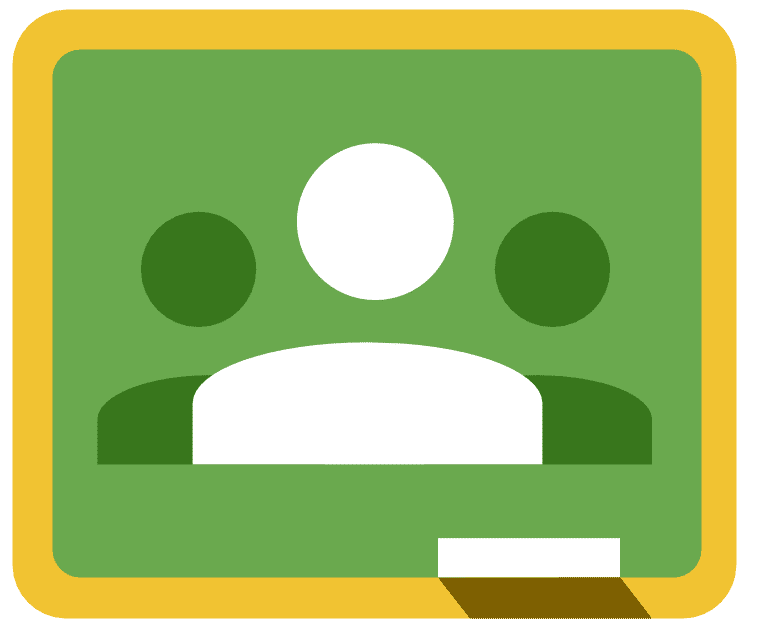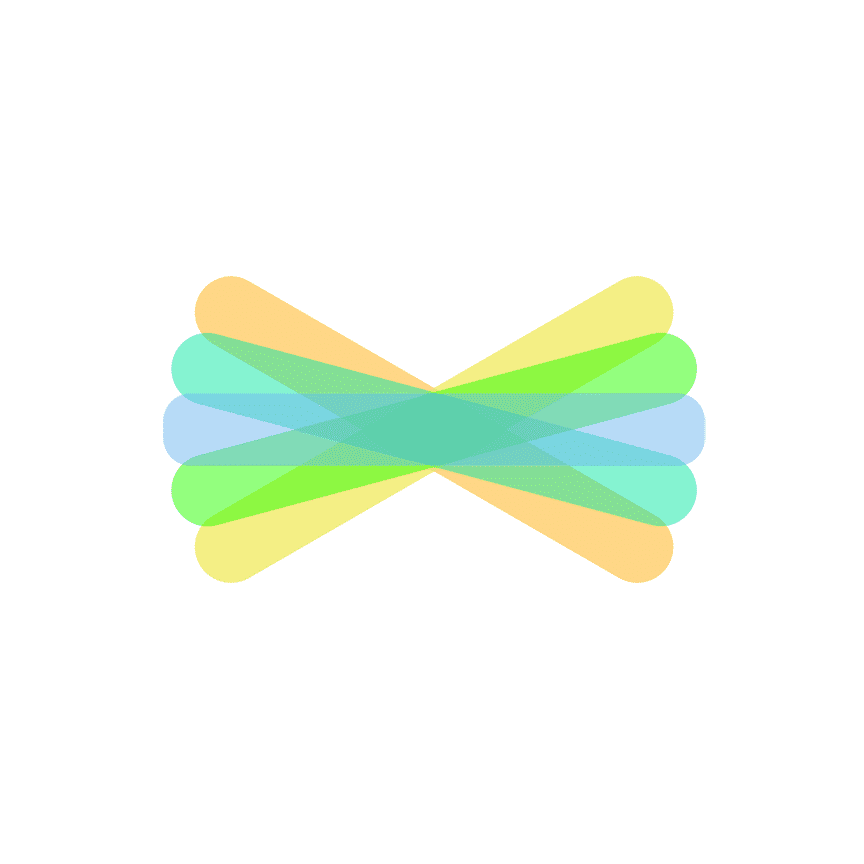[mk_page_section][vc_column][vc_row_inner][vc_column_inner width=”1/3″][vc_gallery interval=”10″ images=”384,385″ img_size=”400×400″][/vc_column_inner][vc_column_inner width=”2/3″][vc_column_text title=”In A Nutshell” animation=”bottom-to-top” css=”.vc_custom_1512674032025{margin-bottom: 0px !important;}”]Seen as a lite version of an LMS(Learning Management System). Teachers can assign students work, assess students, communicate with parents, and other blended and flipped approaches. Used in typical blended/flipped classrooms.[/vc_column_text][mk_custom_list title=”Ideas” animation=”bottom-to-top”]
- Use Google Classroom to assign differentiated work that students can work on both in school and at home.
- Create and distribute an assessment that grades itself using both Google Forms and Google Classroom.
- Allow students to give each other appropriate and academic feedback on their classmates work.
[/mk_custom_list][mk_mini_callout title=”Notable Feature:”]Organize and Track student progress with submission history.[/mk_mini_callout][mk_mini_callout title=”Price:”]Free![/mk_mini_callout][mk_button dimension=”flat” corner_style=”rounded” size=”large” icon=”mk-icon-chain” url=”classroom.google.com” target=”_blank” fullwidth=”true”]Link[/mk_button][/vc_column_inner][/vc_row_inner][mk_divider style=”thin_solid” margin_bottom=”40″][vc_tabs][vc_tab title=”What is Google Classroom?” tab_id=”1512657881-1-7945e5-d3de”][vc_column_text animation=”bottom-to-top” css=”.vc_custom_1512674055287{margin-bottom: 0px !important;}”]Google Classroom is designed to help teachers create, collect, and grade assignments paperlessly, including time-saving features like the ability to automatically make a copy of a Google Document for each student. It also creates Drive folders for each assignment and for each student to help keep everyone organized.[/vc_column_text][/vc_tab][vc_tab title=”What is the value of Google Classroom?” tab_id=”1512657881-2-6545e5-d3de”][vc_column_text animation=”bottom-to-top” css=”.vc_custom_1512699448264{margin-bottom: 0px !important;}”]Google Classroom is ideal for a school district such as ours due to all of our students having devices with Google accounts. The system allows the teacher to communicate effectively with other both co-teachers and students.[/vc_column_text][/vc_tab][vc_tab title=”How do I use Google Classroom?” tab_id=”1512659227101-2-745e5-d3de”][vc_column_text animation=”bottom-to-top” css=”.vc_custom_1512699669758{margin-bottom: 0px !important;}”]Google Classroom
Getting Pro[/vc_column_text][/vc_tab][/vc_tabs][/vc_column][/mk_page_section]