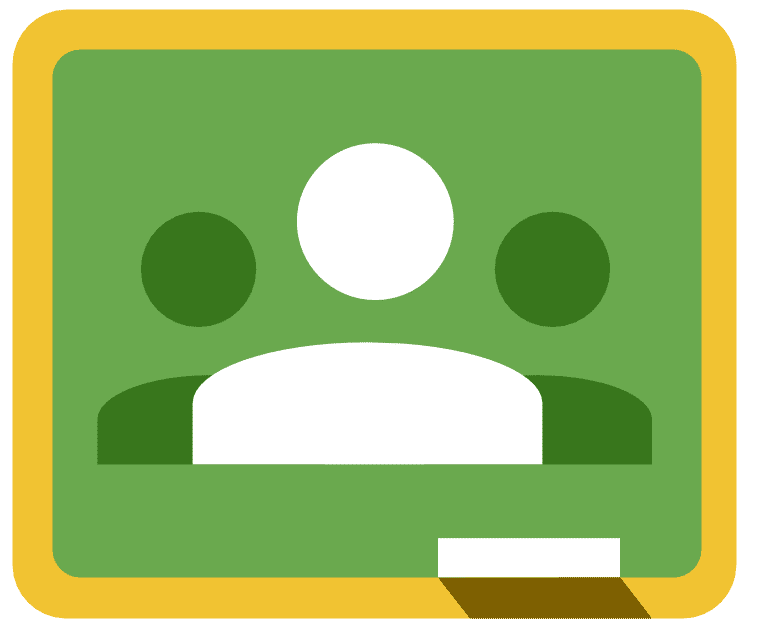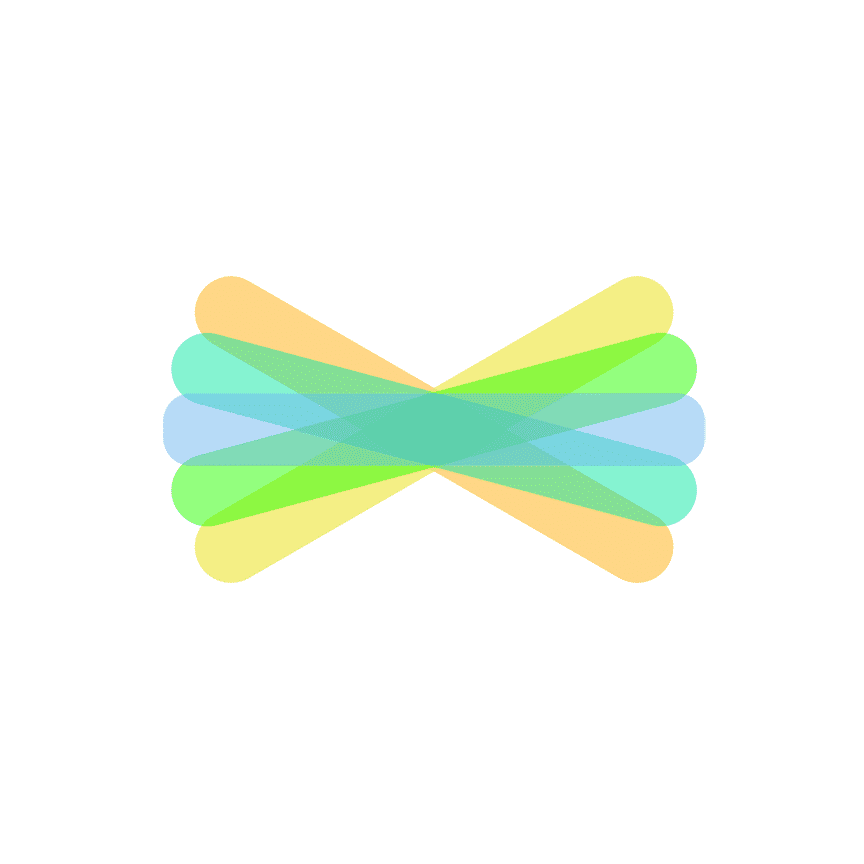[mk_page_section][vc_column][vc_row_inner][vc_column_inner width=”1/3″][vc_gallery interval=”10″ images=”424,425,426″ img_size=”400×400″][/vc_column_inner][vc_column_inner width=”2/3″][vc_column_text title=”In A Nutshell” animation=”bottom-to-top” css=”.vc_custom_1516388621968{margin-bottom: 0px !important;}”]Brainpop is an online repository of games, videos, lesson, and other learning tools that help engage learners on various topics.[/vc_column_text][mk_custom_list title=”Ideas” animation=”bottom-to-top”]
- Use a BrainPOP video as a “hook” and get students excited about a particular topic.
- Assign a BrainPOP video for students to watch at home and then spend the next day discussing what they watched.
- Utilize the activities and challenges to help extend learning for students.
[/mk_custom_list][mk_mini_callout title=”Notable Feature”]All resources vetted by educators and experts in education.[/mk_mini_callout][mk_mini_callout title=”Evaluation Score: “]Put Score Here- Put Link Here[/mk_mini_callout][mk_mini_callout title=”Price:”]$195/year[/mk_mini_callout][mk_button dimension=”flat” corner_style=”rounded” size=”large” icon=”mk-moon-link” url=”http://www.brainpop.com” target=”_blank” fullwidth=”true”]Link[/mk_button][/vc_column_inner][/vc_row_inner][mk_divider style=”thin_solid” margin_bottom=”40″][vc_tabs][vc_tab title=”What is Brainpop?” tab_id=”1512657881-1-790bcc-45a3f486-b02a”][vc_column_text animation=”bottom-to-top” css=”.vc_custom_1515682307949{margin-bottom: 0px !important;}”]Brainpop is online repository of videos, activities, games, and other learning tools geared towards K-12 students. Can be used on both iPads and chromebooks.[/vc_column_text][/vc_tab][vc_tab title=”What is the value of Brainpop?” tab_id=”1512657881-2-650bcc-45a3f486-b02a”][vc_column_text animation=”bottom-to-top” css=”.vc_custom_1515682344088{margin-bottom: 0px !important;}”]It helps support educators by providing an engaging medium that is both fun and informative for students. Has hundreds of different learning components that also work with primary students and ELL students.[/vc_column_text][/vc_tab][vc_tab title=”How do I use Brainpop?” tab_id=”1512659227101-2-70bcc-45a3f486-b02a”][vc_column_text animation=”bottom-to-top” css=”.vc_custom_1515682679457{margin-bottom: 0px !important;}”]BrainPOP Help
Sign Up with Matt or Rick[/vc_column_text][/vc_tab][/vc_tabs][/vc_column][/mk_page_section]