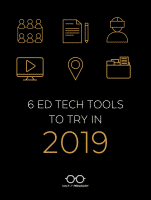 Jennifer Gonzalez On the Best Classroom Tech Tools
Jennifer Gonzalez On the Best Classroom Tech Tools
In this Cult of Pedagogy article, Jennifer Gonzalez updates her list of the six most helpful classroom technology tools, plus two honorable mentions. “I don’t think technology is the end-all be-all,” says Gonzalez, “and of course it brings new problems into our lives, but just watching the creativity behind these tools makes me so excited to live in a time when so many ordinary people can actually bring their ideas to life and watch those ideas impact the world.”
Equity Maps http://www.equitymaps.com – This iPad app helps figure out which students participate in class discussions, how often, and for how long. Having entered a seating chart into the computer, the teacher taps each student’s icon as he or she starts talking, and the app keeps track of each student’s contribution time and displays a summary at the end, including a breakdown by gender. The teacher can also tap for periods of silence, pair-shares, small groups, and even “chaos” – when general discussion gives way to many smaller conversations. In addition, the app can audio-record the whole discussion for later review.
Pro Writing Aid https://prowritingaid.com – This program does a deep dive into the quality of writing. The writer composes within the tool, copies and pastes or uploads the text, and gets a summary report with statistics on strengths and weaknesses, plus suggestions for changes when you hover over highlighted places within the text. Reports include readability (on four different reading scales), the number of times certain words were used, passive voice, overused words, use of clichés, sentence variety, unique words in the piece, average sentence length, the placement of different sentences by length, and adverb frequency. There’s a paid version of this software, but Gonzalez says you can get a lot of mileage from the free version.
Google Tour Creator https://vr.google.com/tourcreator/ – This new feature in Google Expeditions allows students to create their own tours using imagery from Google Street View and publish them into the Poly 3-D platform https://poly.google.com. These could be used as part of a research project, reflecting after a field trip, a tour of the neighborhood or the school, or a supplement to a creative writing project.
Great Big Story https://www.greatbigstory.com has short, professionally produced, positively themed videos about people and phenomena around the world – for example, a 12-year-old who took on the water crisis in Flint, Michigan, the accidental invention of the best snack food, and America’s oldest female BMX racer. Teachers should preview material because some may not be appropriate for younger students.
Geoguessr https://geoguessr.com – “This one is my absolute favorite,” says Gonzalez. “This would be a fantastic option for early finishers, lame duck days, or even as a reward for good behavior – it’s that fun.” Players are plunked down somewhere in the world using Google Street View and have to navigate around and figure out where they are. Players get points for how successful they are at pinpointing their location on a map.
Webjets http://webjets.io – Users create what looks like a bulletin board on which they post items on cards, which can contain an image, an embedded video, a live Google Doc, an attached file, or a table with a variety of elements organized in columns. Students can keep multiple folders on one board, and all cards can be collapsed or expanded. This is a good tool for group projects.
Yoteach! https://yoteachapp.com – This backchannel tool allows a teacher to set up a free, password-protected “room,” give students the URL, and they can come in and chat, adding pictures or drawings.
Classroomq https://classroomq.com – Students who need help or have a question can add themselves to an electronic queue and get help in order (and then get checked off by the teacher with one click).
“6 Ed Tech Tools to Try in 2019” by Jennifer Gonzalez in The Cult of Pedagogy, January 6, 2019, https://www.cultofpedagogy.com/ed-tech-tools-2019/
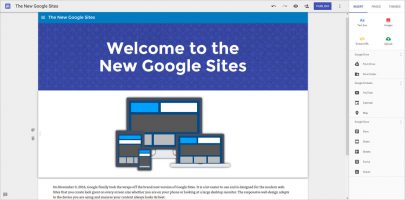 The New Google Sites is an amazing tool to use with students, and its simplicity is unparalleled when looking for a modern tool to help students create modern content that demonstrates their learning. It is also a great way to share content as an educator and professional, as demonstrated by the following examples: https://sites.google.com/tcsnc.org/new-gsites-ncties17/teacher-sample-sites
The New Google Sites is an amazing tool to use with students, and its simplicity is unparalleled when looking for a modern tool to help students create modern content that demonstrates their learning. It is also a great way to share content as an educator and professional, as demonstrated by the following examples: https://sites.google.com/tcsnc.org/new-gsites-ncties17/teacher-sample-sites
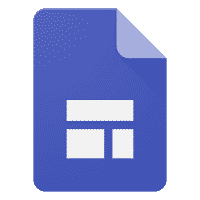
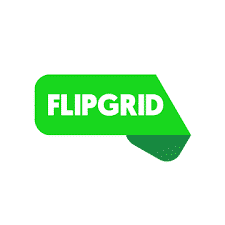
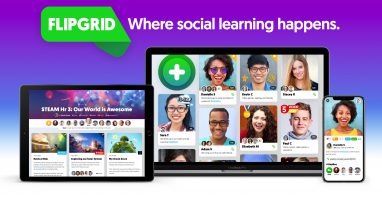 Flipgrid
Flipgrid
 The 5th annual Schoolcraft EdCamp will be held Sat. Feb. 9.
The 5th annual Schoolcraft EdCamp will be held Sat. Feb. 9.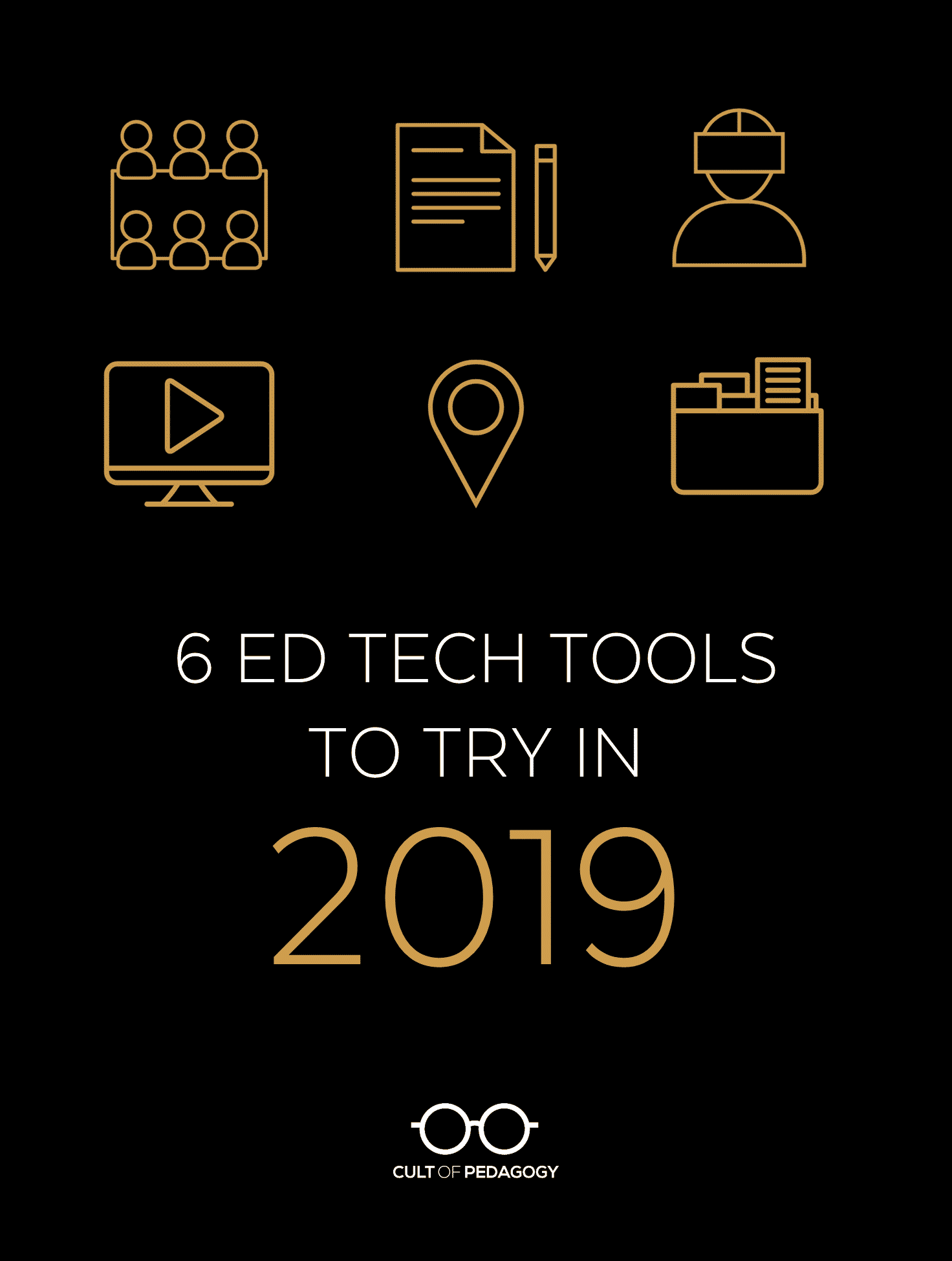
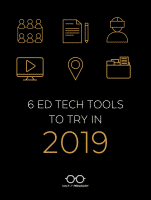

 Last week another large online data breach was reported. (
Last week another large online data breach was reported. (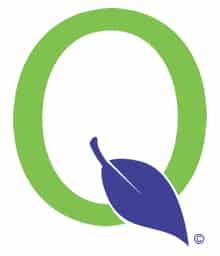
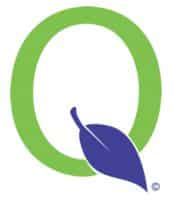 On Saturday, January 12, 2019, MISTAR was updated to version 3.6.1. This update contains over 40 system enhancements and improvements. Click the link below to see a list of the changes, as well as additional details on each.
On Saturday, January 12, 2019, MISTAR was updated to version 3.6.1. This update contains over 40 system enhancements and improvements. Click the link below to see a list of the changes, as well as additional details on each.
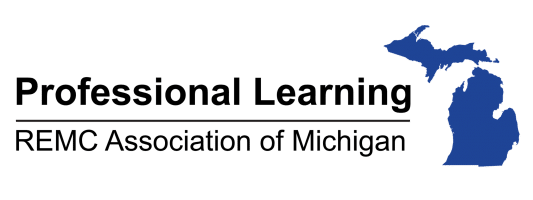 It’s easy to embrace your love of learning with REMC’s Virtual Courses! They offer a convenient way for teachers to connect and collaborate while reducing time and cost. These courses are available throughout the school year and are open to all Michigan school personnel. Best of all, all courses are instructor lead, free, and offer free SCECHs when completed.
It’s easy to embrace your love of learning with REMC’s Virtual Courses! They offer a convenient way for teachers to connect and collaborate while reducing time and cost. These courses are available throughout the school year and are open to all Michigan school personnel. Best of all, all courses are instructor lead, free, and offer free SCECHs when completed.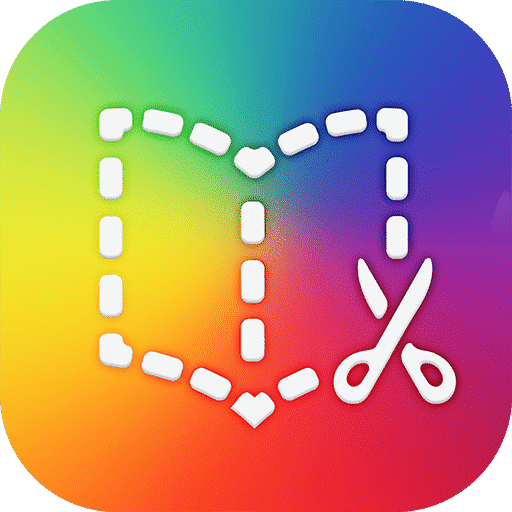
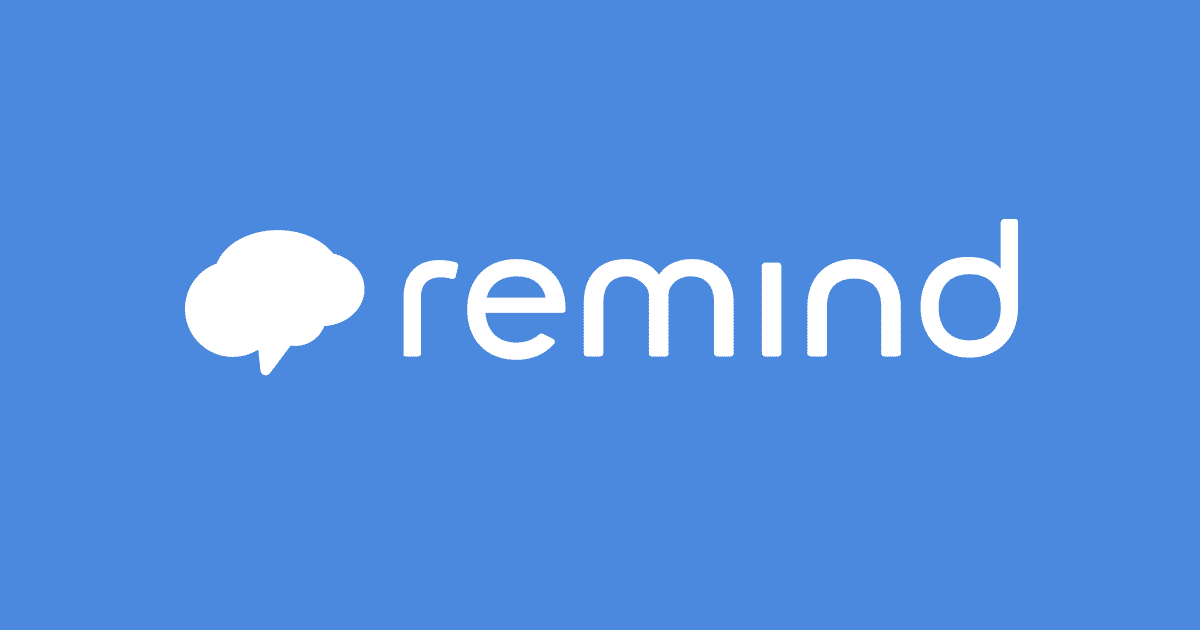
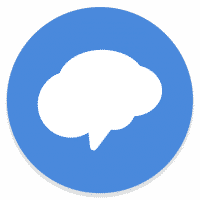 Remind, previously known as Remind 101, is a commonly used notification system in the district. This is why it is important that all staff utilizing this tool read this blog post. Starting January 28, 2019, Verizon customers will no longer receive Remind notifications through text messaging. Please note that Verizon customers, as well as all other users of Remind, can still receive notifications through the Remind app. Please read below for further details from Remind’s announcement regarding this issue.
Remind, previously known as Remind 101, is a commonly used notification system in the district. This is why it is important that all staff utilizing this tool read this blog post. Starting January 28, 2019, Verizon customers will no longer receive Remind notifications through text messaging. Please note that Verizon customers, as well as all other users of Remind, can still receive notifications through the Remind app. Please read below for further details from Remind’s announcement regarding this issue.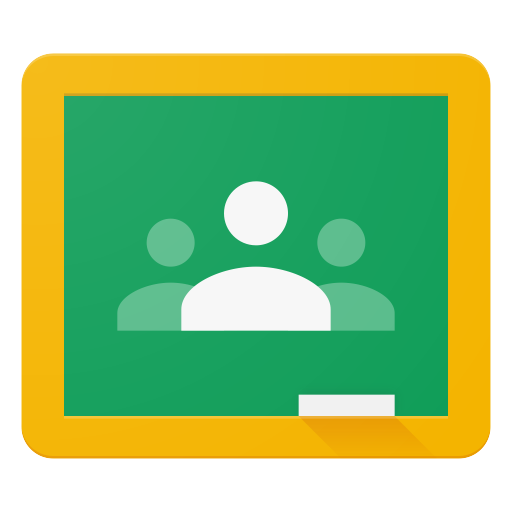
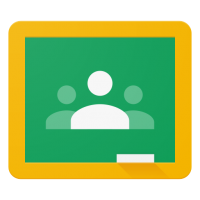 I know you’ve been using Google Classroom for some time now, but maybe you don’t realize the power of the Google Classroom mobile app for iOS and Android devices. By now, you know that Google Classroom can streamline your classroom paper workflow and is a powerful tool for giving students feedback, but did you know that you can use a stylus with the Google Classroom app, that allows you to “write” virtually on student work submitted through Classroom? You can highlight, circle, add hand written comments and even words of encouragements! It’s awesome. As a former middle school Language Arts teacher, this tool would have been indispensable to me. I wouldn’t miss hauling a giant bag full of essays home. Just my trusty iPad!
I know you’ve been using Google Classroom for some time now, but maybe you don’t realize the power of the Google Classroom mobile app for iOS and Android devices. By now, you know that Google Classroom can streamline your classroom paper workflow and is a powerful tool for giving students feedback, but did you know that you can use a stylus with the Google Classroom app, that allows you to “write” virtually on student work submitted through Classroom? You can highlight, circle, add hand written comments and even words of encouragements! It’s awesome. As a former middle school Language Arts teacher, this tool would have been indispensable to me. I wouldn’t miss hauling a giant bag full of essays home. Just my trusty iPad!